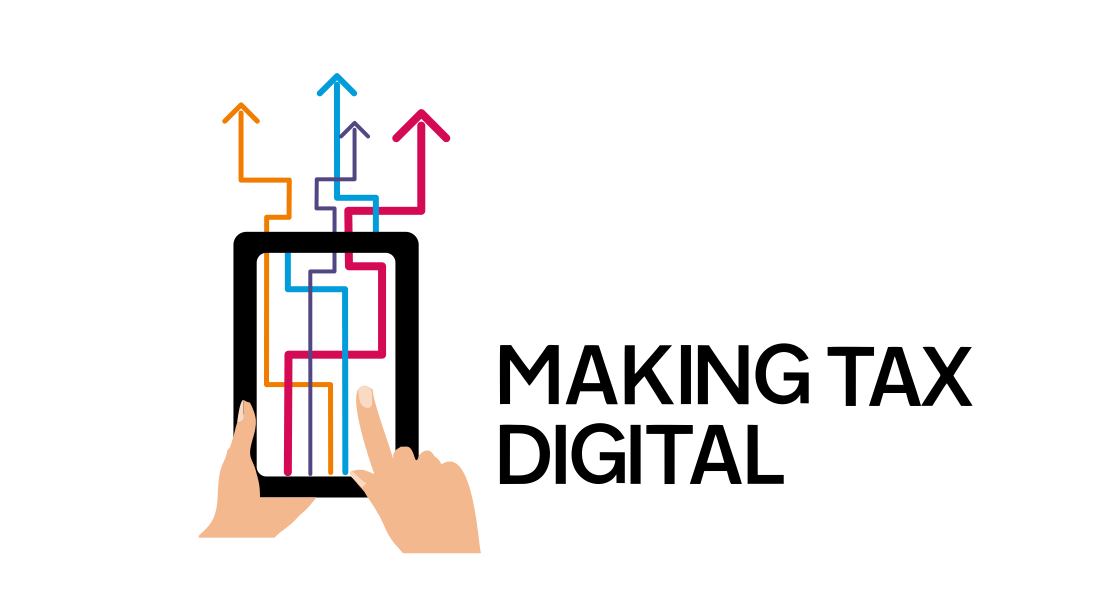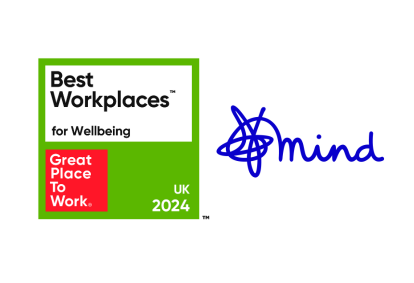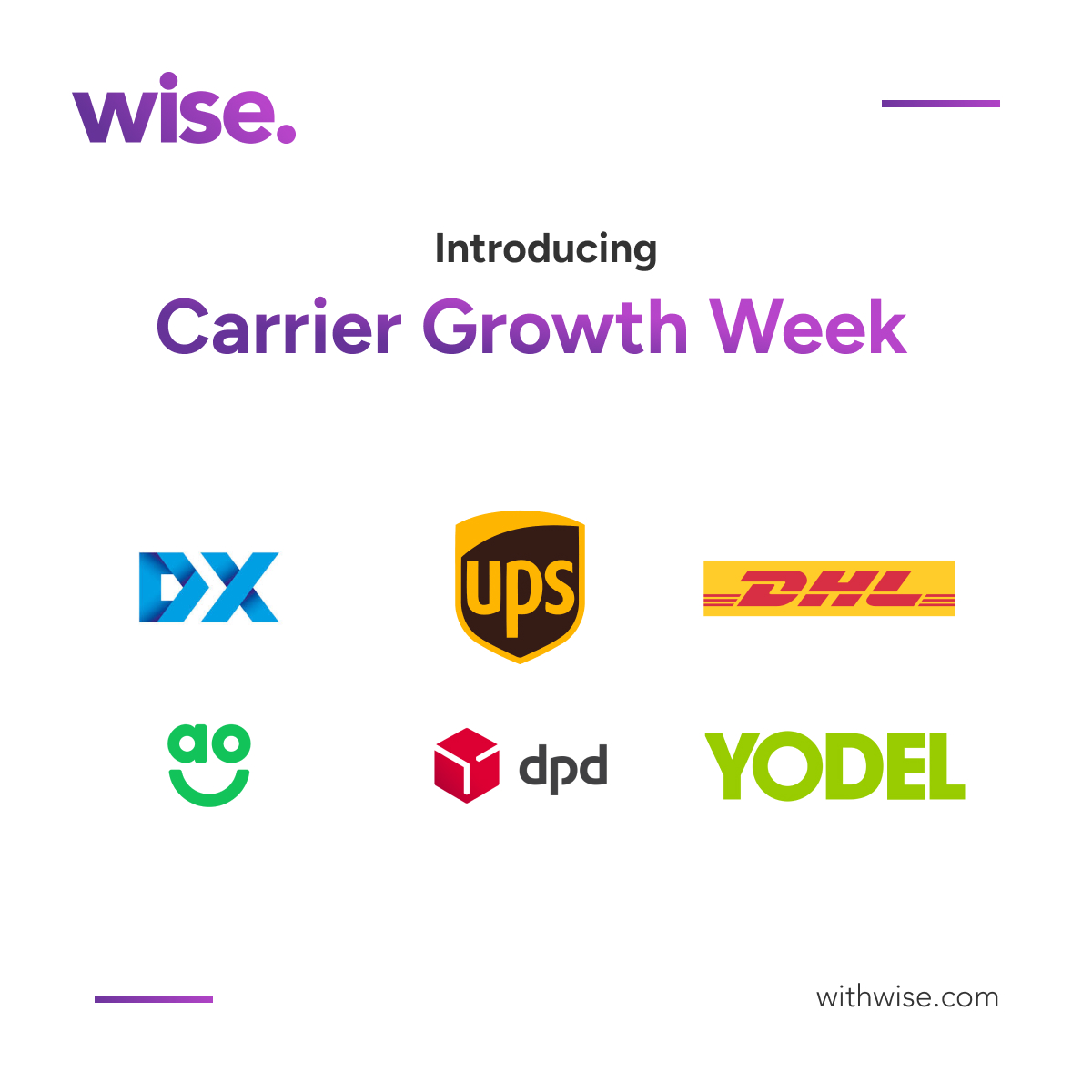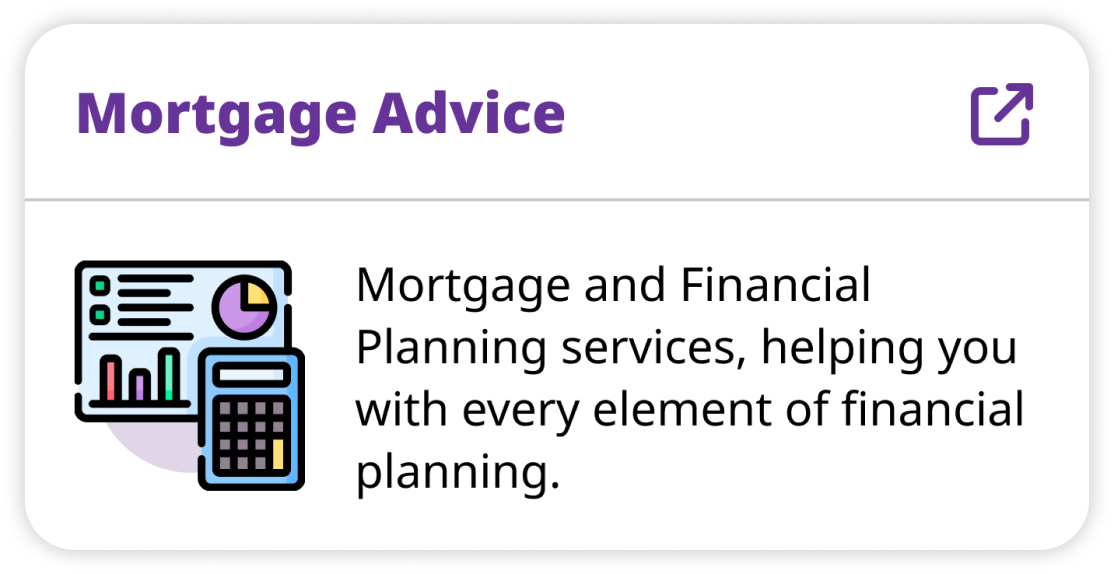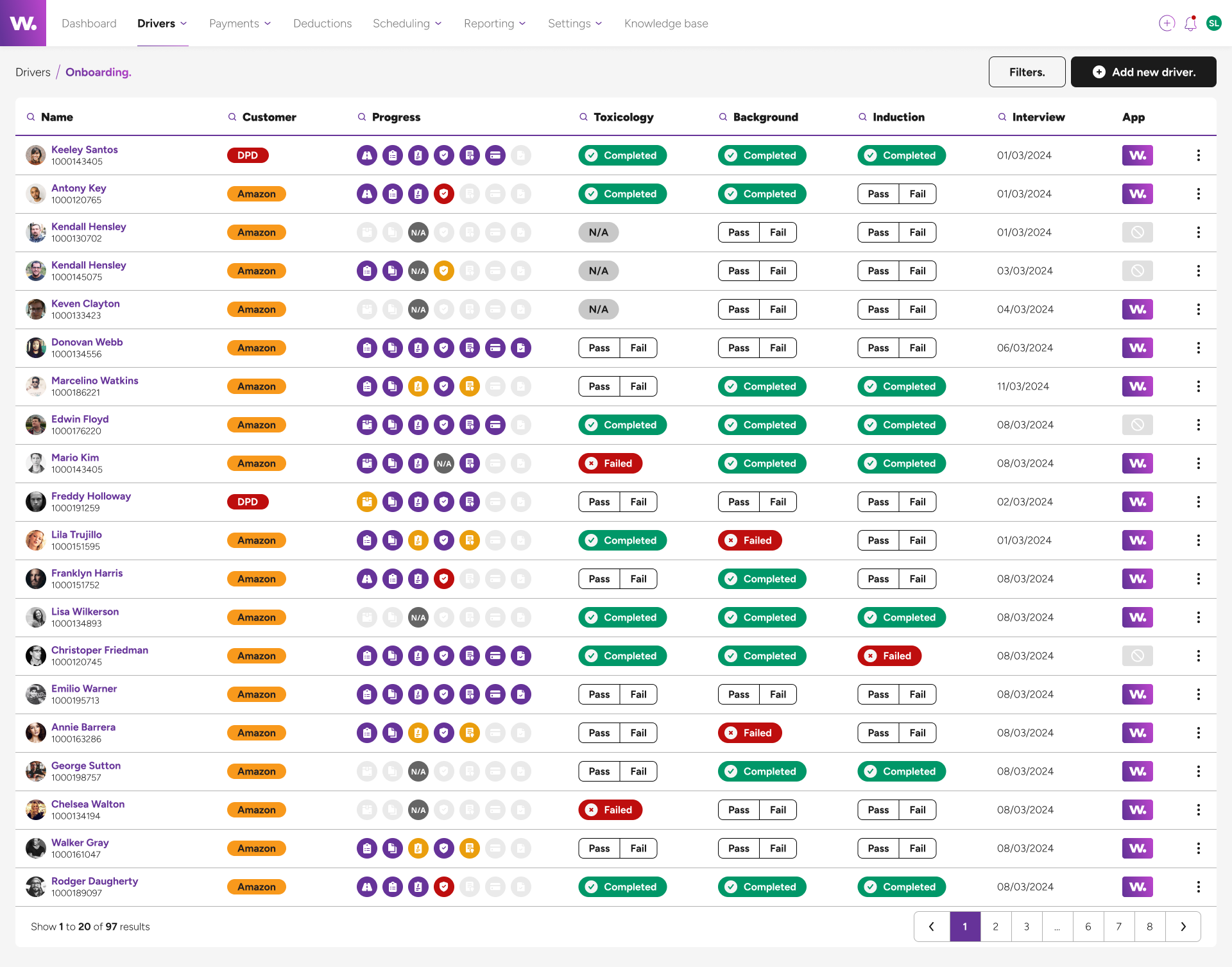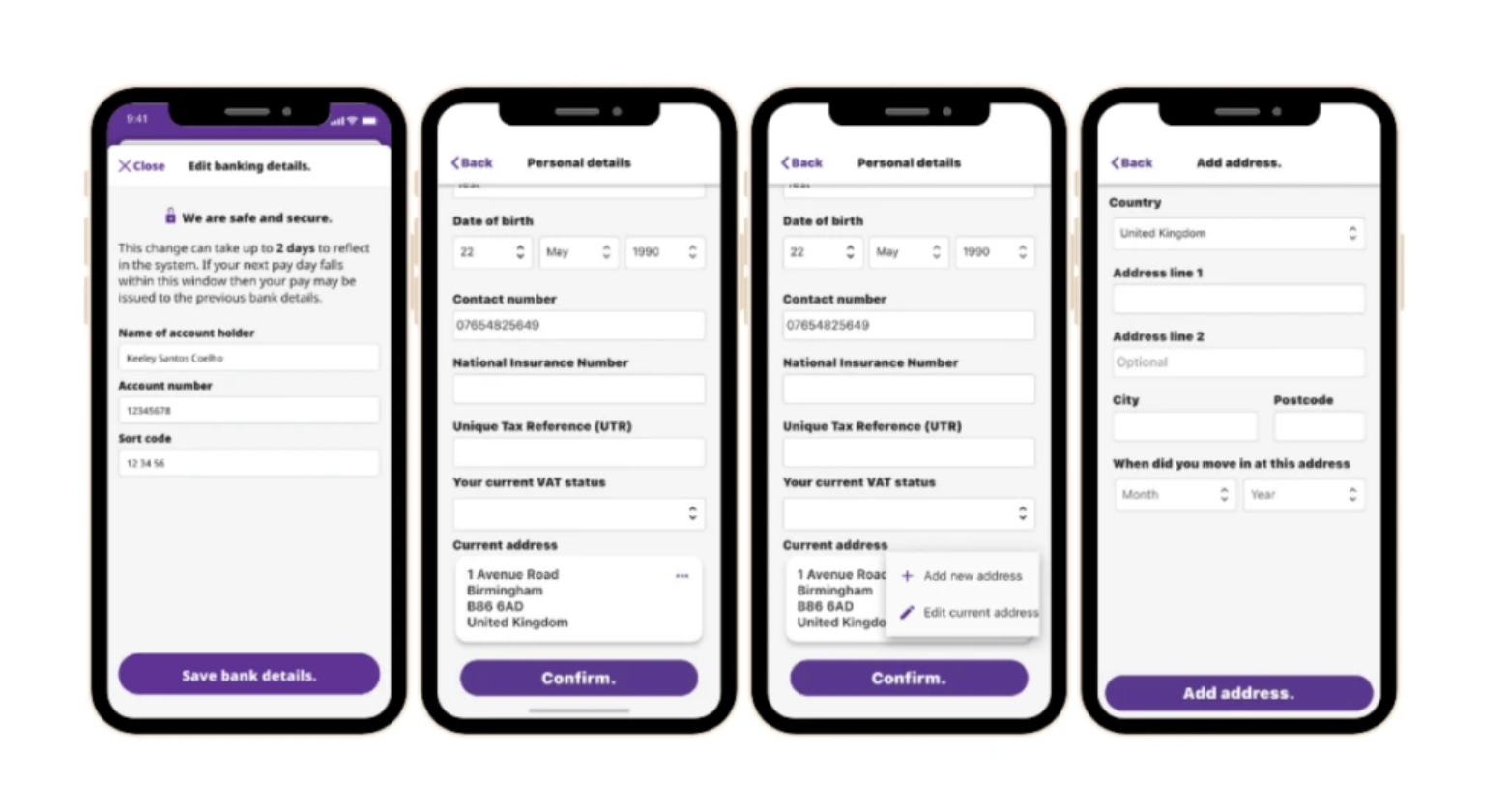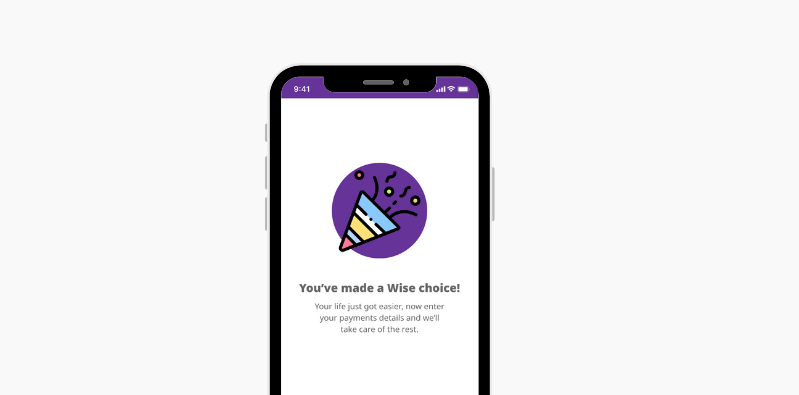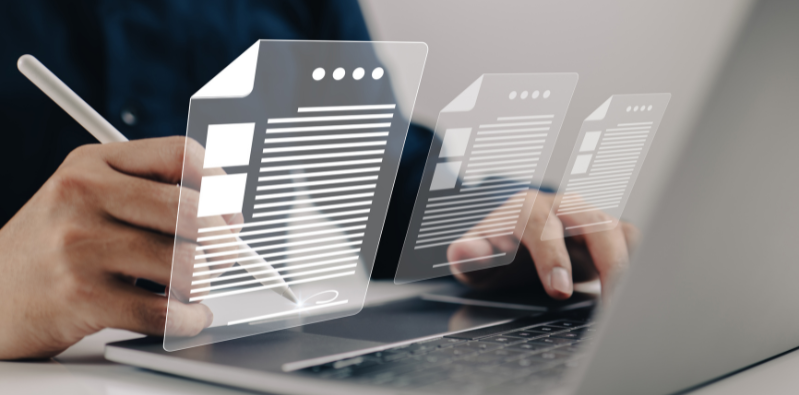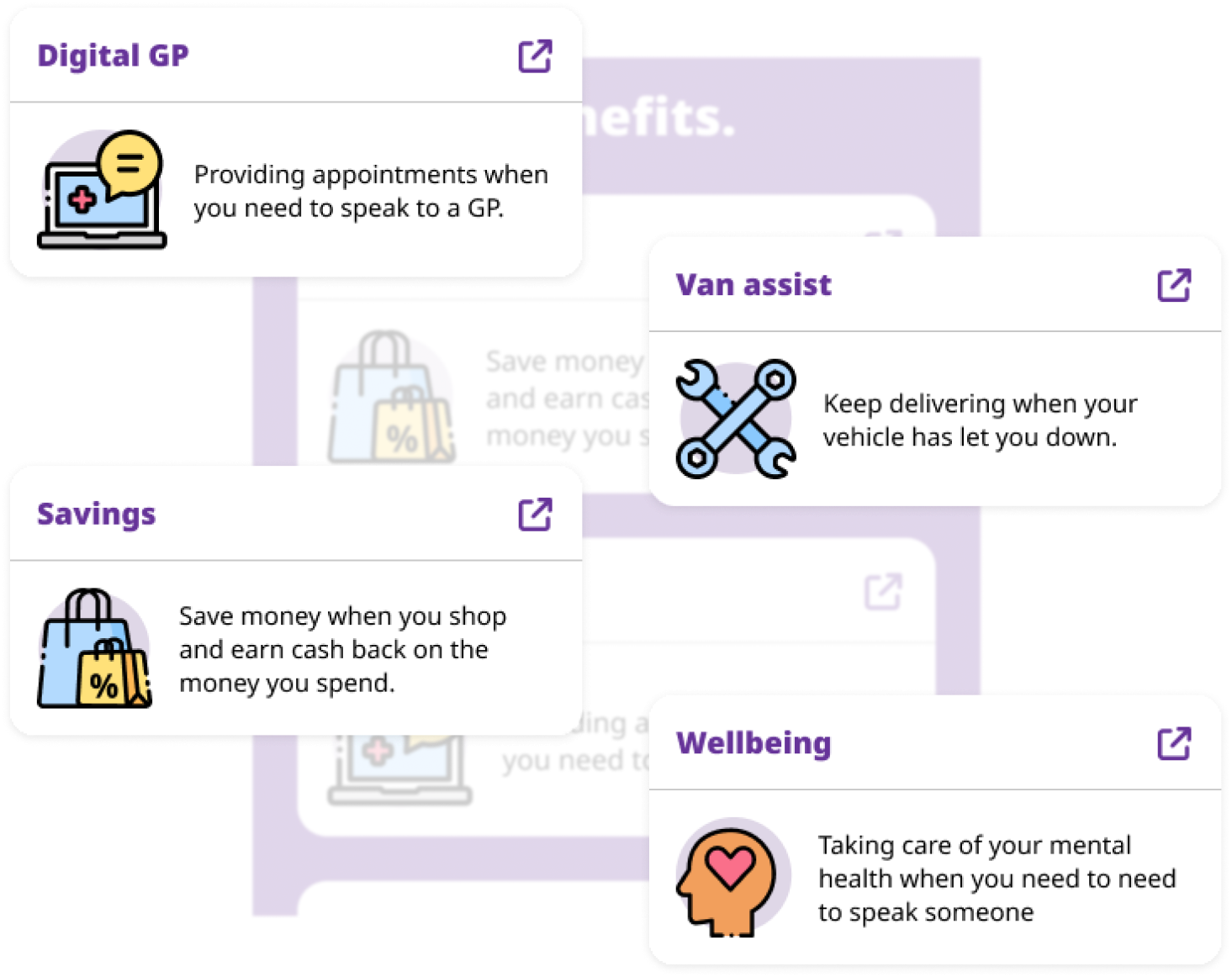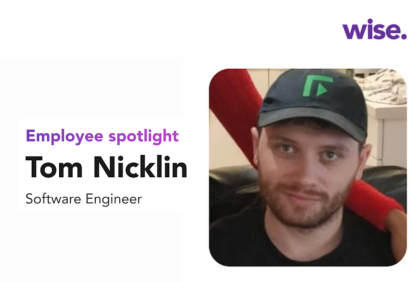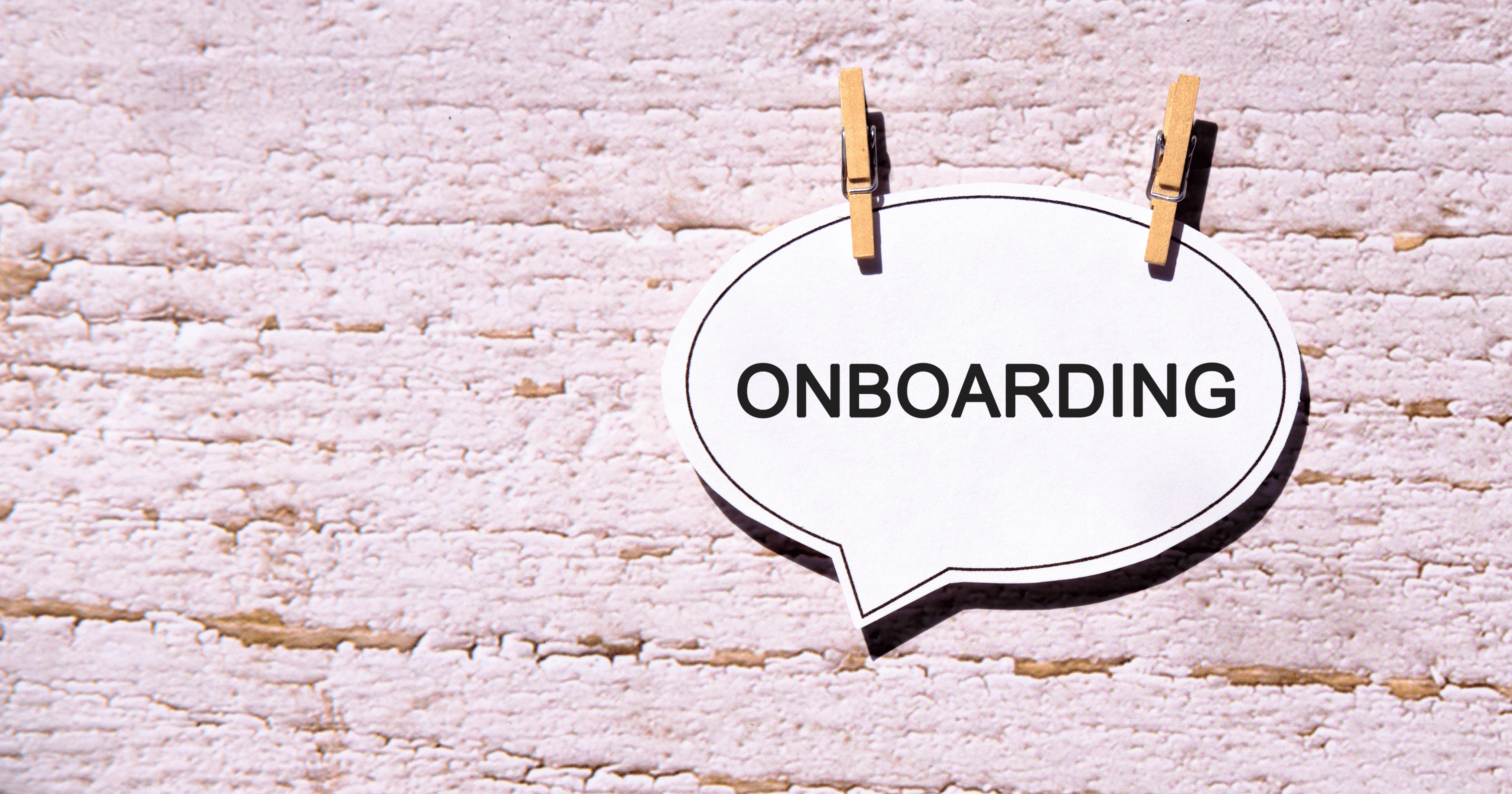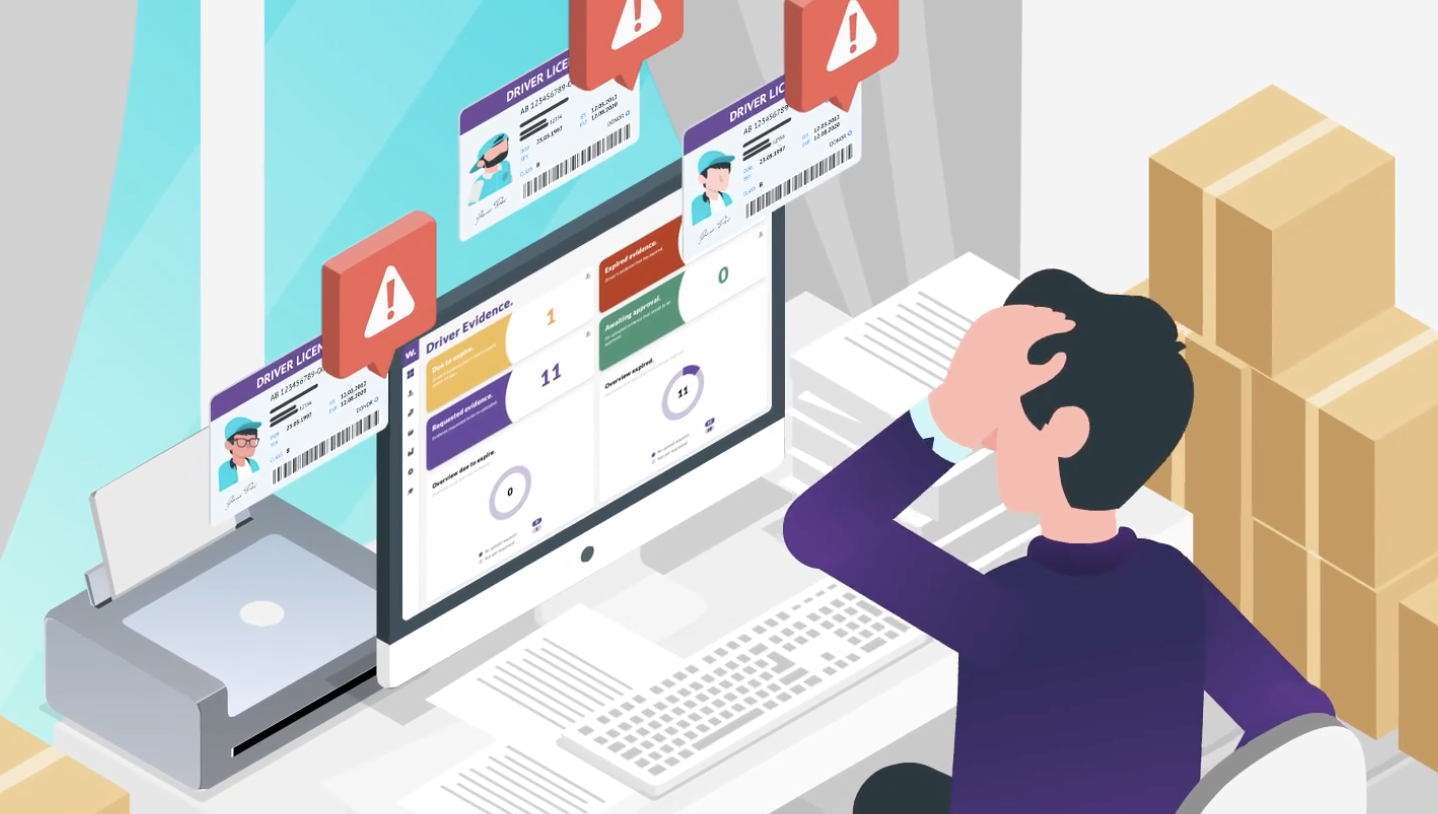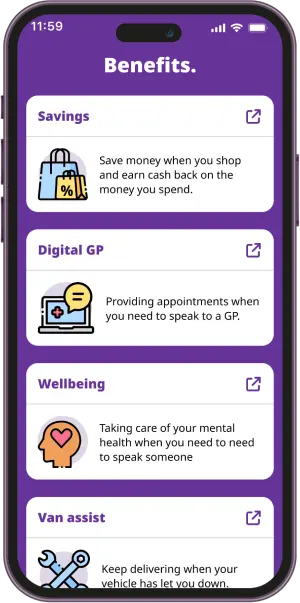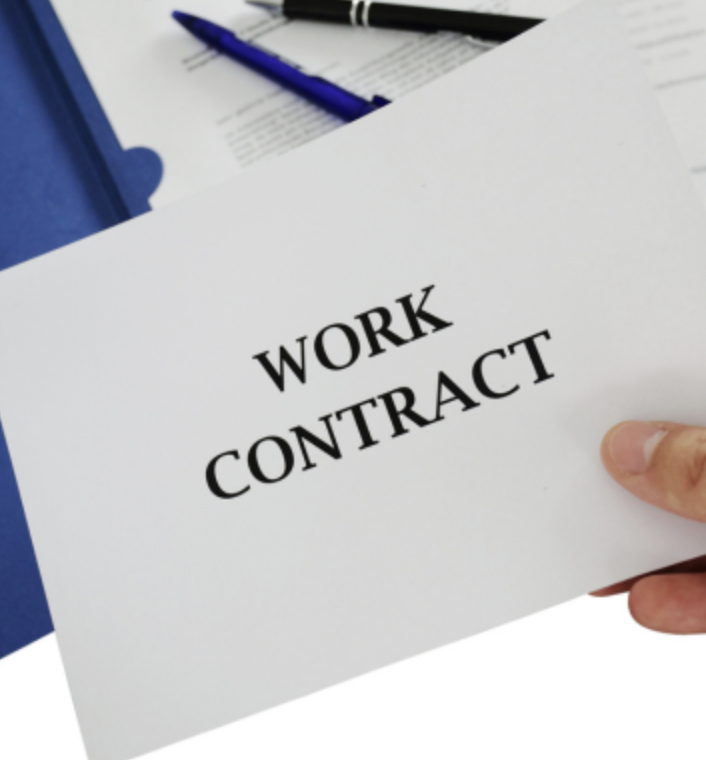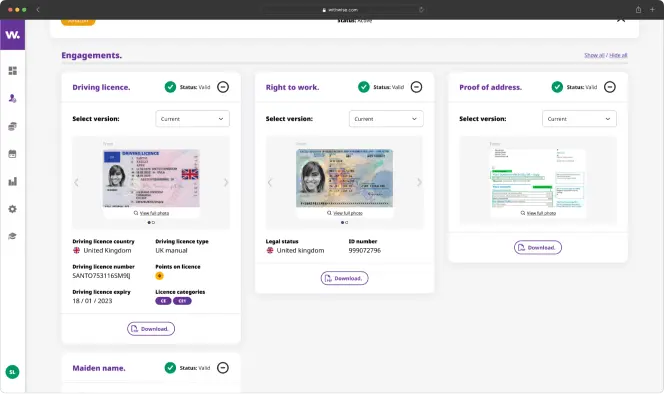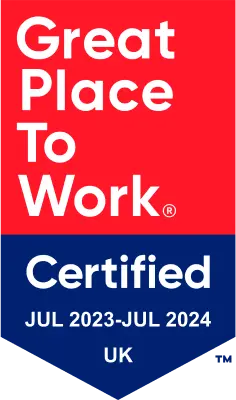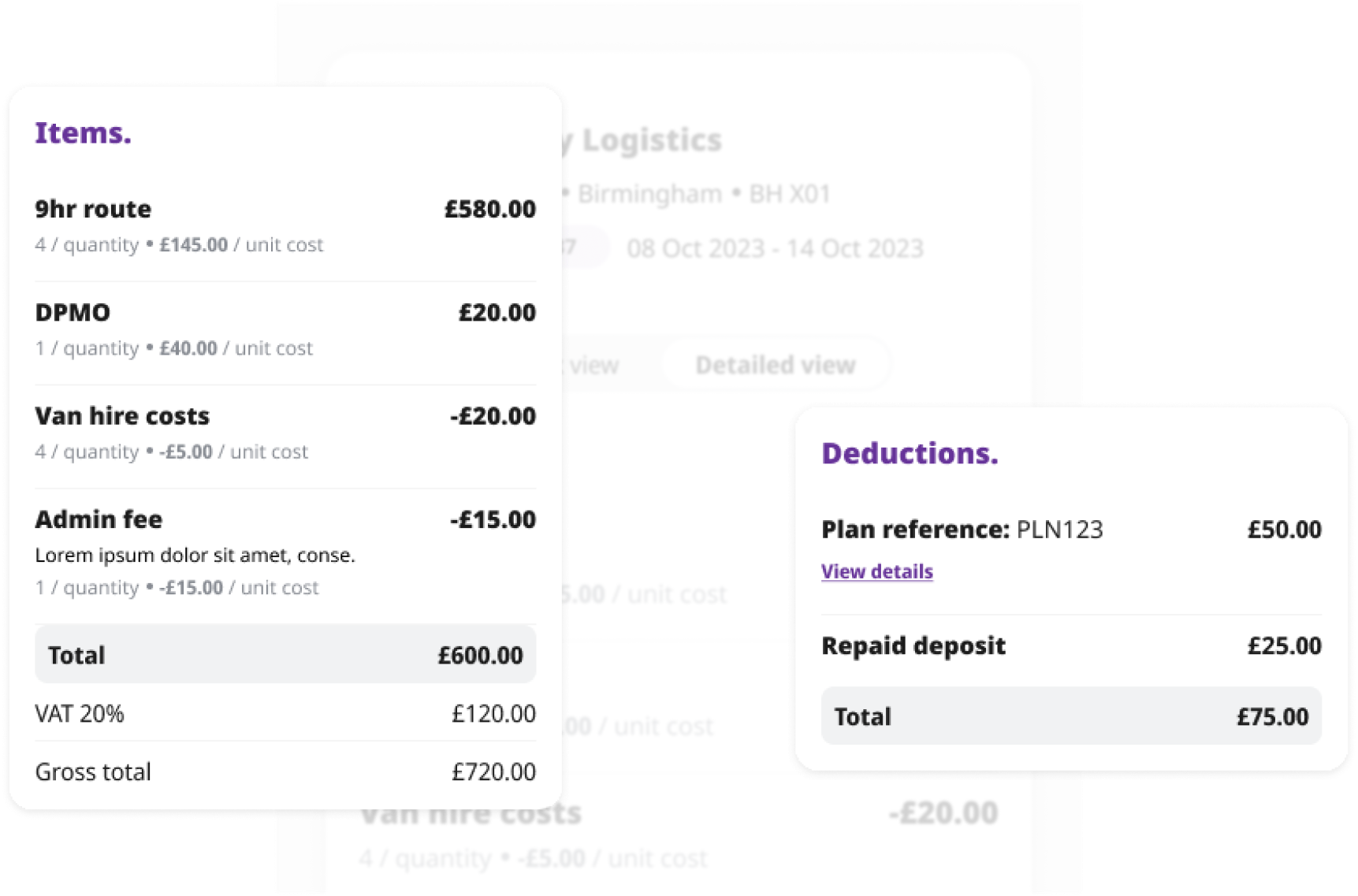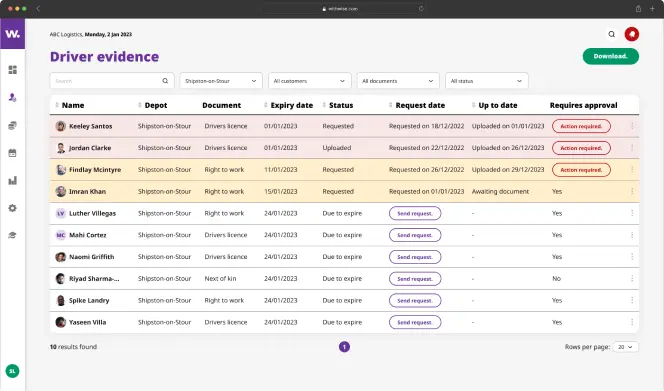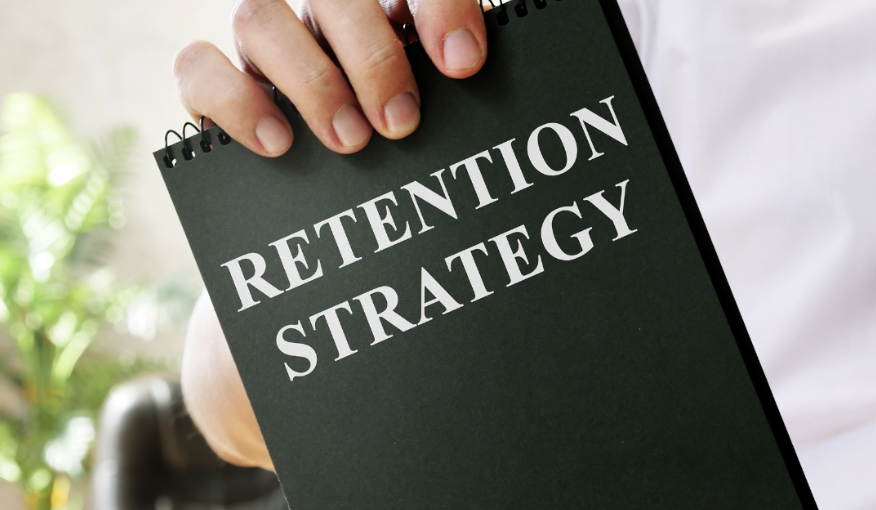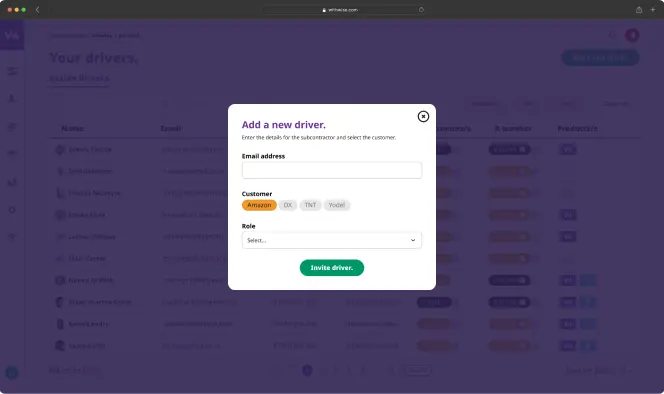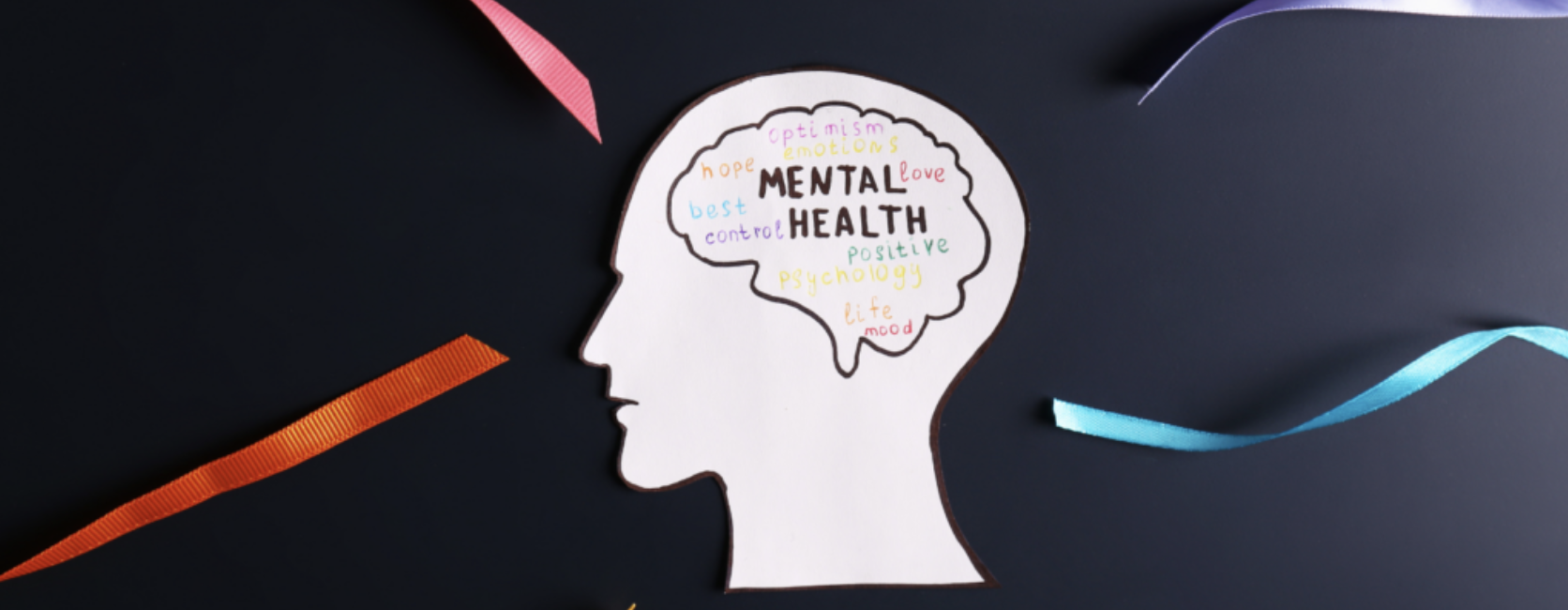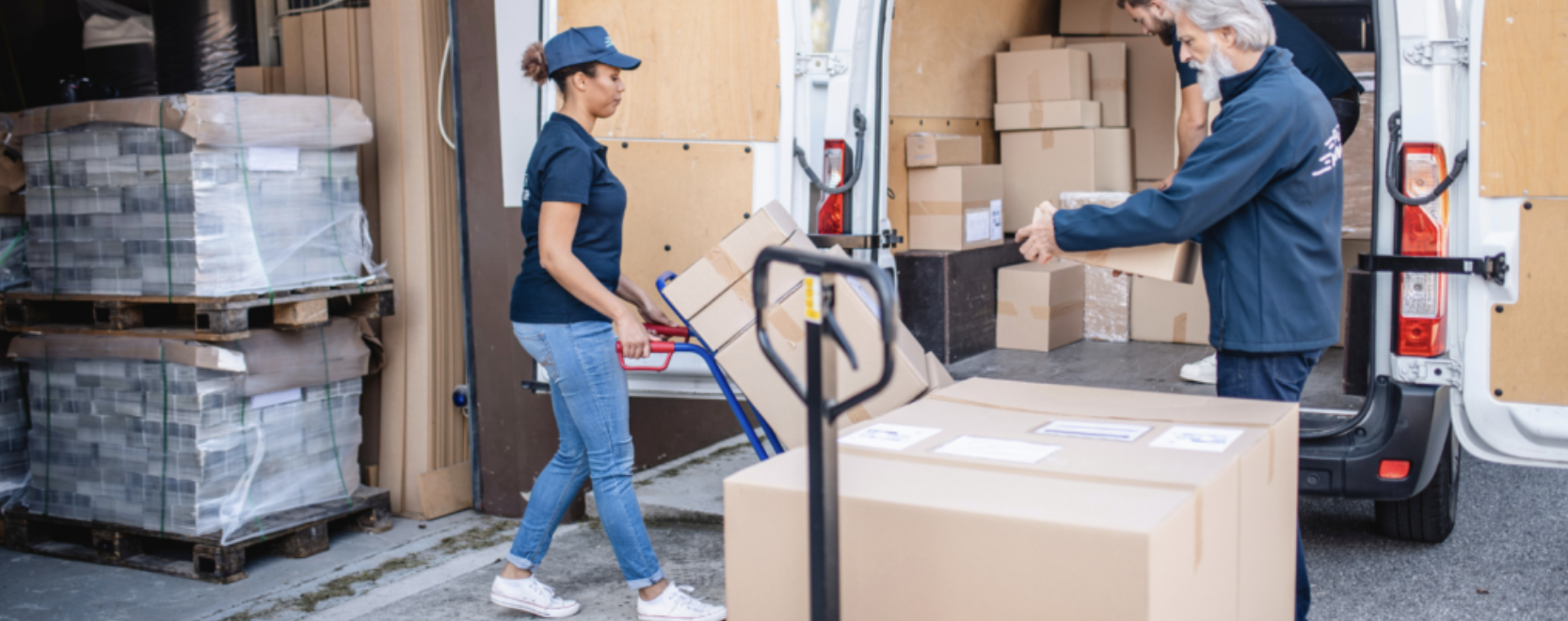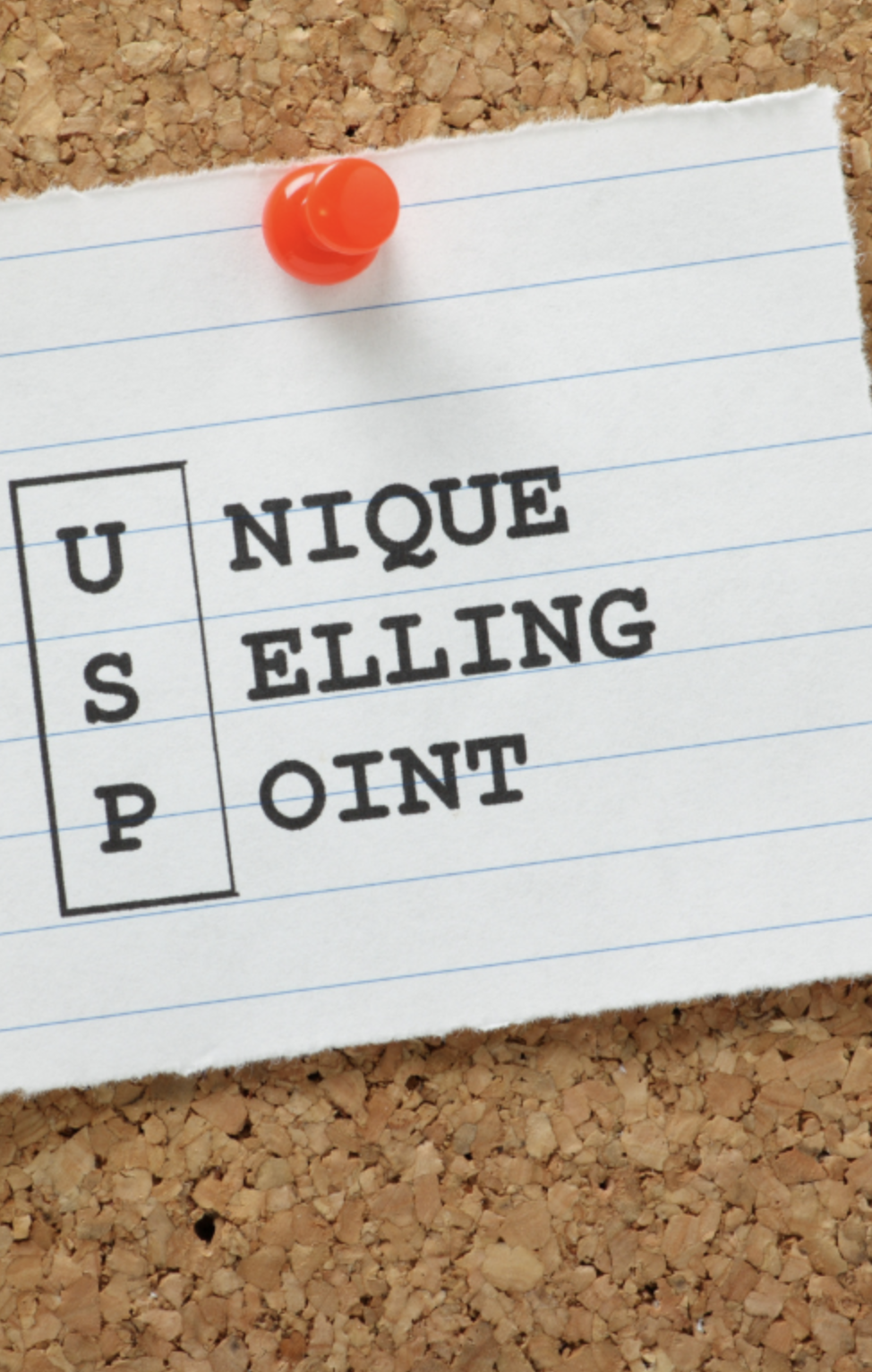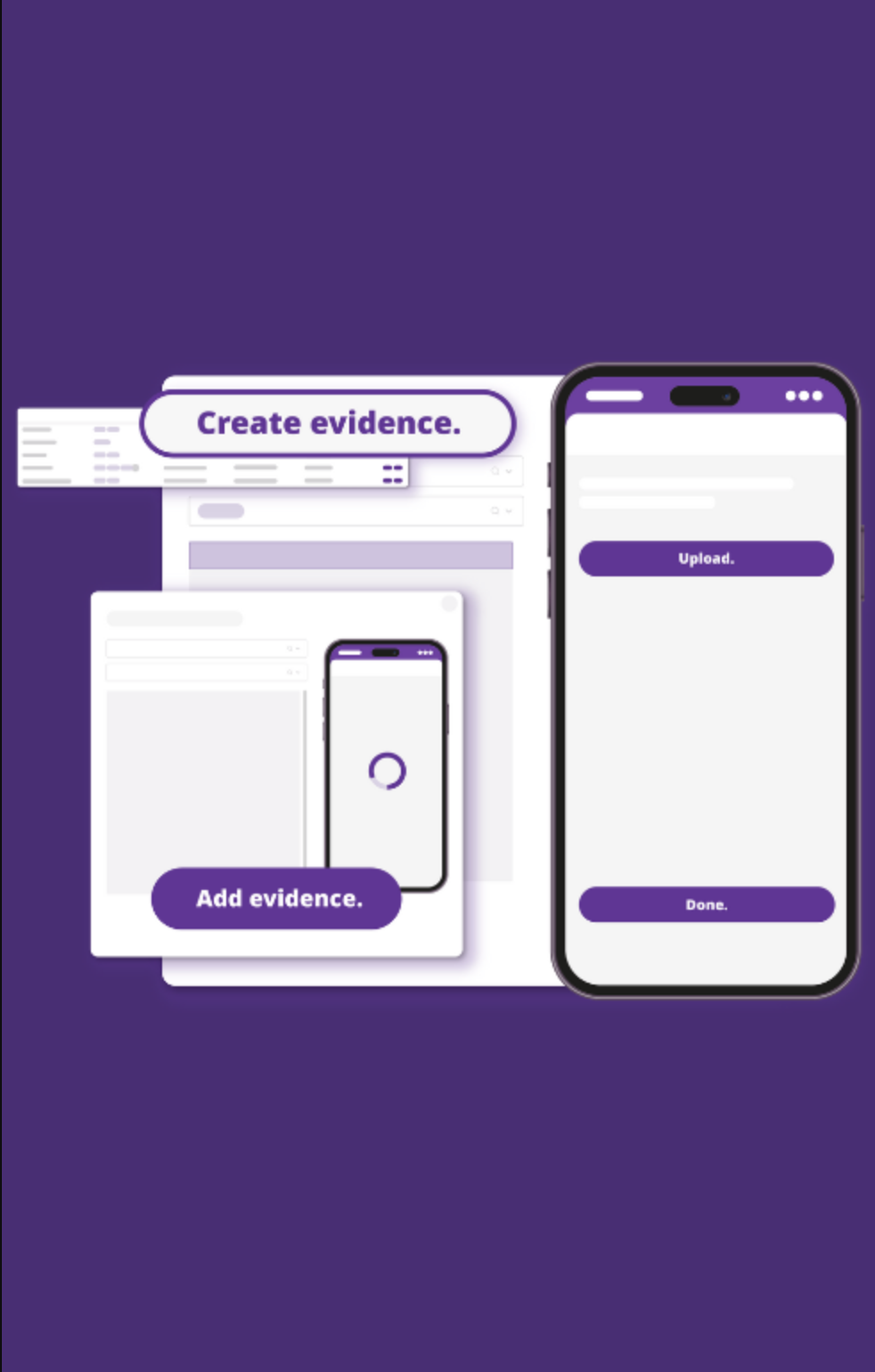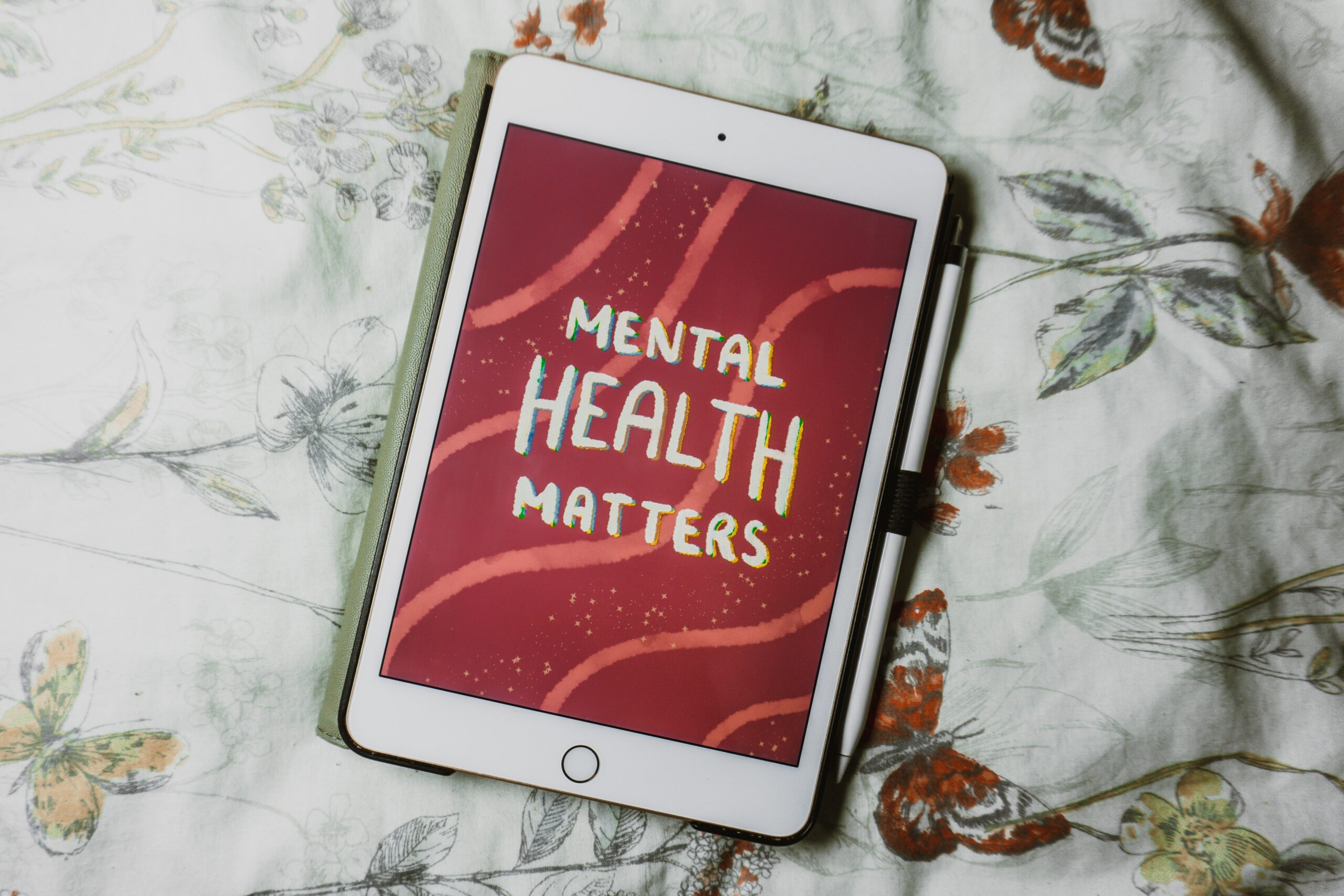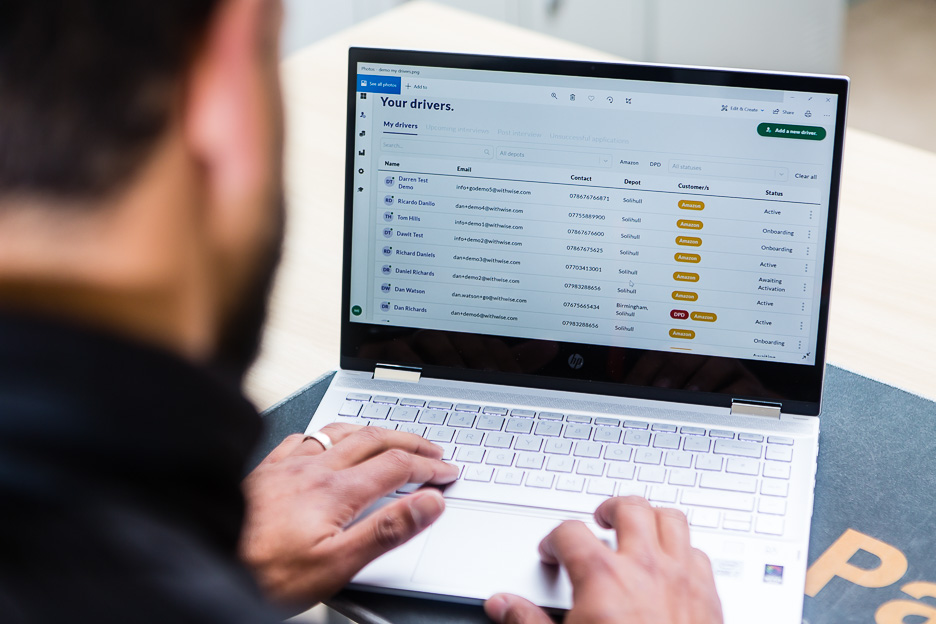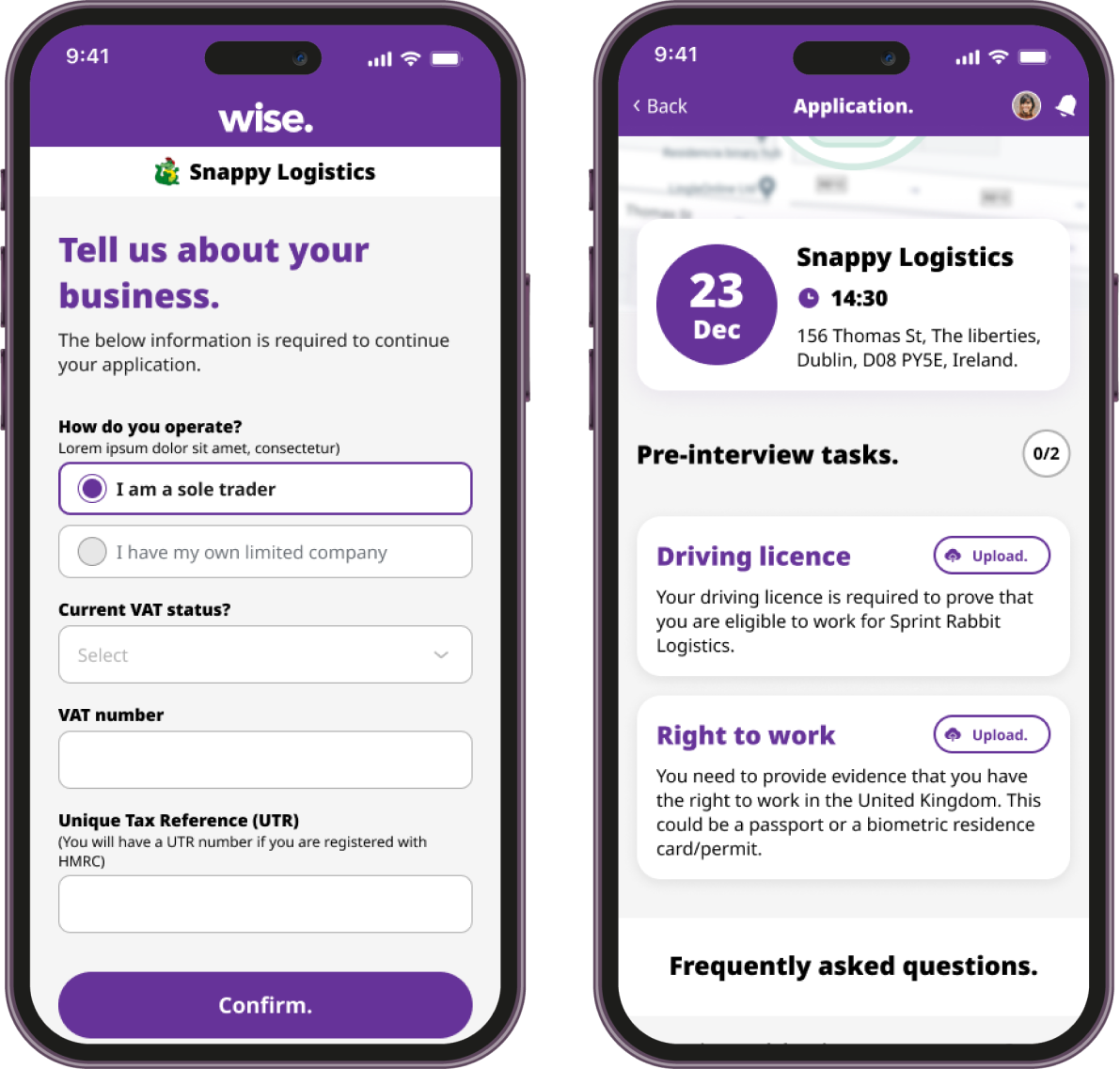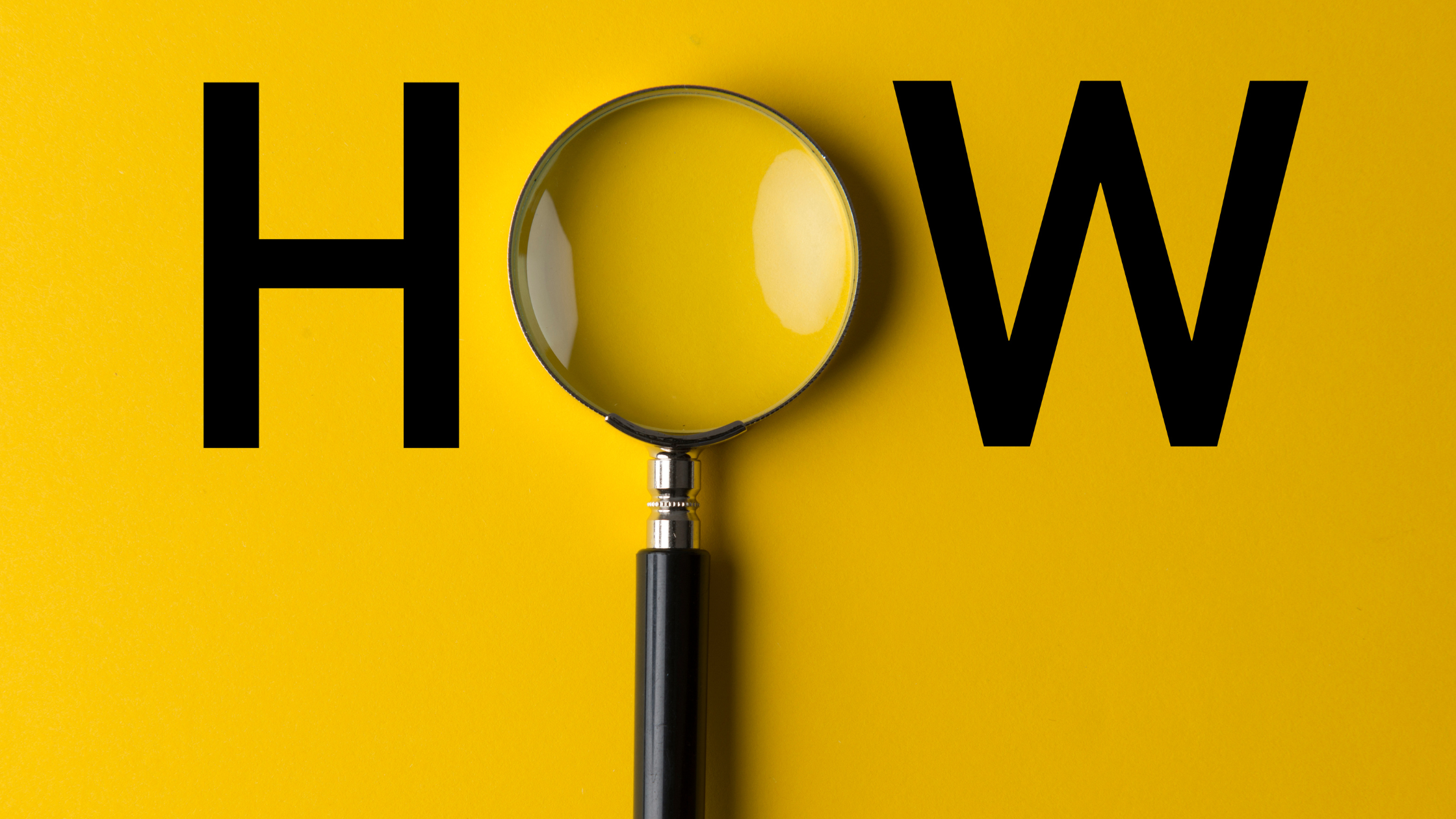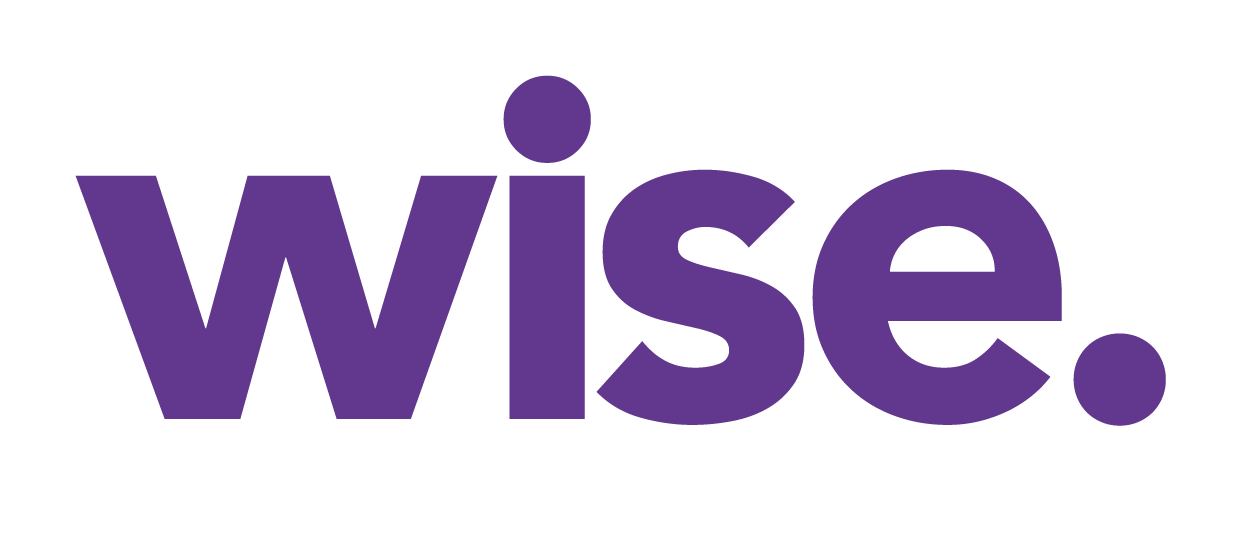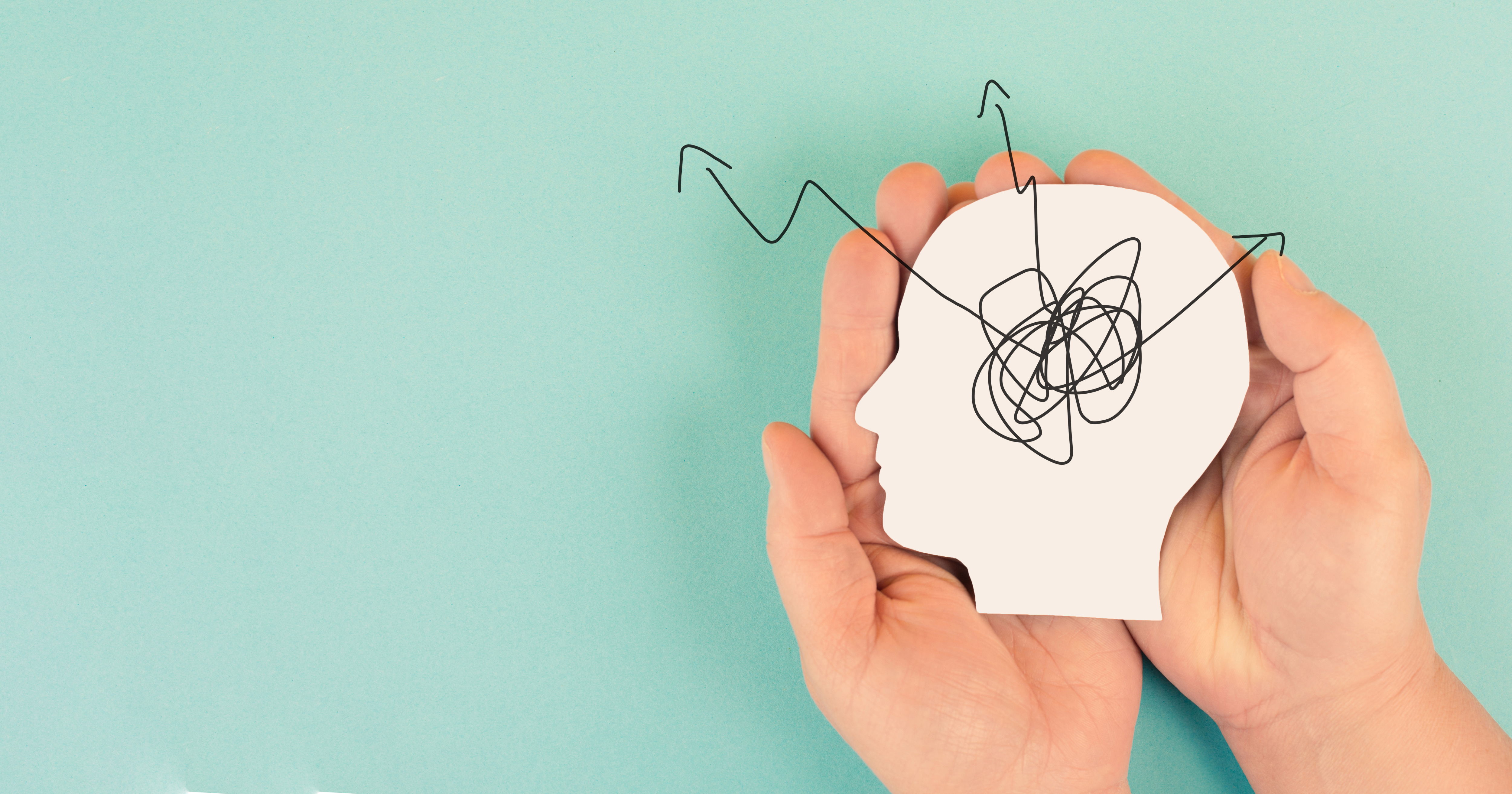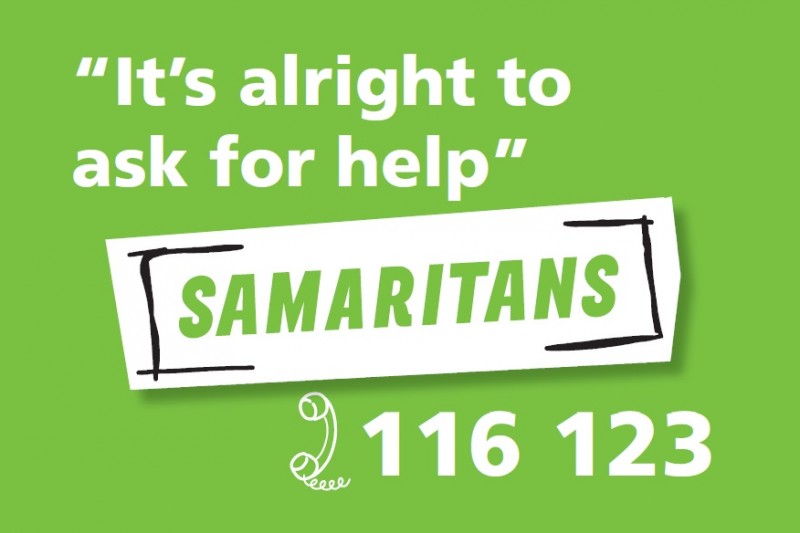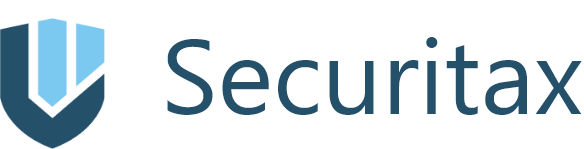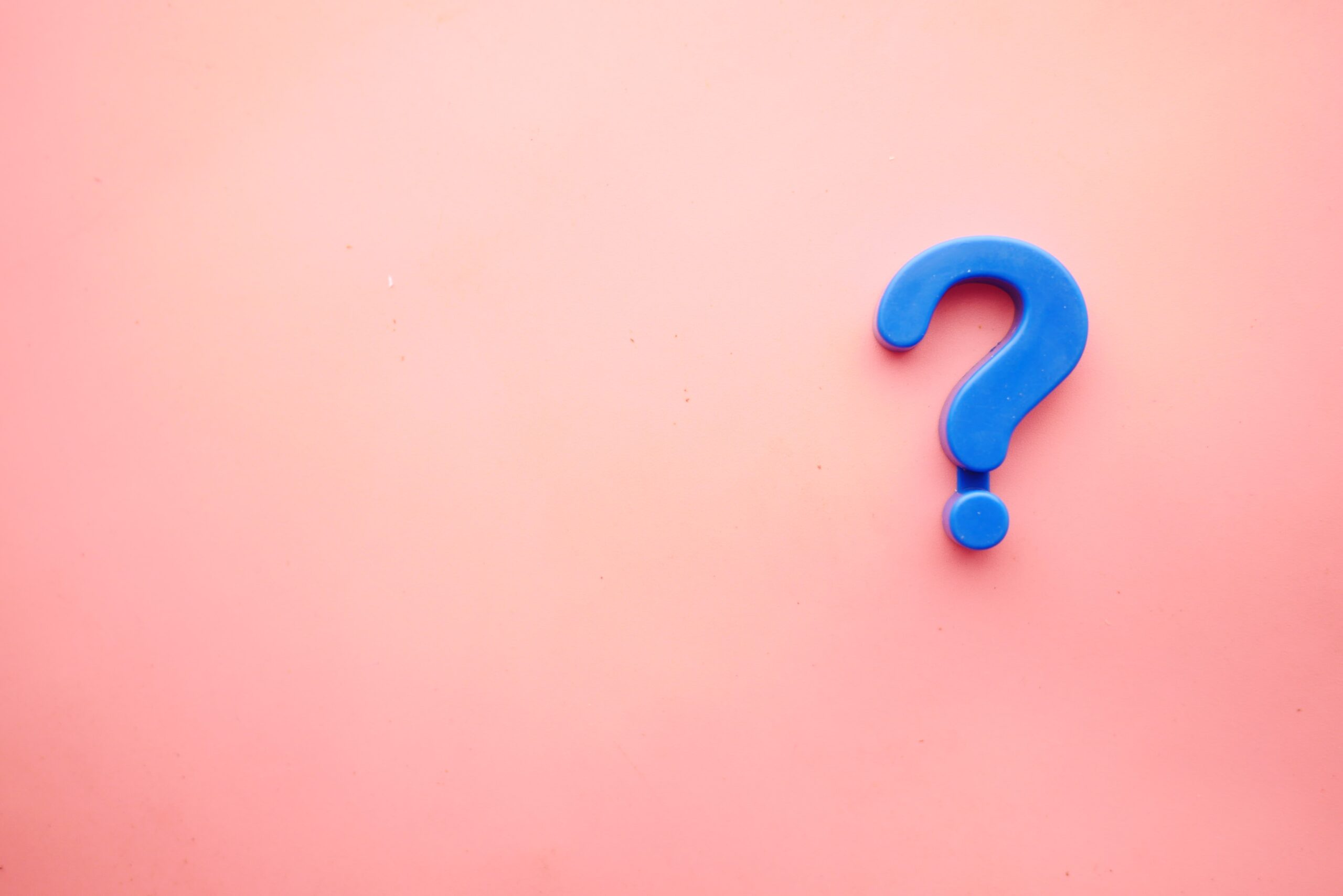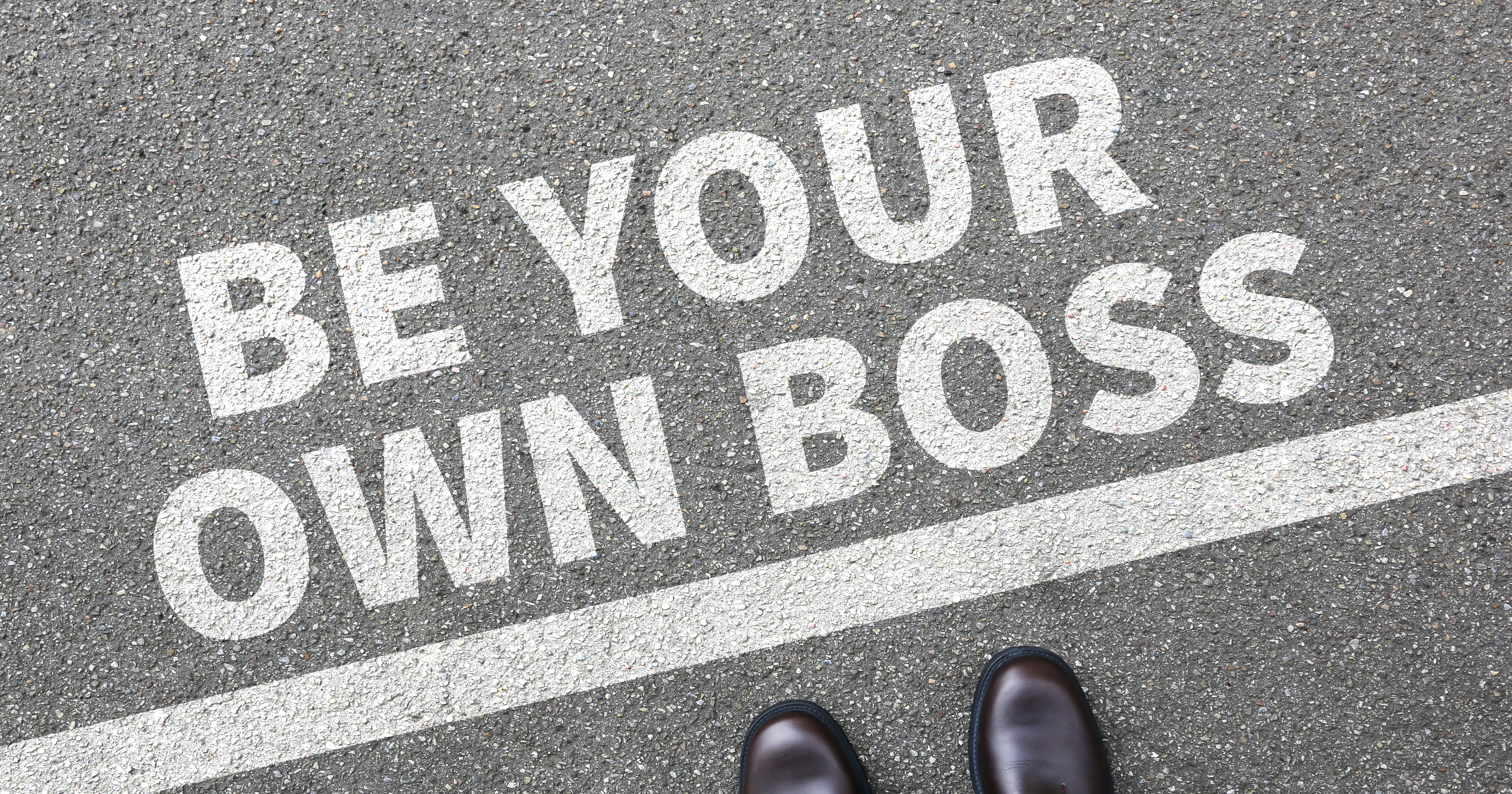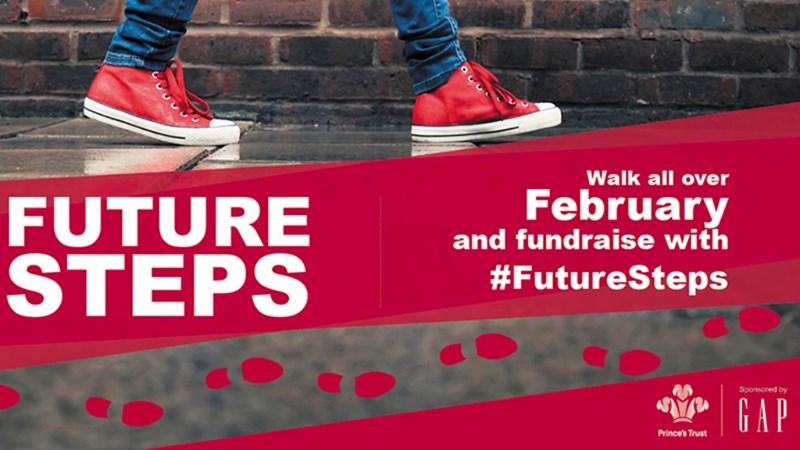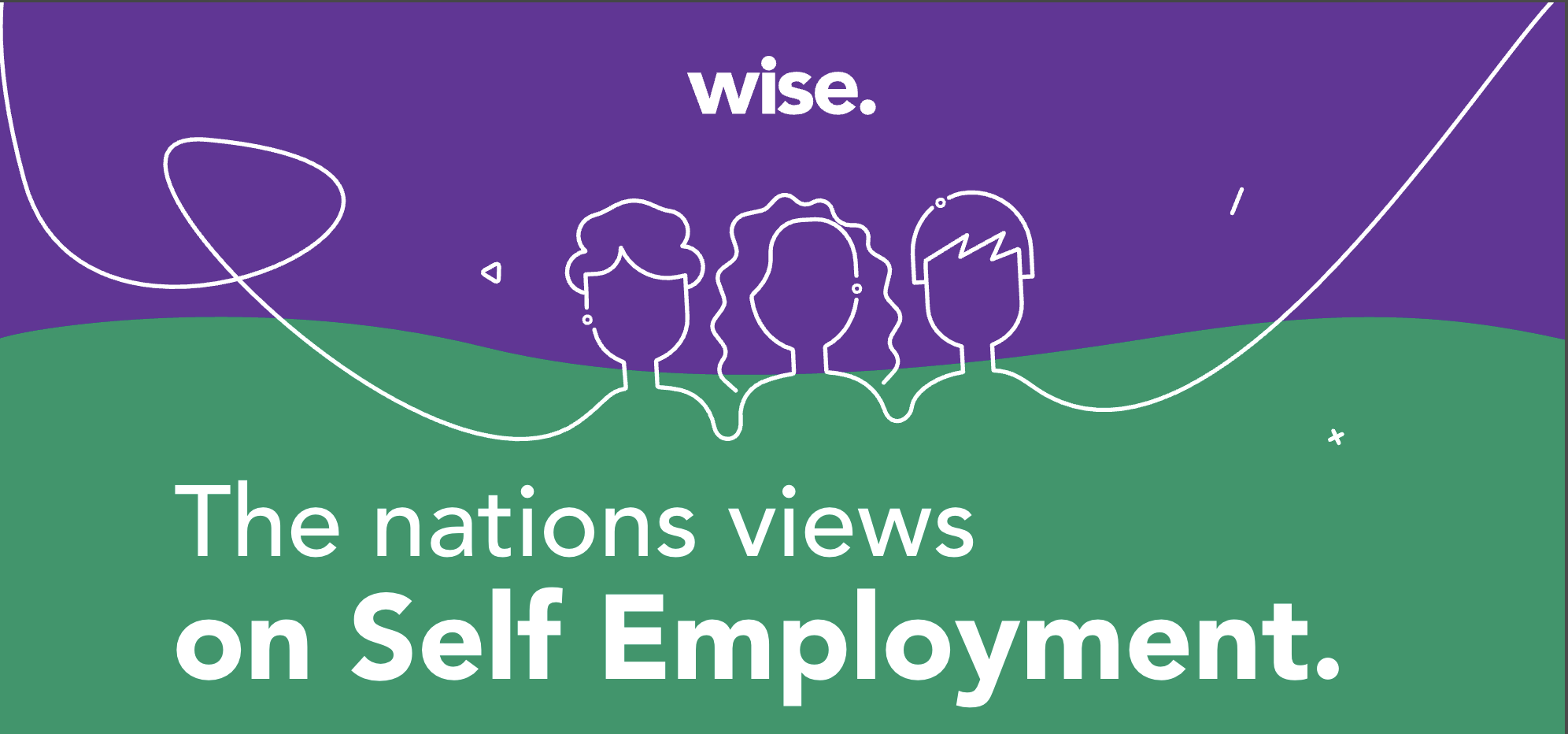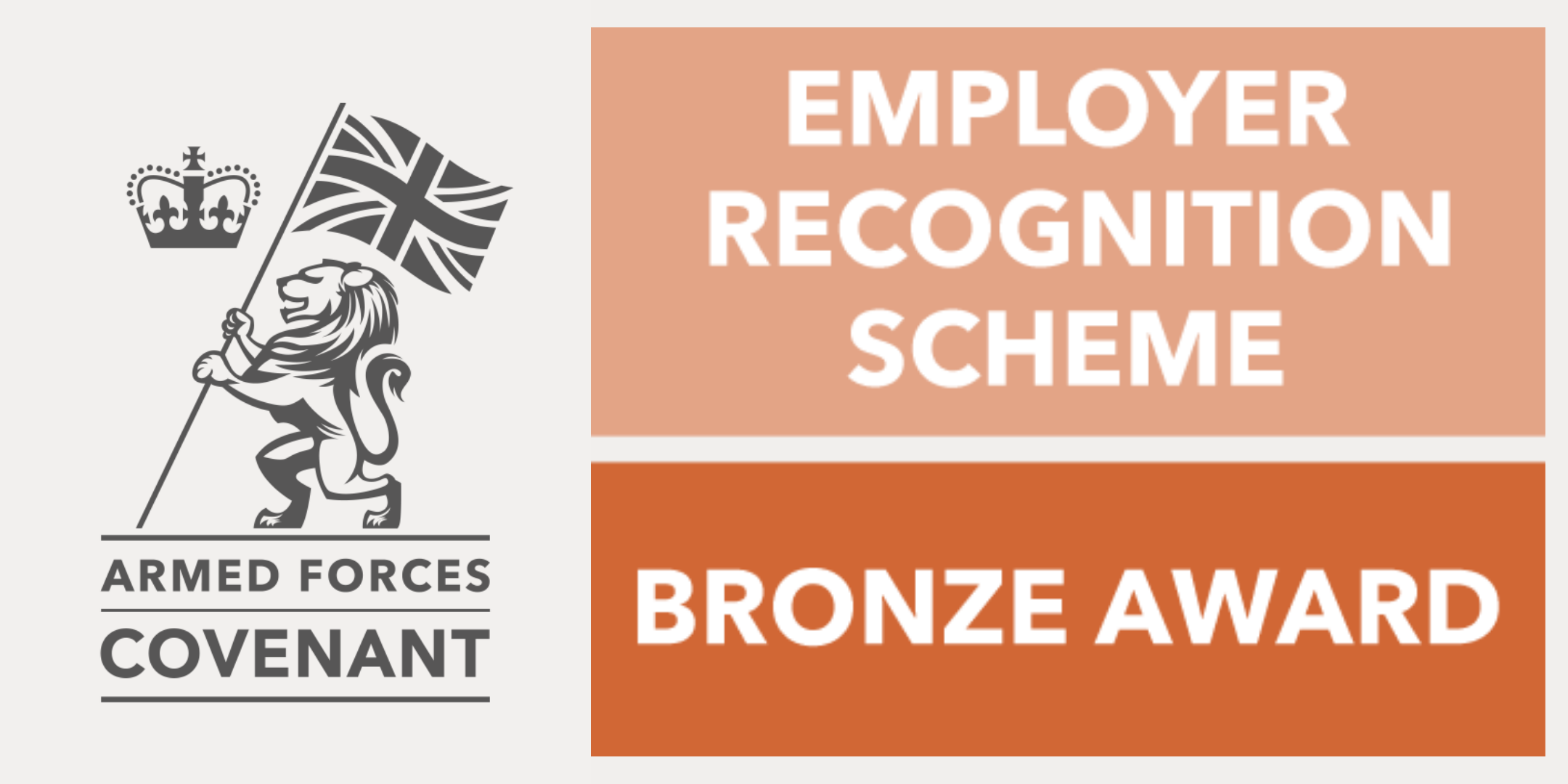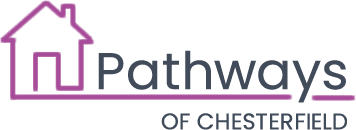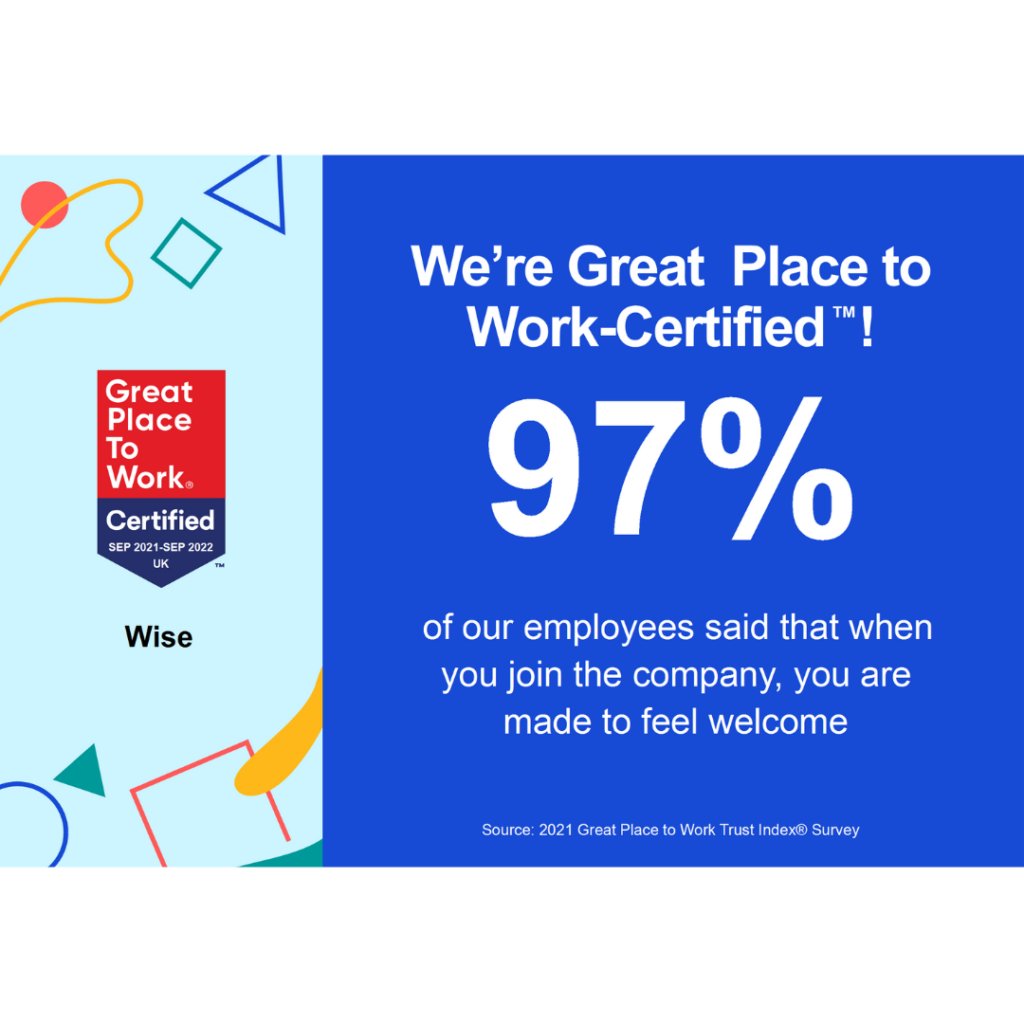We have added a lot of exciting new features and made some major improvements to your Wise portal. Here are our top updates that we’re especially excited about:
Update #1 Expiry Hub
We have created one central location for all expiring driver documents to sit, known as the Expiry Hub. This hub offers you a detailed view of the expiring documents and their statuses, streamlining the management process.
The Expiry Hub now sits within your main dashboard at the bottom. It features three clickable tiles on the left, “Expiring and Expired Evidences”, “Requested Evidence” and “Awaiting Approval”. Clicking on these brings up individual breakdowns for each driver.
Within the breakdown sections, you will notice three colours depending on the stage of the expiring evidence. Red signifies the document has already expired; yellow indicates the document expires within 14 days; and white reflects documents with an expiration window between 14 and 28 days. From here, you can request that drivers submit an updated document version by clicking on the ‘send request’ button.
Once the driver has uploaded a recent version, you will see the ‘action required’ button. On clicking, you will be taken to the driver engagement tab for you to approve or decline, as usual.
Once the evidence has been approved, it will be removed from the Expiry Hub, ensuring your dashboard remains up to date.
You can also access the Expiry Hub from our reports section; the only difference in this view is that you can download all the information in the Expiry Hub at the time of viewing. The downloadable file will be emailed directly to you.

Update #2 Expiring Notifications
You will now be alerted when a driver’s evidence is within 28 days of expiring. From here, you can request an updated version with the simple click of a button. This will notify your drivers, who can then re-upload their evidence via the Wise app.
You will also receive a notification to let you know when it’s been submitted and ready for your approval, which will help you stay compliant at all times.

Update #3 What does this look like for your drivers?
Once you have requested your driver upload an up-to-date piece of evidence, they will have a notification pop up in their app. From here, all they will be required to do is take a picture of the new evidence, press ‘upload new’, and confirm this by pressing ‘done’. If a driver has already updated their evidence before you have requested it, they can press the ‘use existing’ button rather than uploading the evidence again. This will then be sent to your Wise Portal for approval.


As always, if you have any questions or feedback, please contact your Client Services Manager!