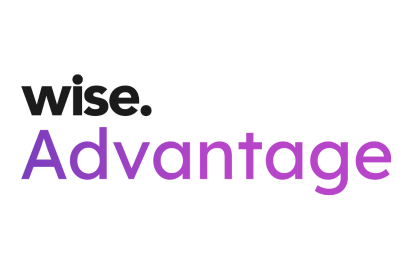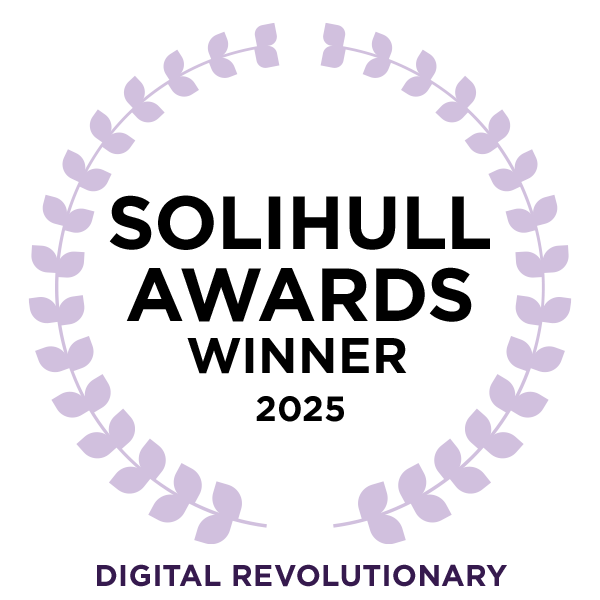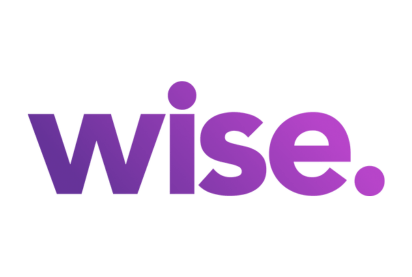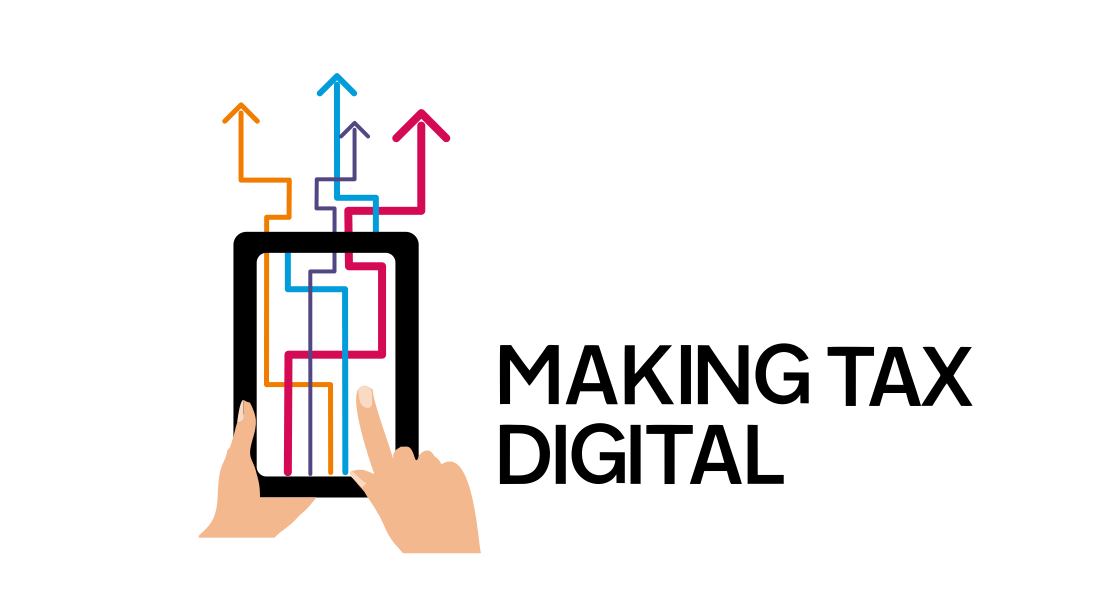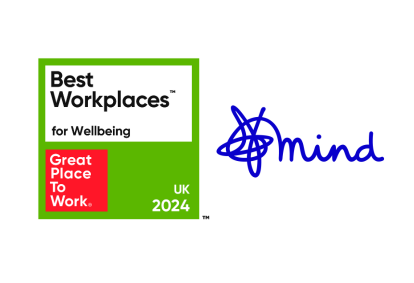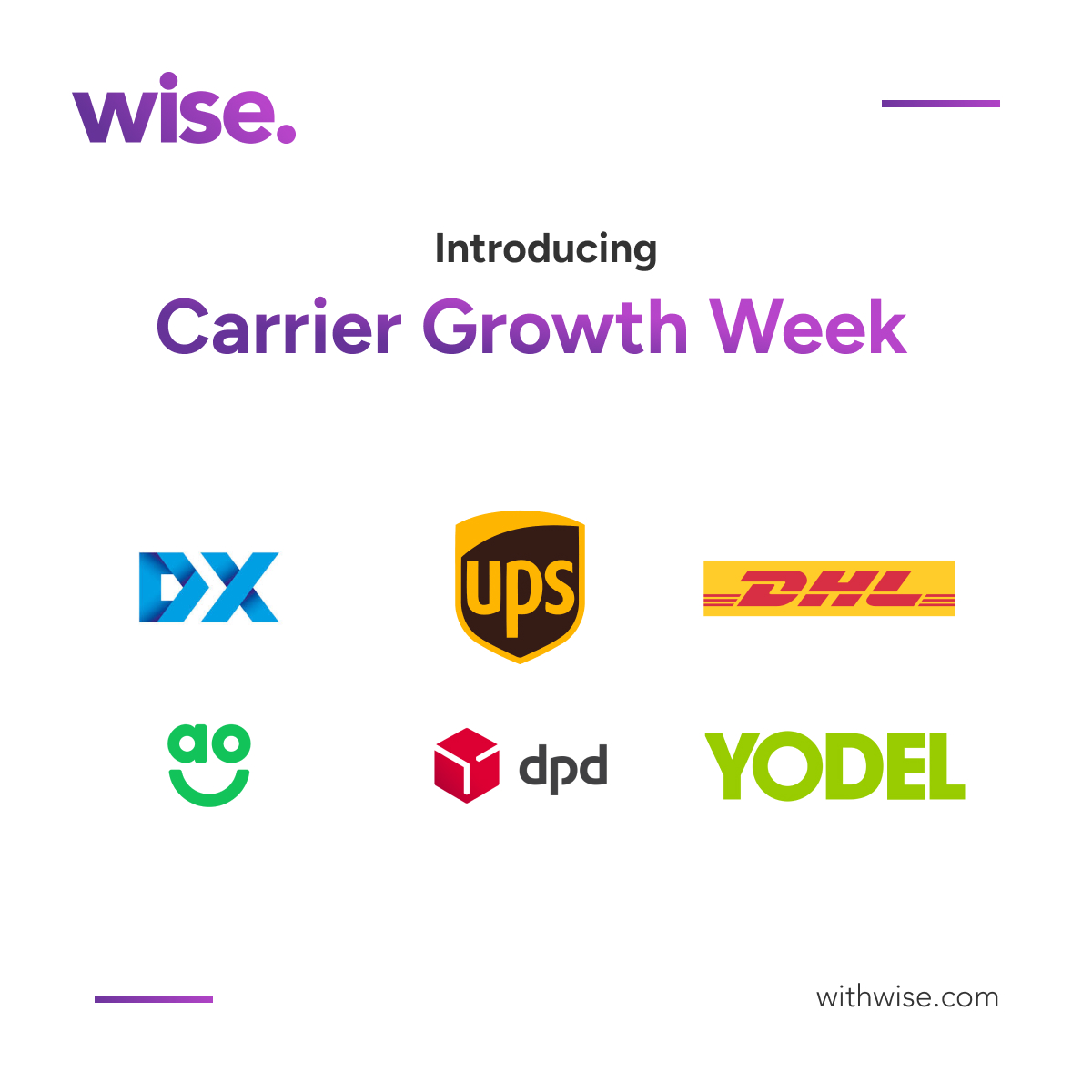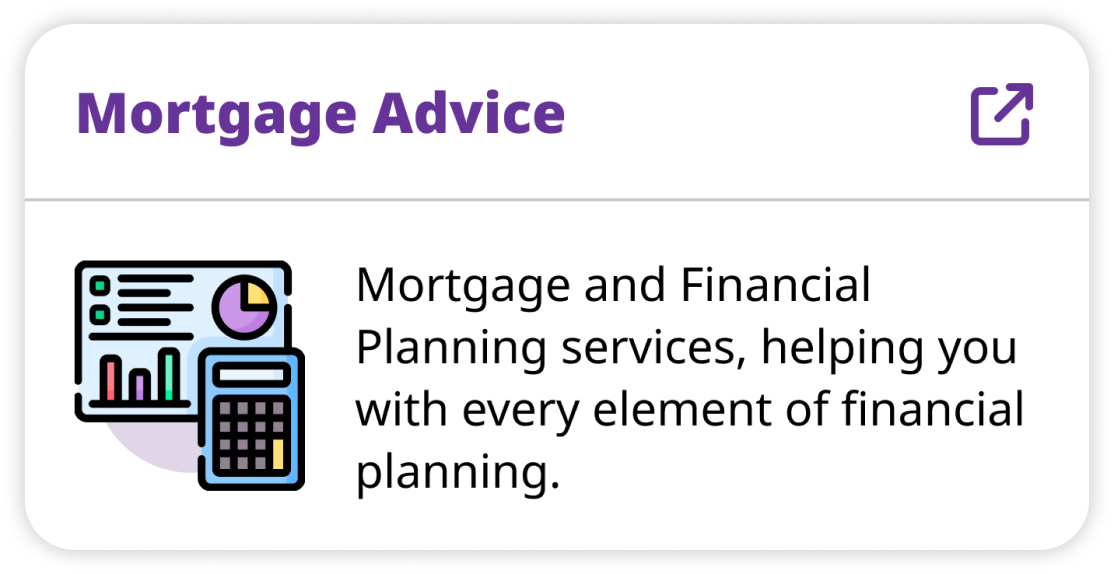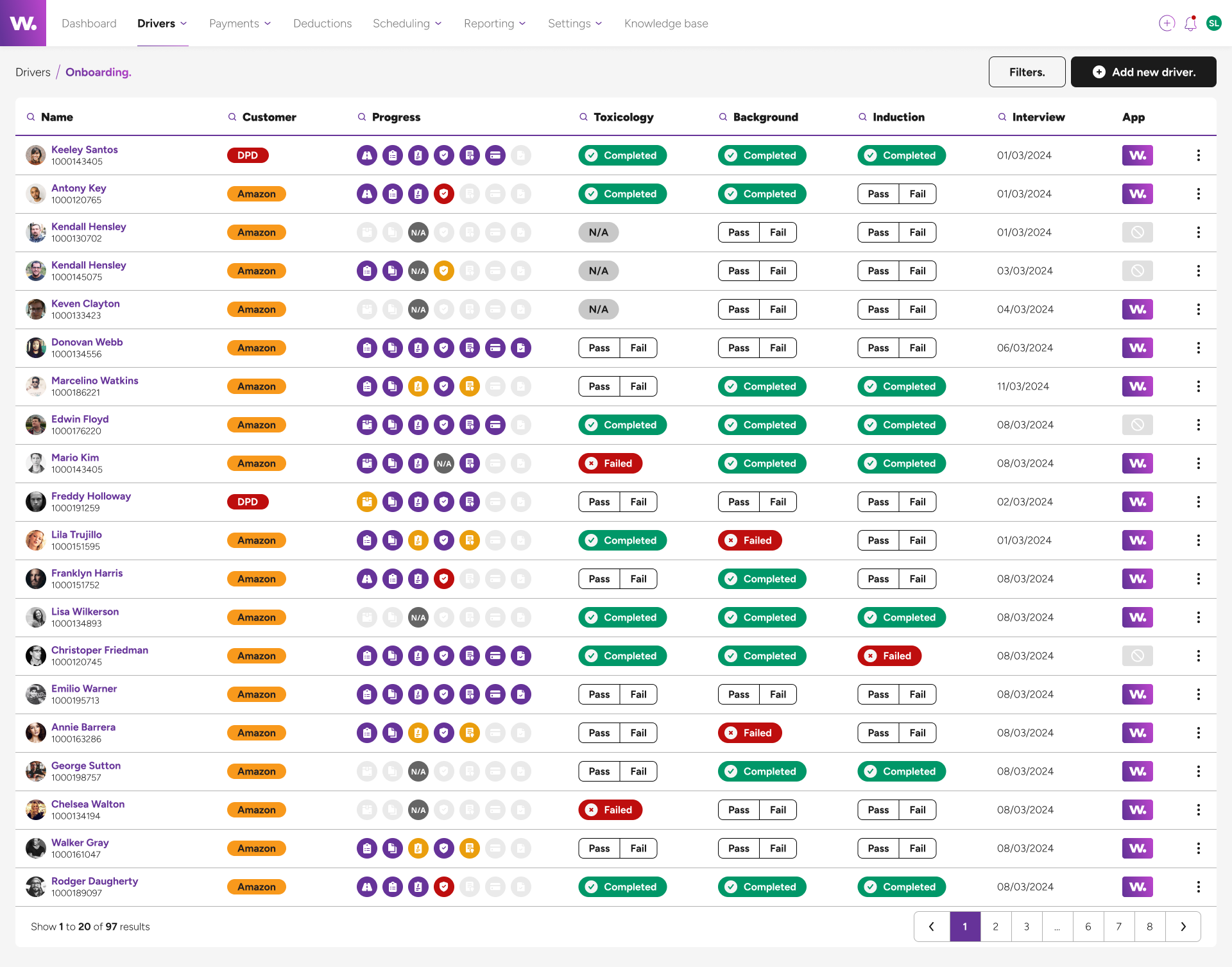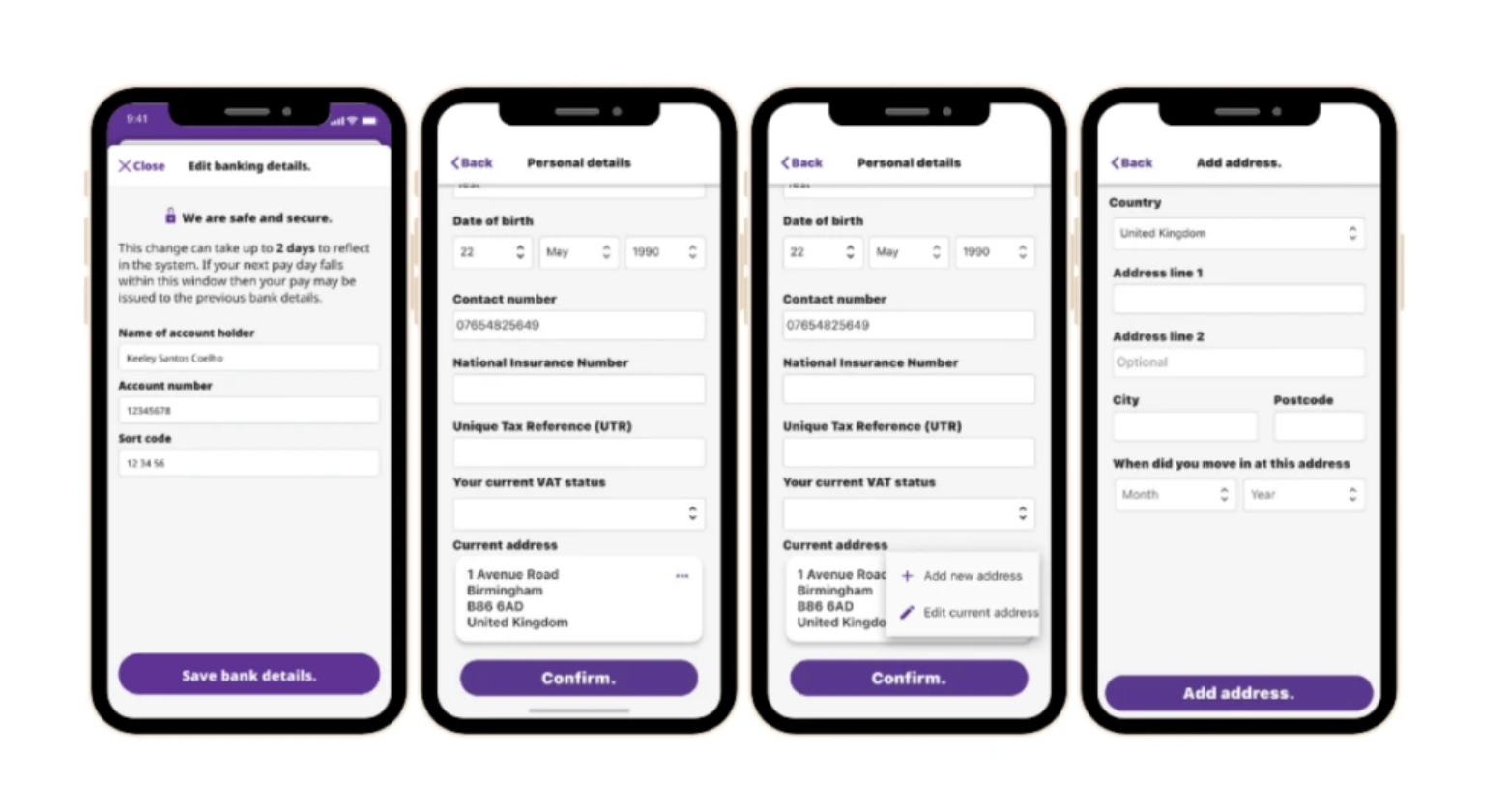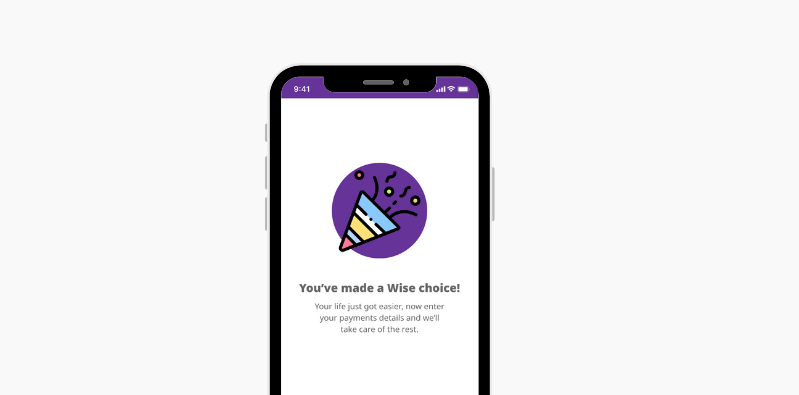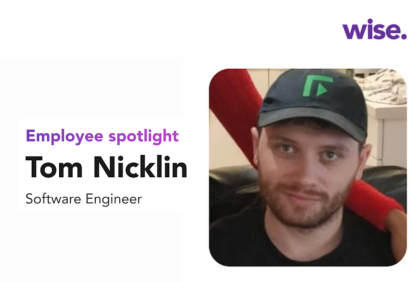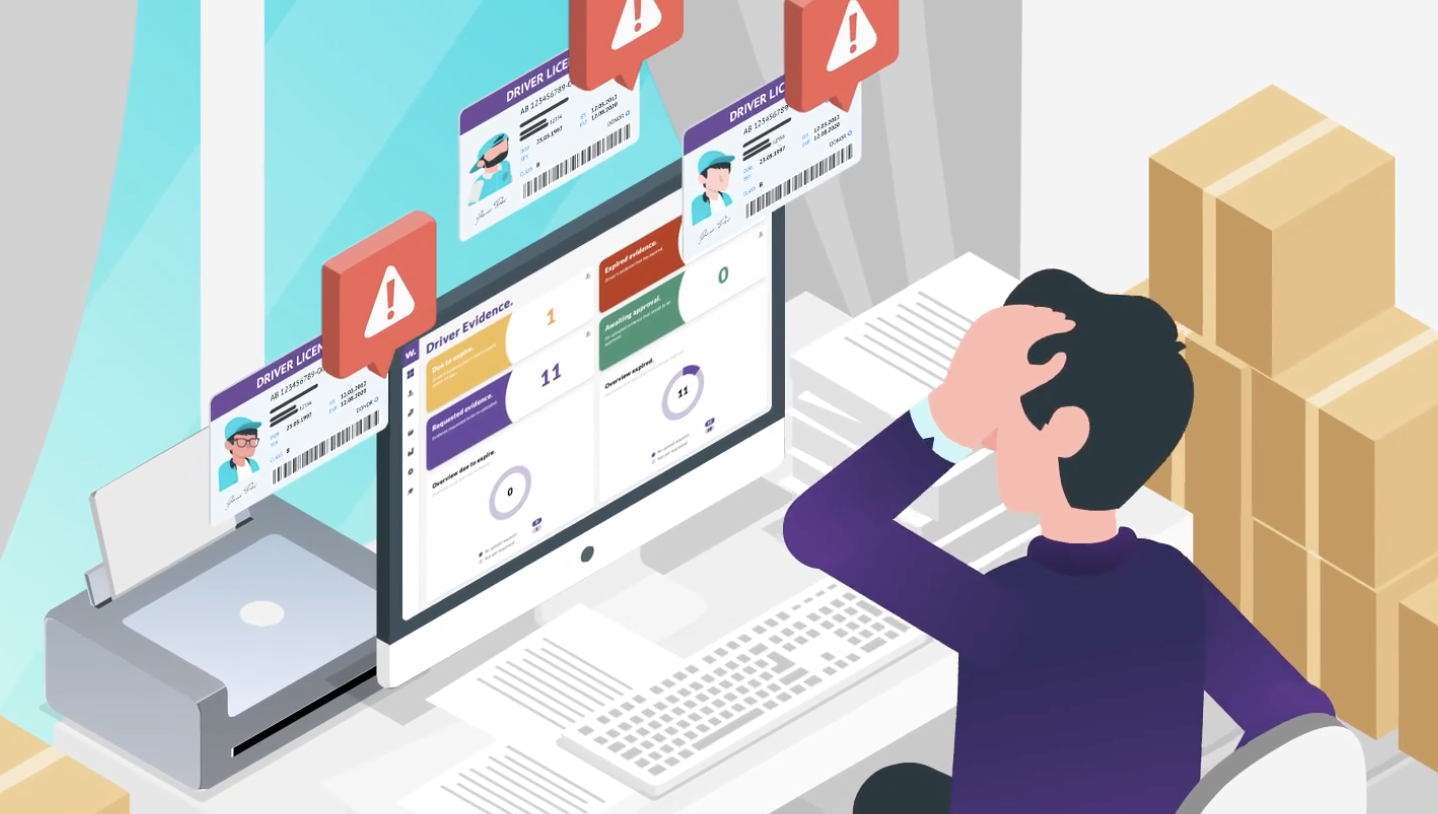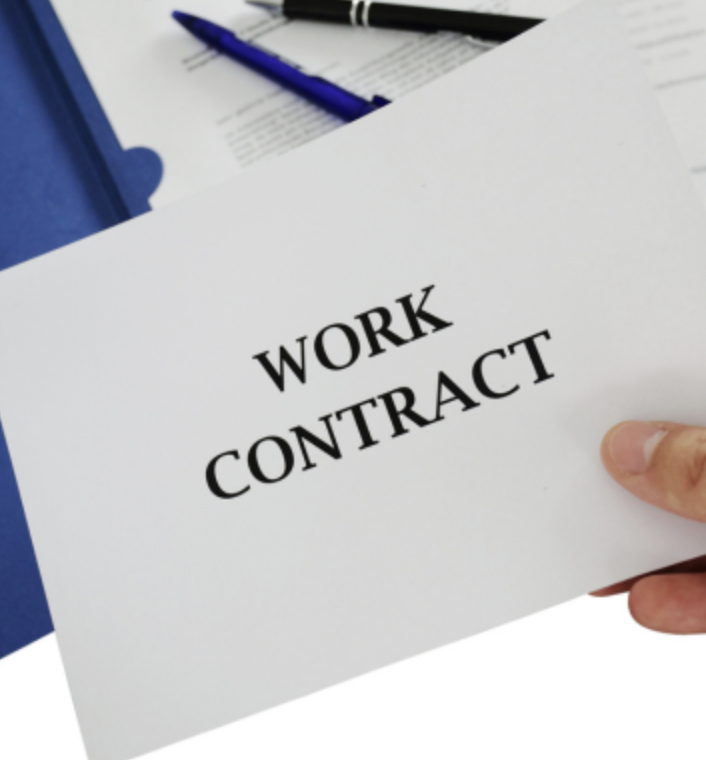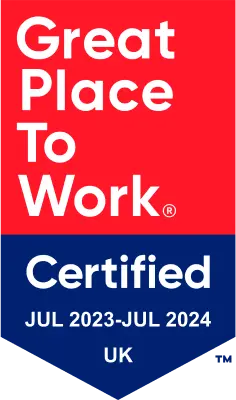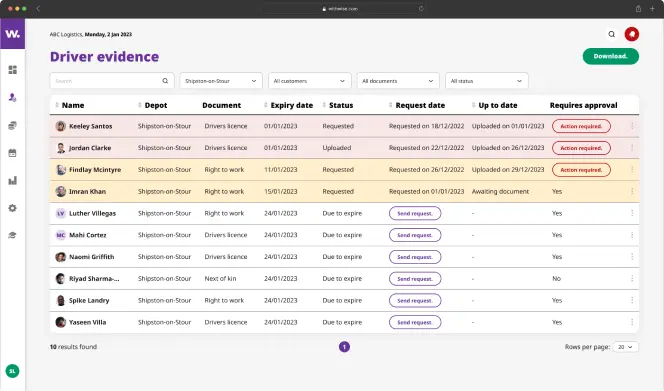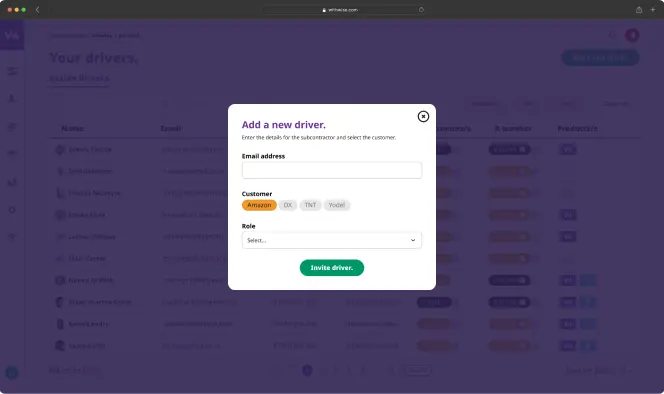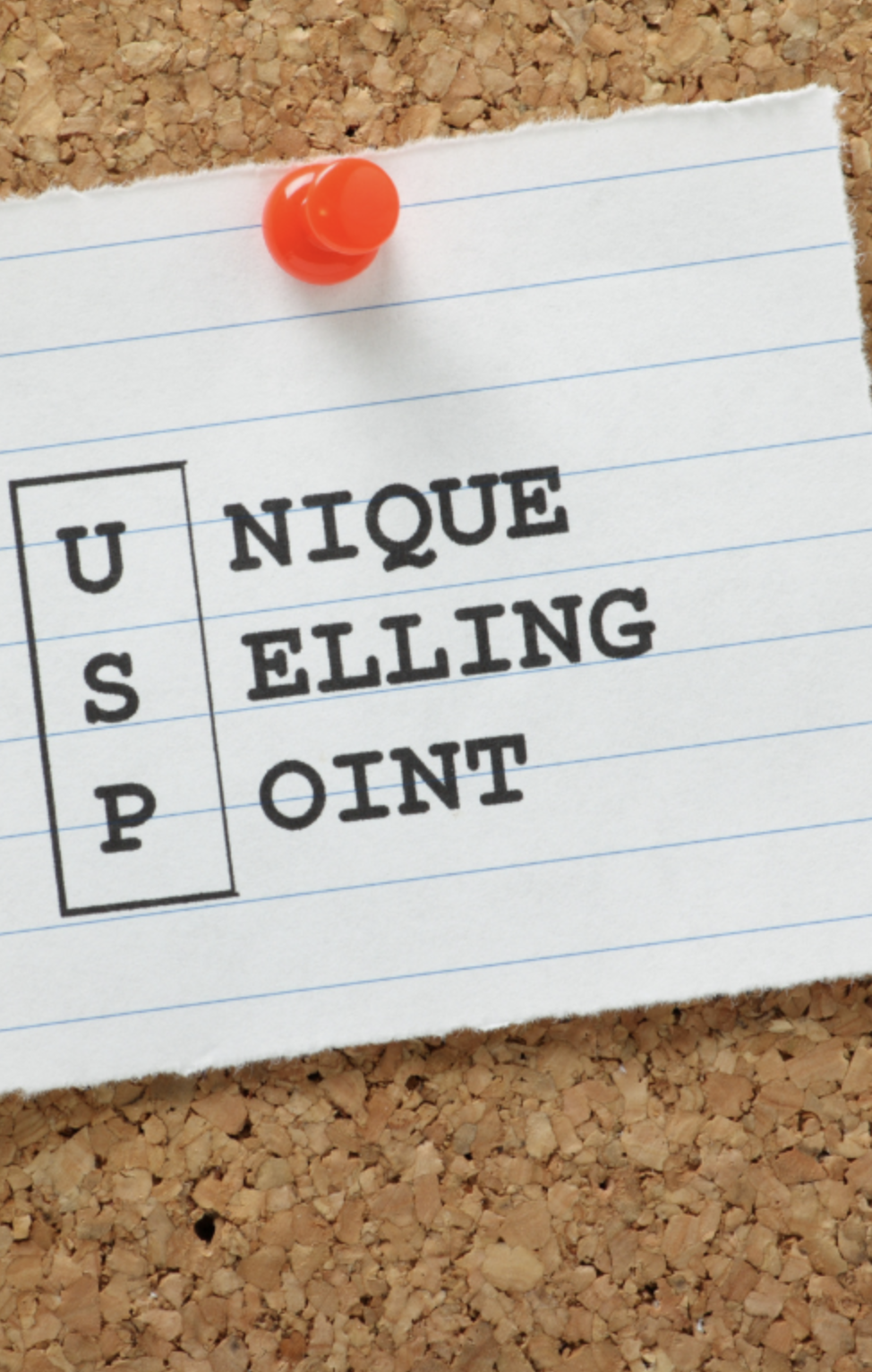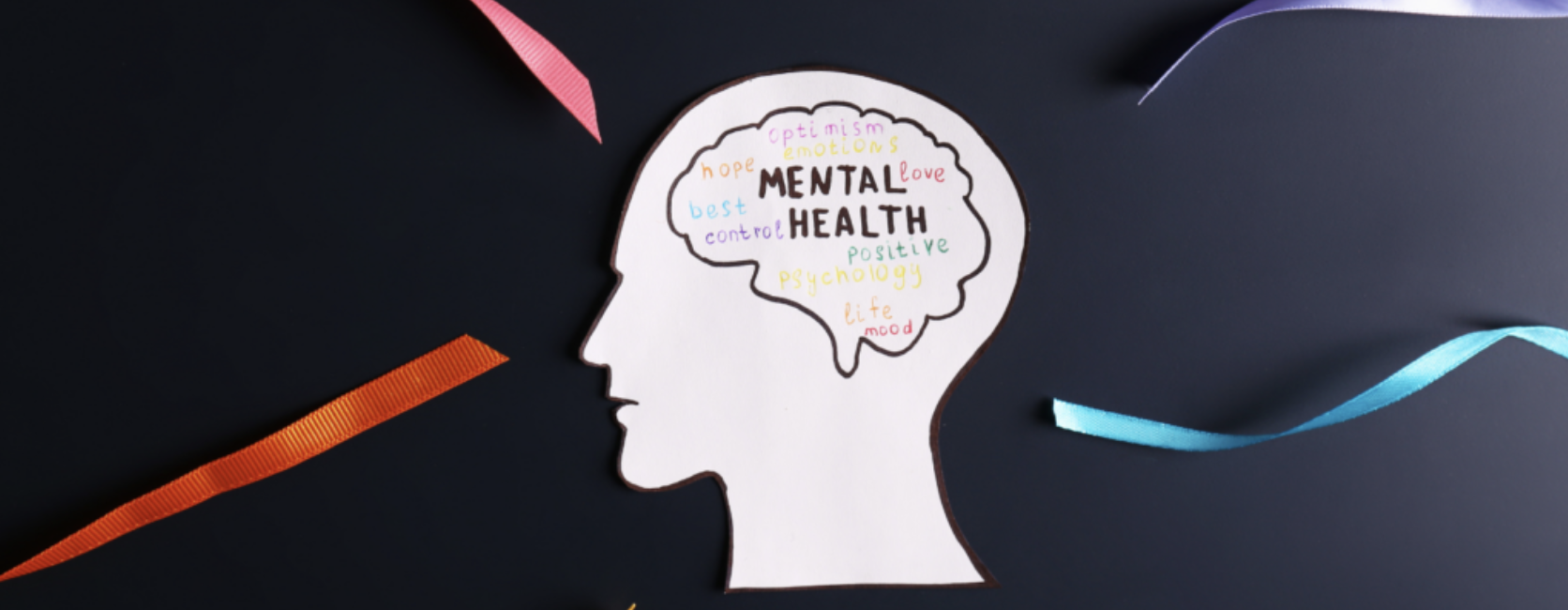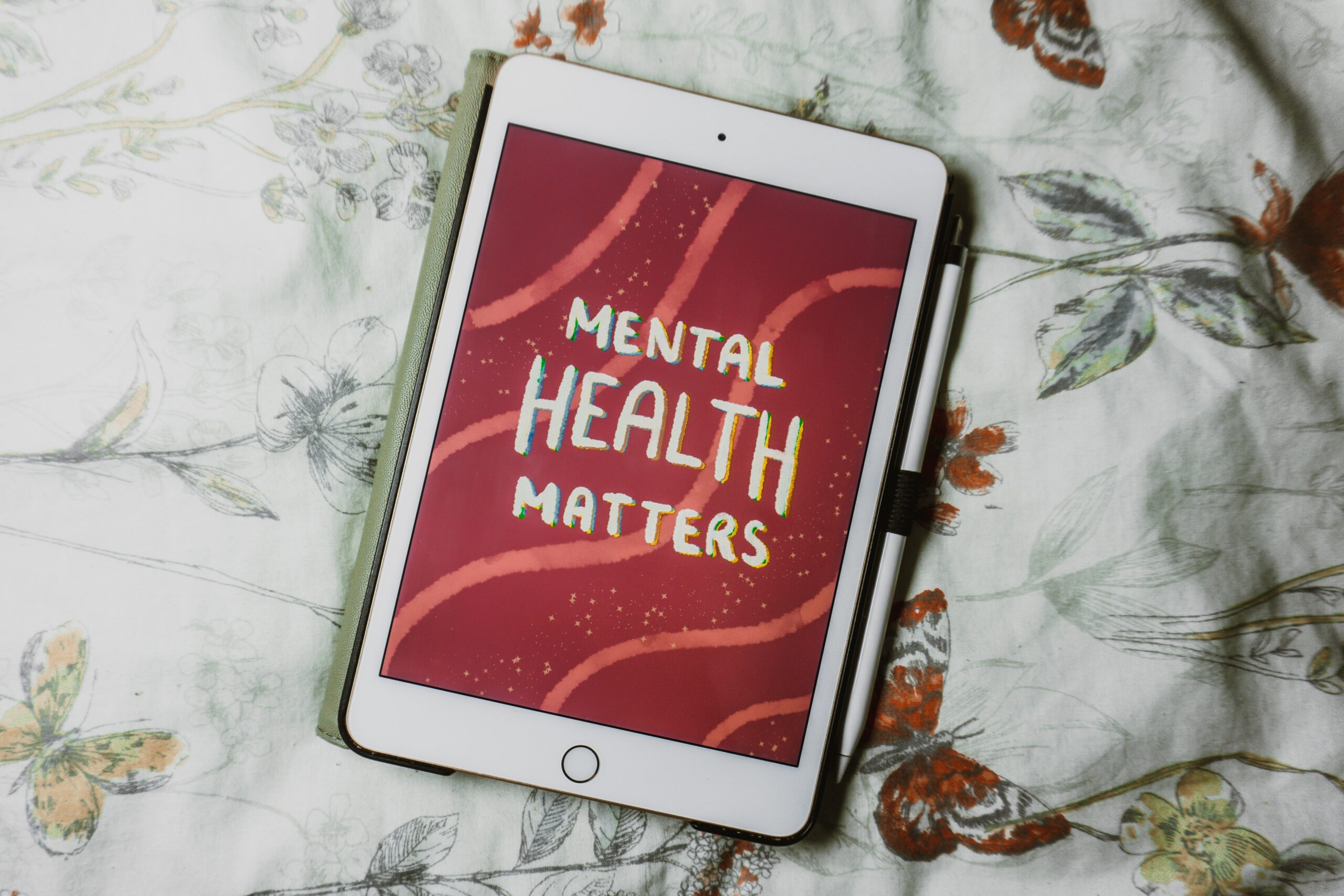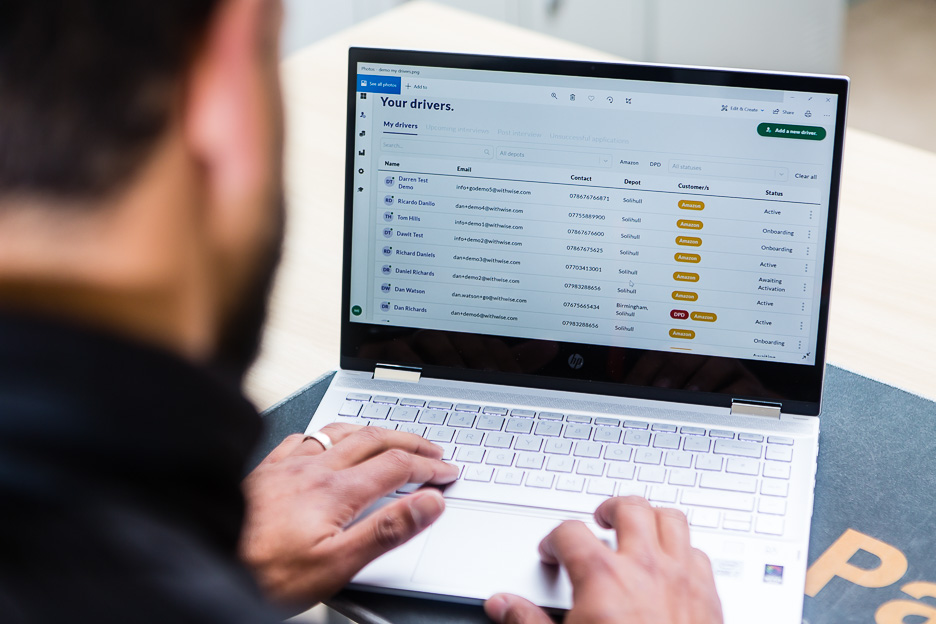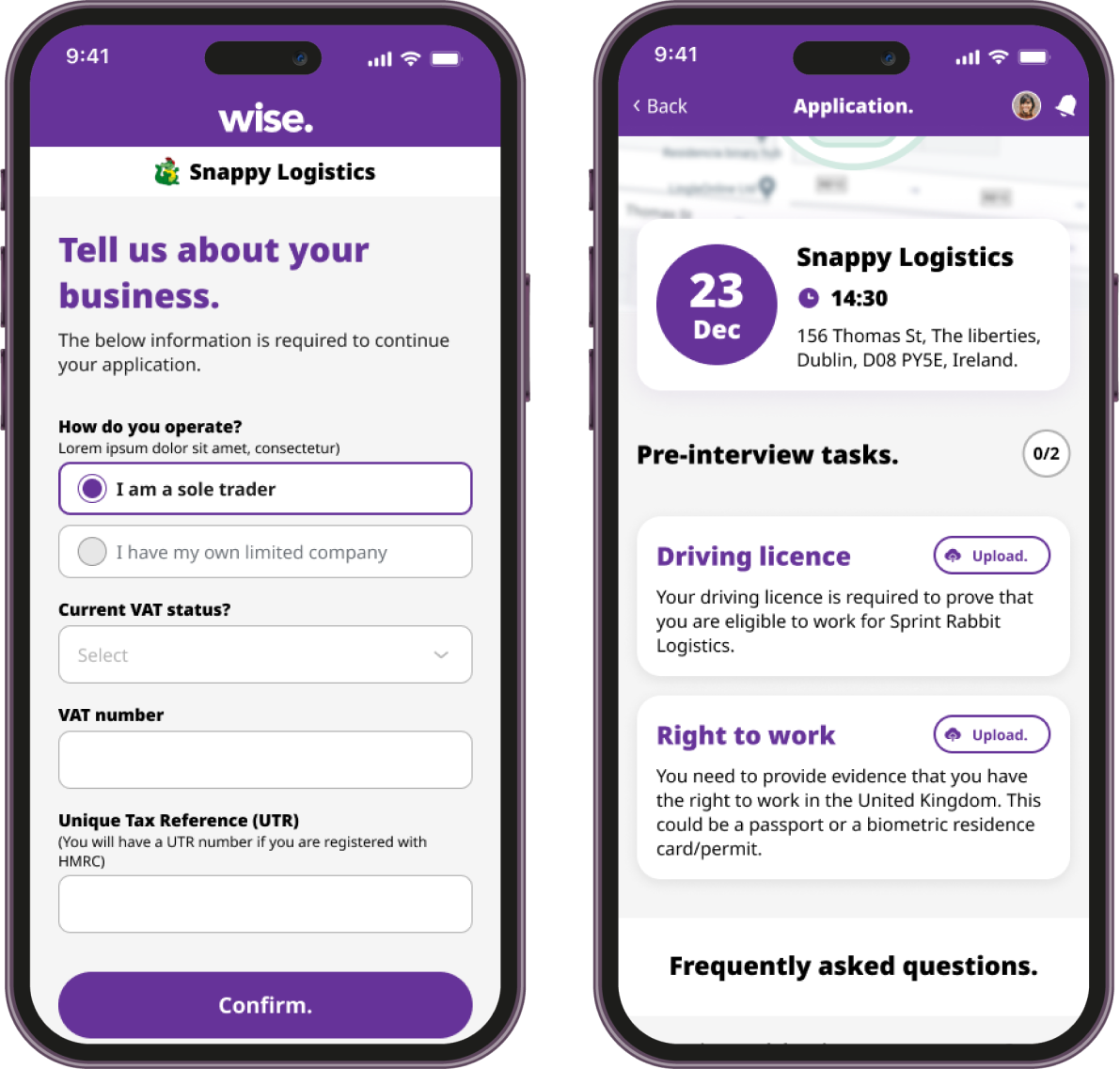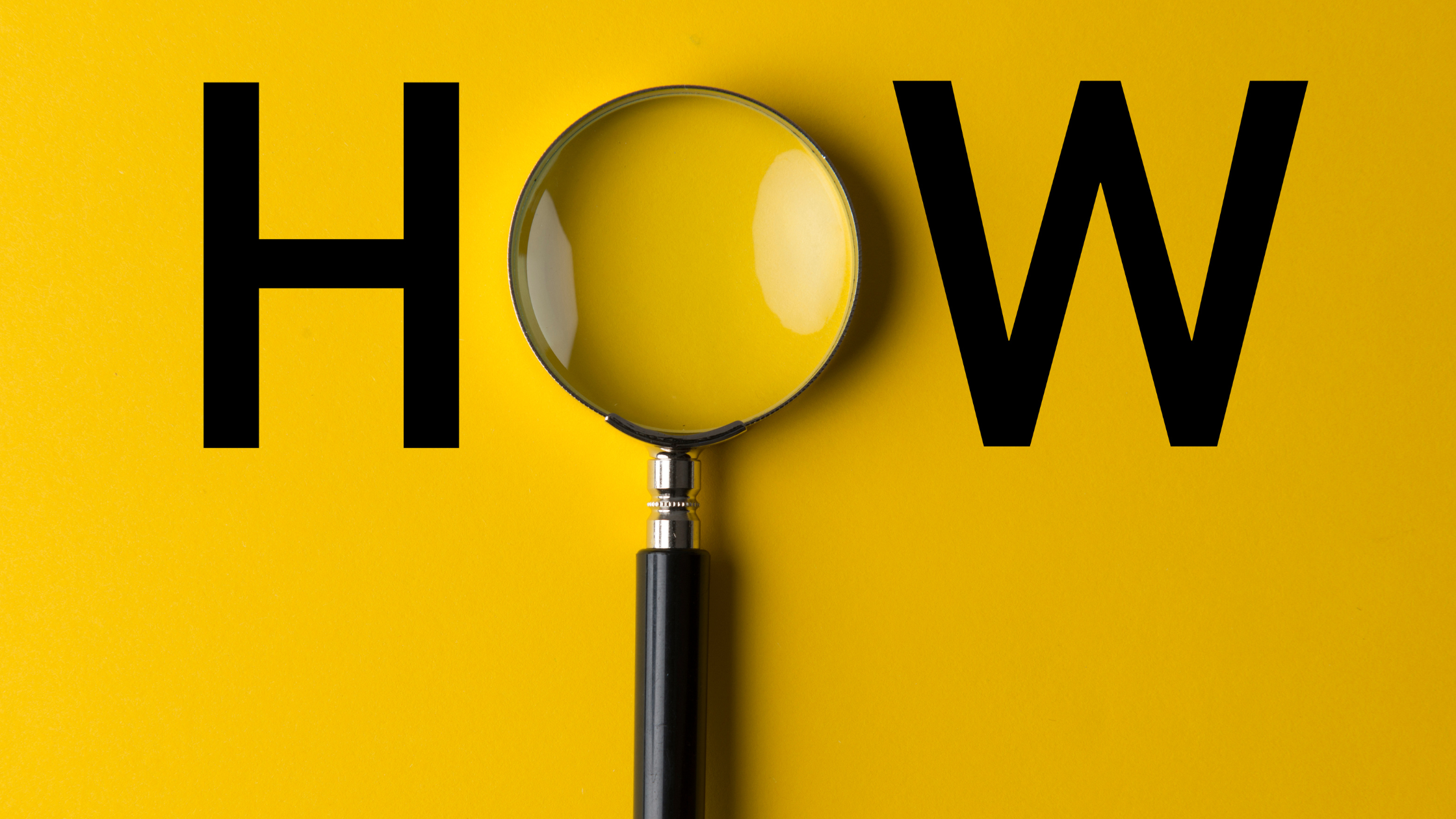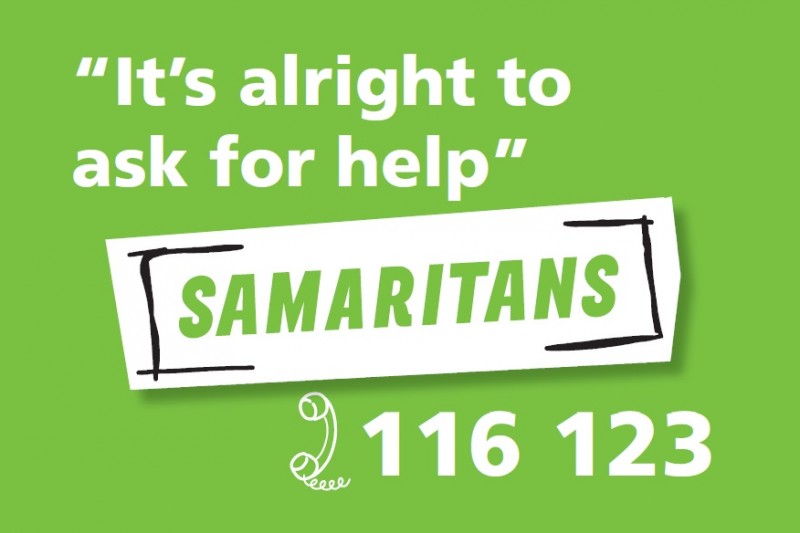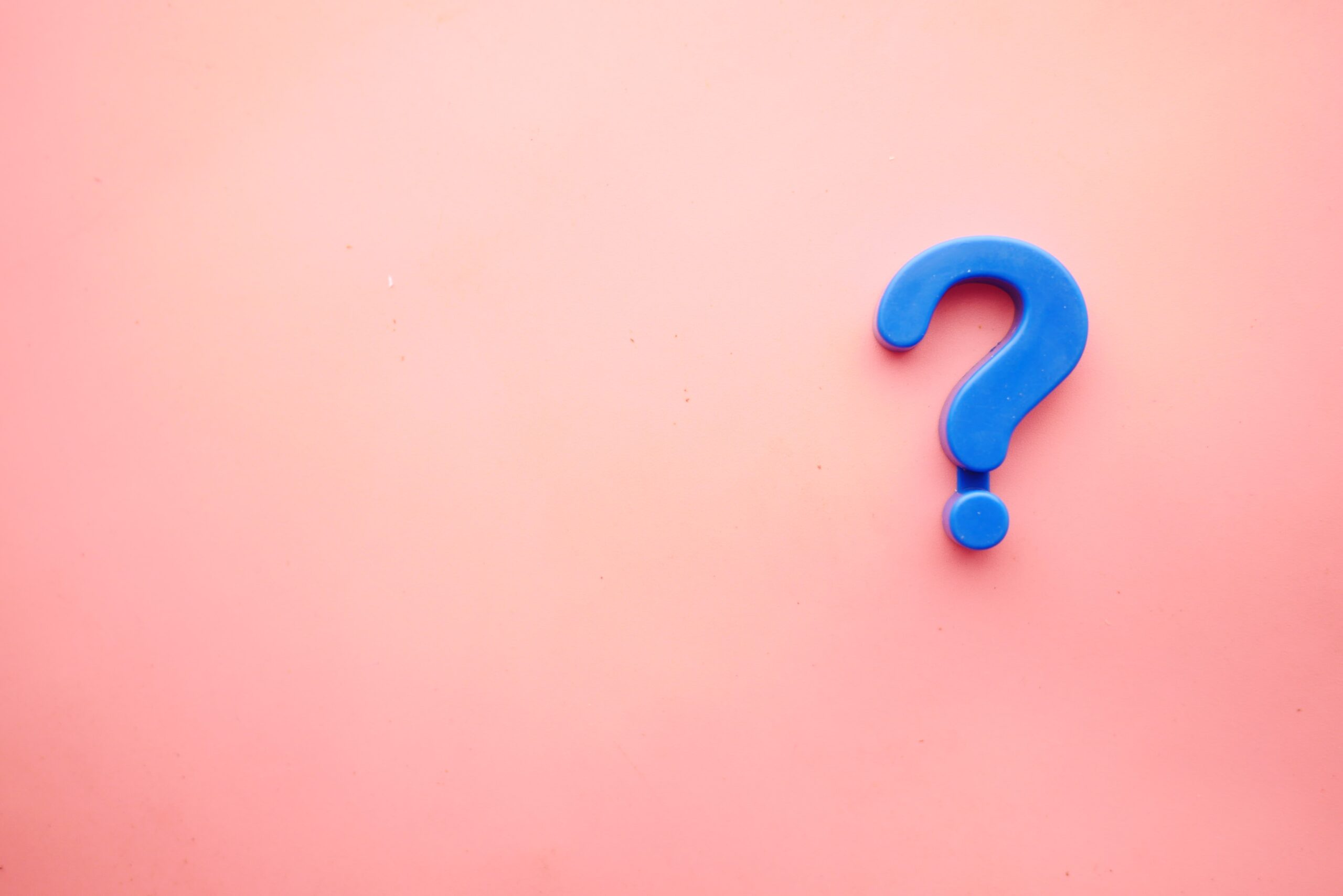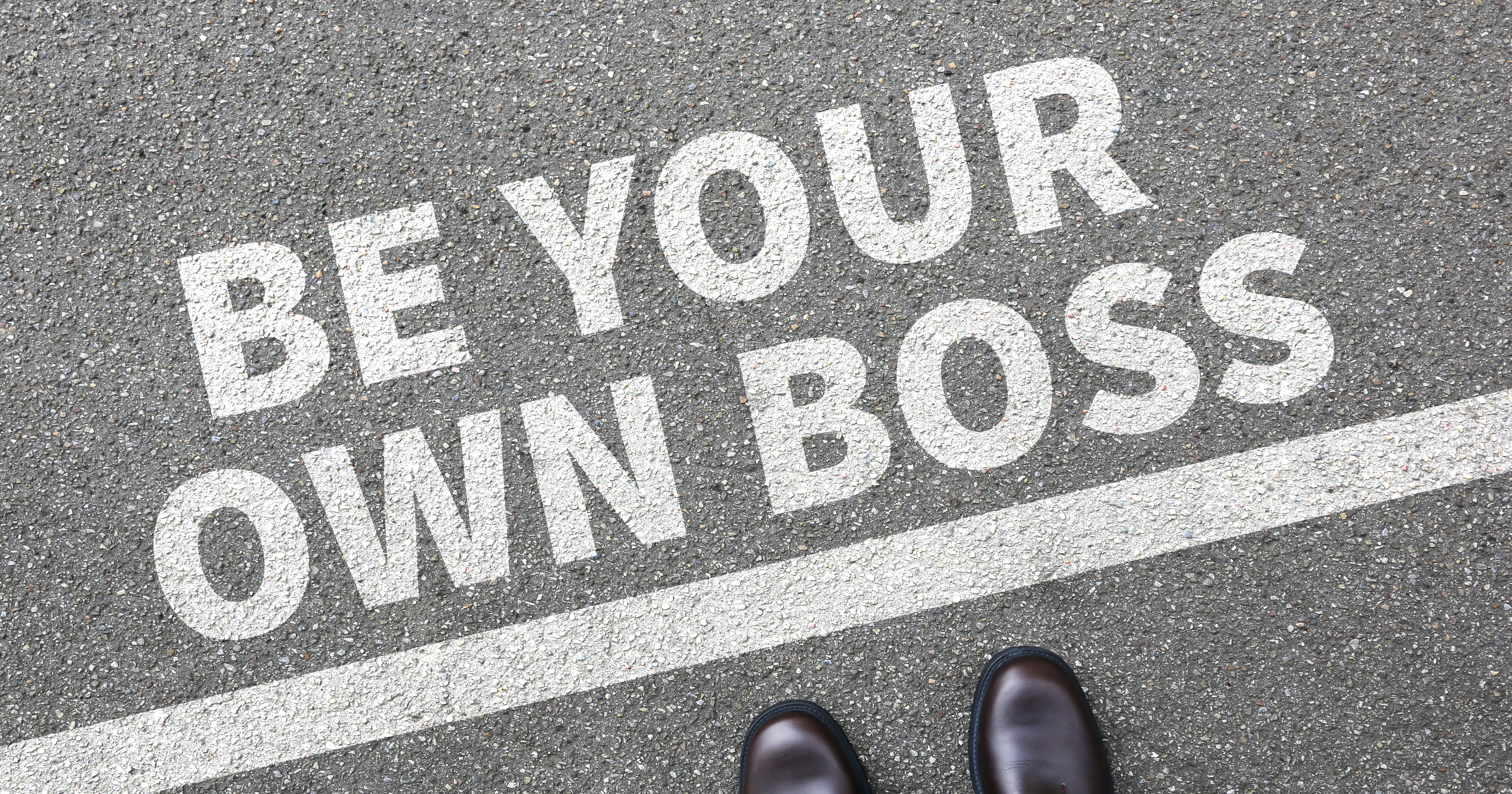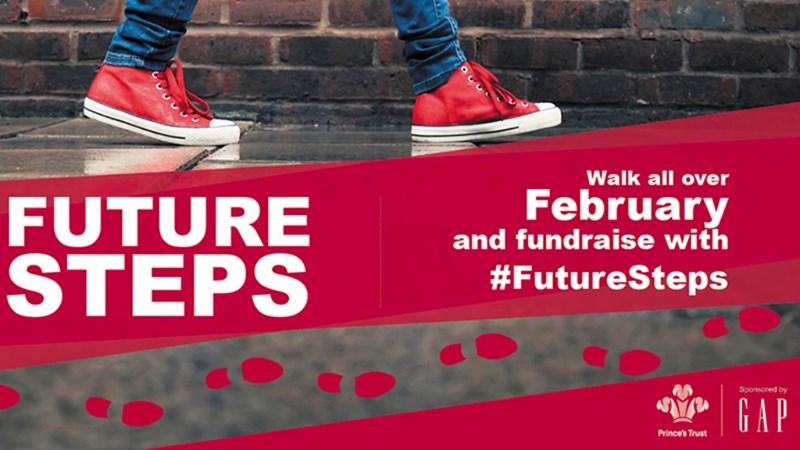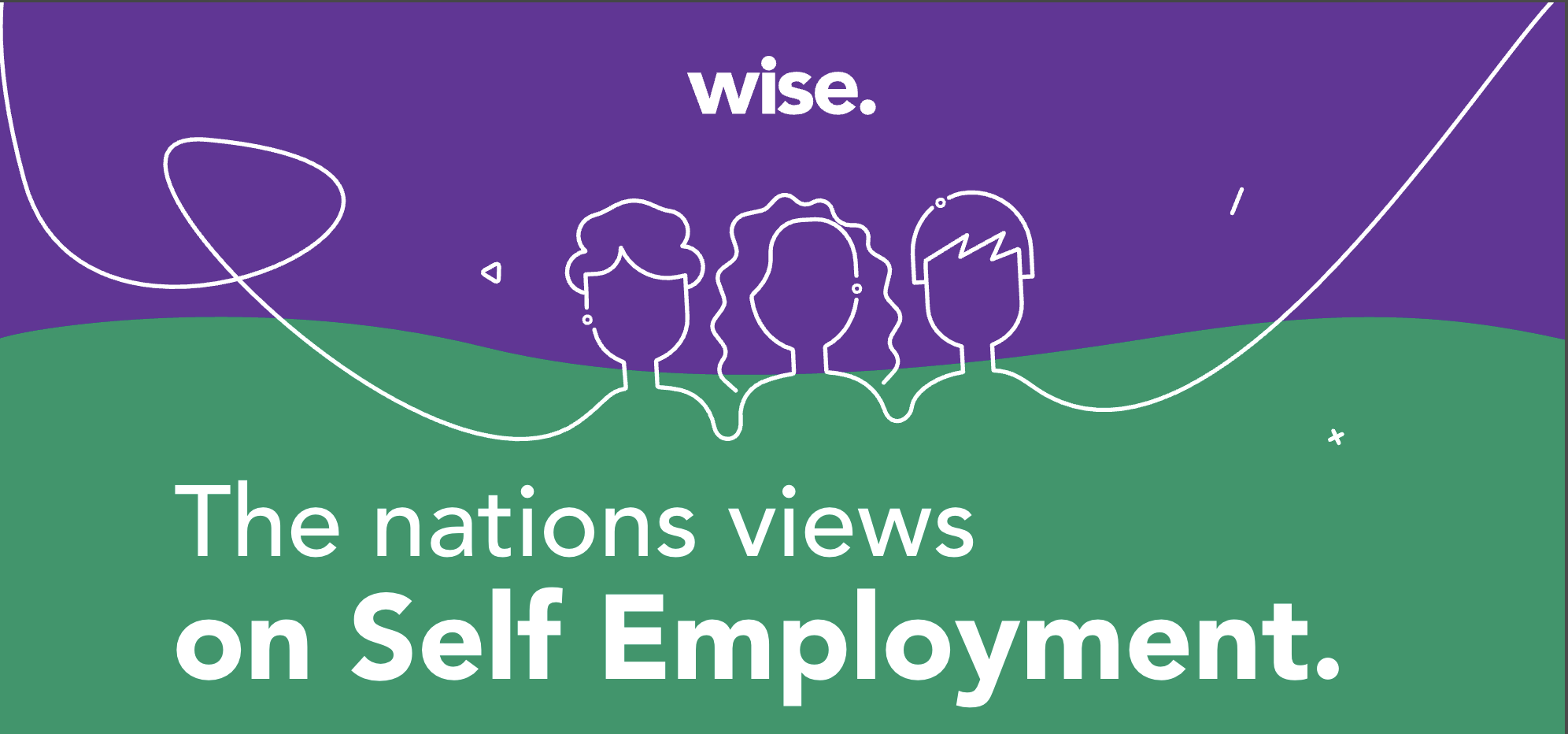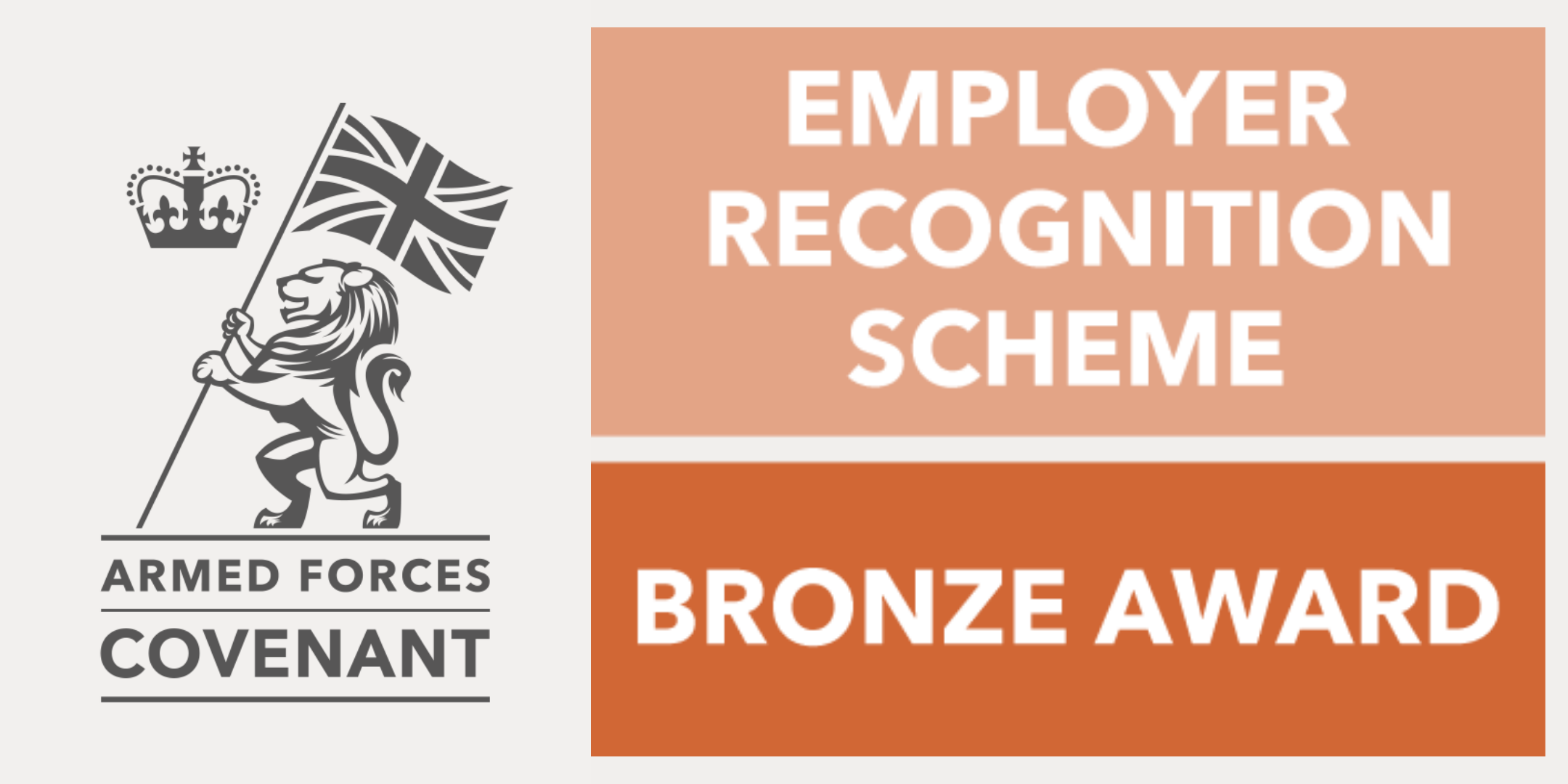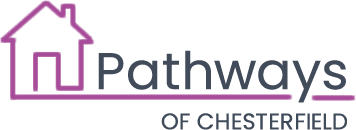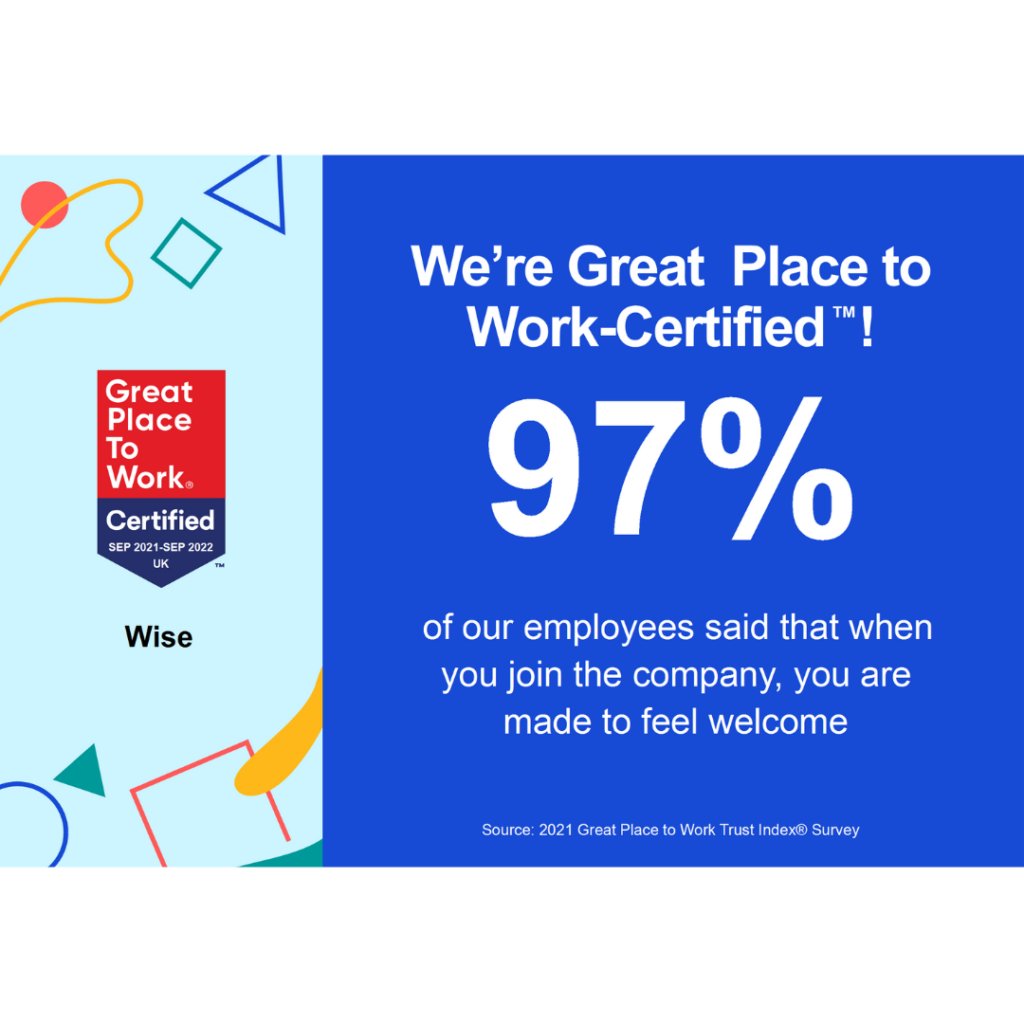Hi there, if you have been invited to download the Wise platform then you are in the right place. In this article, we will help guide you through the setup of your account and help you choose the best product to suit your needs!
What is the Wise platform?
We help grow, streamline and protect companies with drivers. Learn more about the benefits of using the Wise App here.
What can you do?
From the Wise App, you will be able to manage your job applications, upload and sign documentation digitally, share key information with the company you are working for and be introduced to essential products and services such as accountancy.
How to use the Wise App – Getting set up
- Accept your invitation to the Wise platform & sign up
If you haven’t already downloaded the wise app, click this link on your mobile device and it will take you where you need to go.
If you have downloaded the app, great!
The first thing you’ll need to do is create an account. To do this you will need a username (this will be the email address you provided to the company you are working for) and an access code (which can be found in your email inbox).
If you have any issues at this stage, please check to make sure the email address you are using is the same as the one you provided to the company you are working for.
- Complete your account set-up
The next stage will require you to insert your personal information such as full name, date of birth, national insurance number, unique tax reference number and home address. We also ask you to upload a profile photo, as it helps your team identify you in the Wise platform.
Tip: Make sure all the images you upload and the pictures you take are clear. Uploading poor quality or incorrect images and documents can slow down the application process.
- Upload key documents
The most important stage of pre-interview preparation is ensuring you have uploaded your key documents such as your driving licence and right to work. Your evidence needs to be approved before you can begin to sign any documentation.
- Toxicology test and background check
For the background check and toxicology test (if required as part of your onboarding process), you will be presented with a message saying you have no actions to take. The business you are working for will take control of your application at this stage.
The toxicology report will be a piece of paper with your personal details on and includes information on which test (alcohol or drugs) you were tested on and most importantly, whether they came back positive or negative.
The background check will be a report which shows whether you have any criminal convictions etc. Most UK employers implement this as part of their recruiting process – so there is no need to worry!
- Signing your policies/documents
At this stage, you will be asked to sign policies, this is a mandatory part of your application, which won’t be able to become approved until these have been signed. Examples of policies and/or documents you could be asked to sign are: “Driver Handbook”, “Stop & Search Policy”, “Heavy Goods Safety” etc.
- Induction
The induction stage is left in the hands of the company you are onboarding with, who decides on the basis of all the other steps you were required to complete whether you have passed or failed.
- Pick a product
Congratulations! You have successfully passed all your required tests and uploaded the correct details! You now have two products to choose between Wise invoicing or Beamin’.
Wise invoicing – Wise invoicing gives you the option to raise invoices, receive weekly payments and receive payment amounts via text.
Beamin’– Beamin’ is our recommended digital accountant, helping you take home more money. We make tax clear, simple and rewarding.
What’s included with the Beamin’ product?
- Beamin’ will automatically save the VAT you owe HMRC on your behalf
- You can provide evidence of additional income or expenses easily through the Beamin’ app
- Beamin’ will submit your quarterly VAT submissions and pay VAT quarterly to HMRC on your behalf
With both products, as a Wise app user, you can enjoy free access to our full suite of perks.
Once you have chosen the product best suited to your needs, continue to the payment details page to ensure you will get paid!
- SLA
One of the final steps, instructs you to sign an SLA (Service-level agreement) – these will be terms and conditions.
Note: On occasion, you may be requested to re-sign your SLA if it has been updated. Re-signing is easy, just go to your SLA in the Wise app.
And that’s a wrap! If you have reached this stage, you should have successfully set up your account ready for your first day!
If you are experiencing any difficulties while setting up your account or have any questions, please contact the company you are working with.