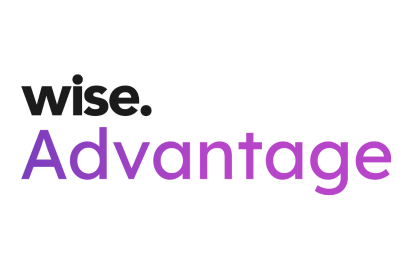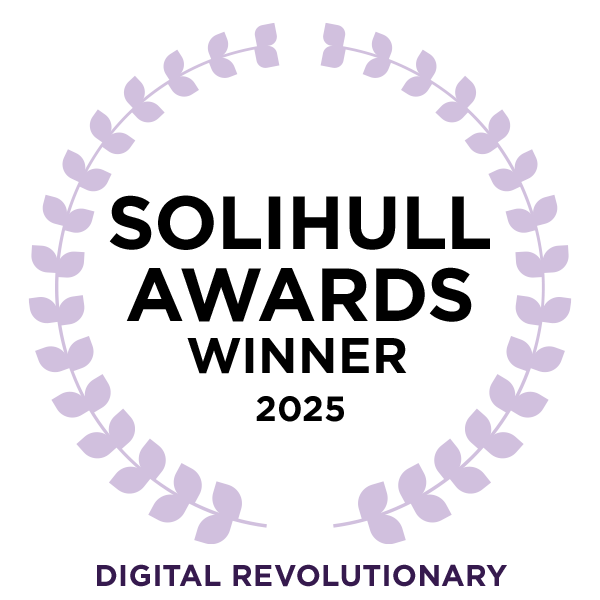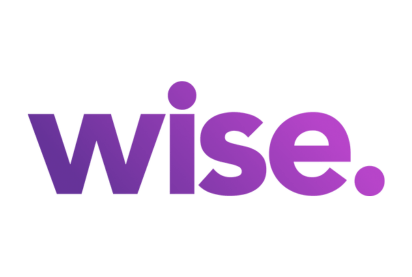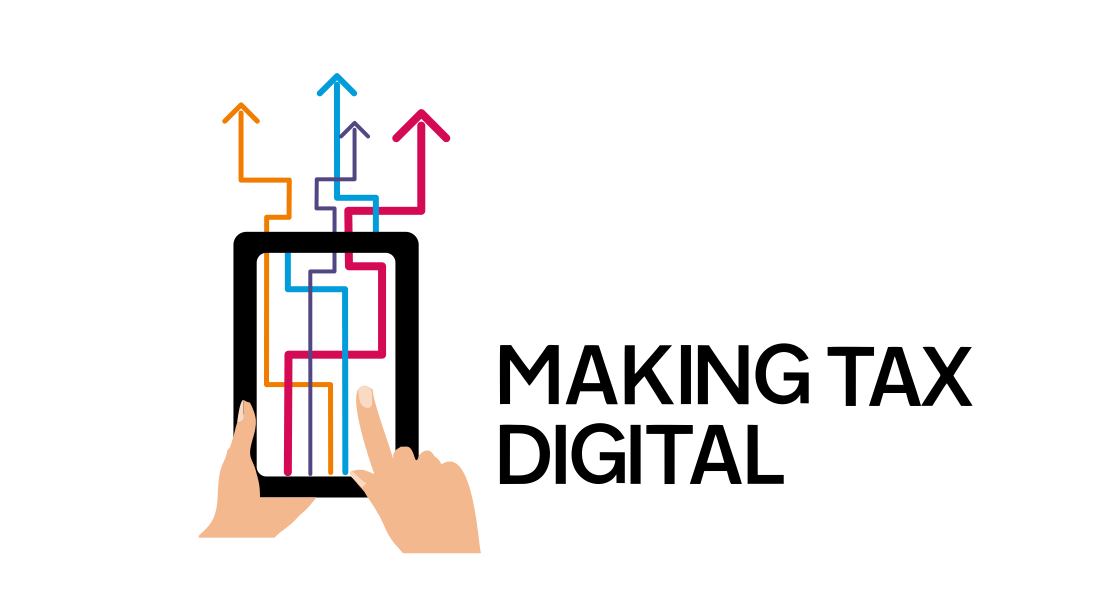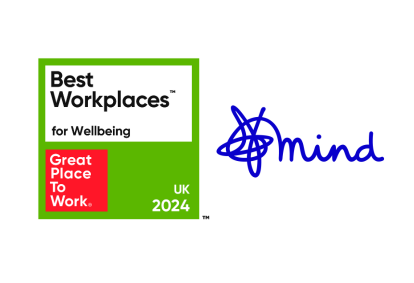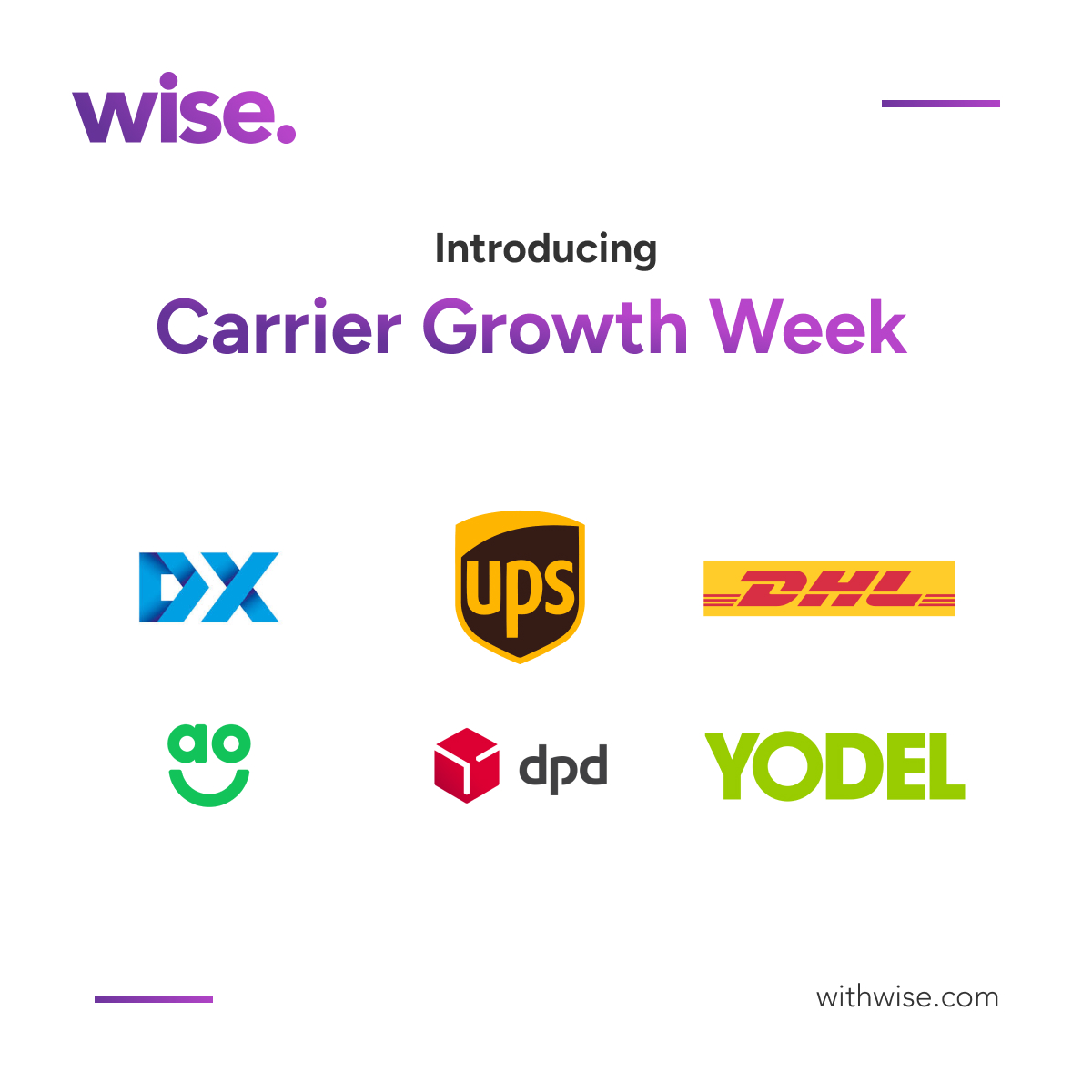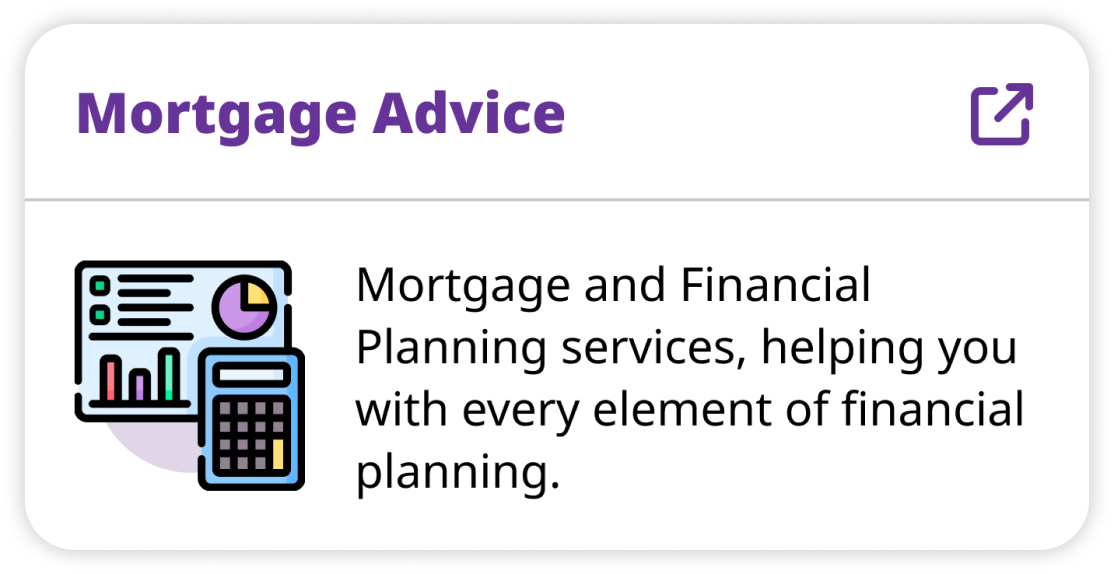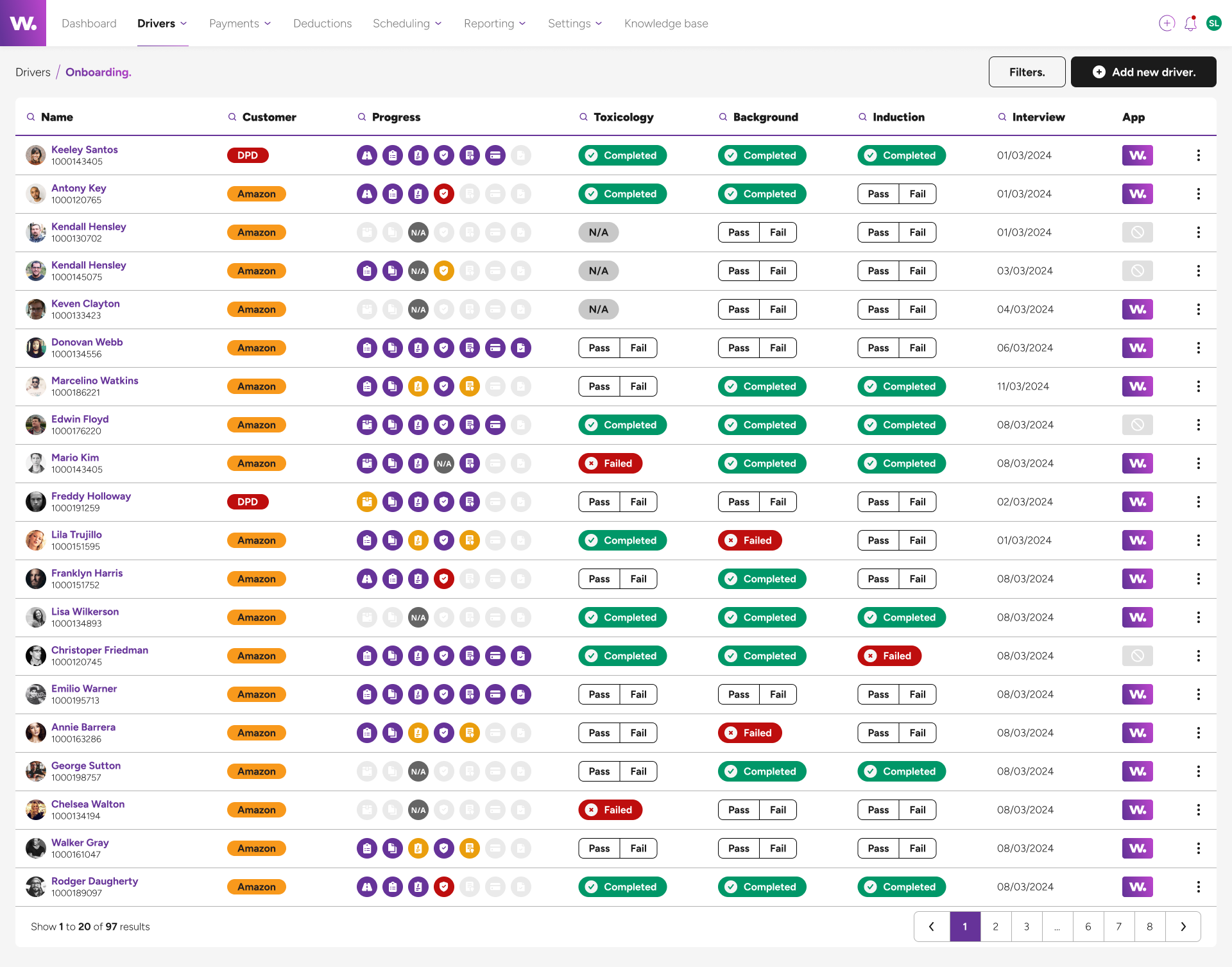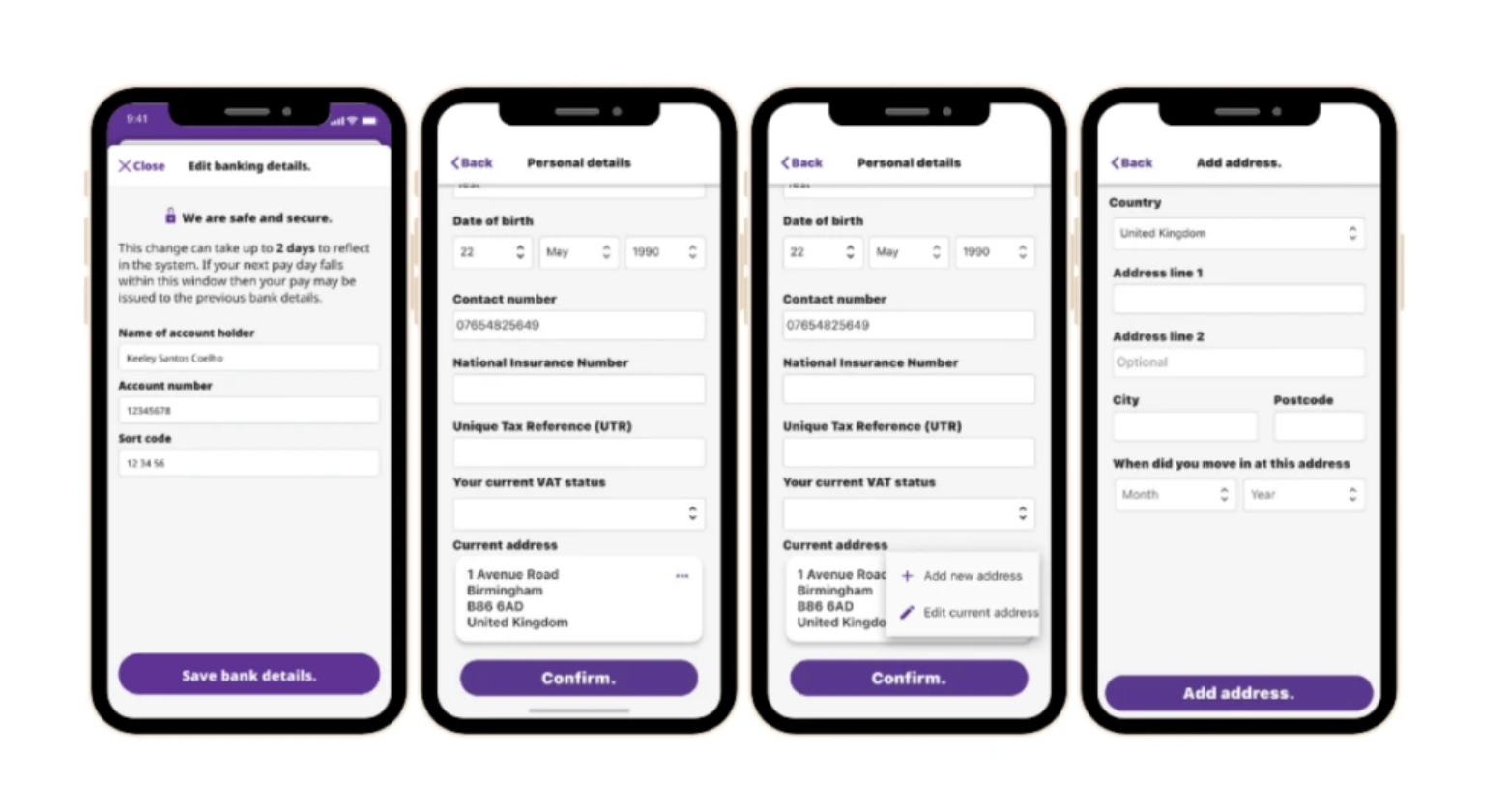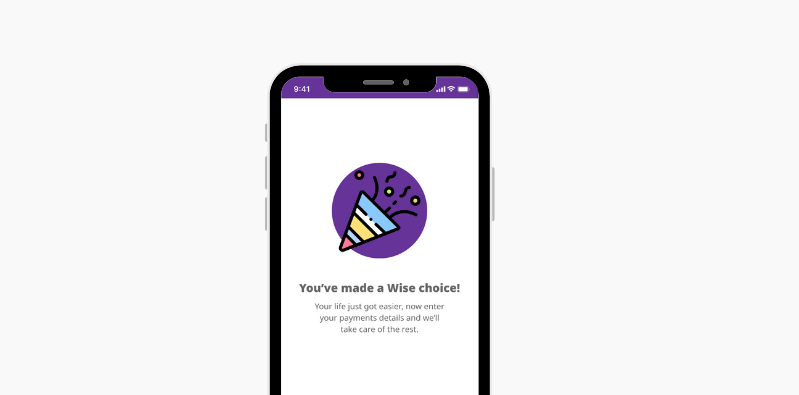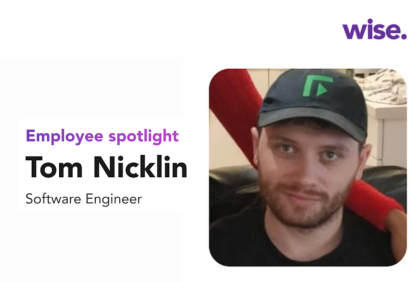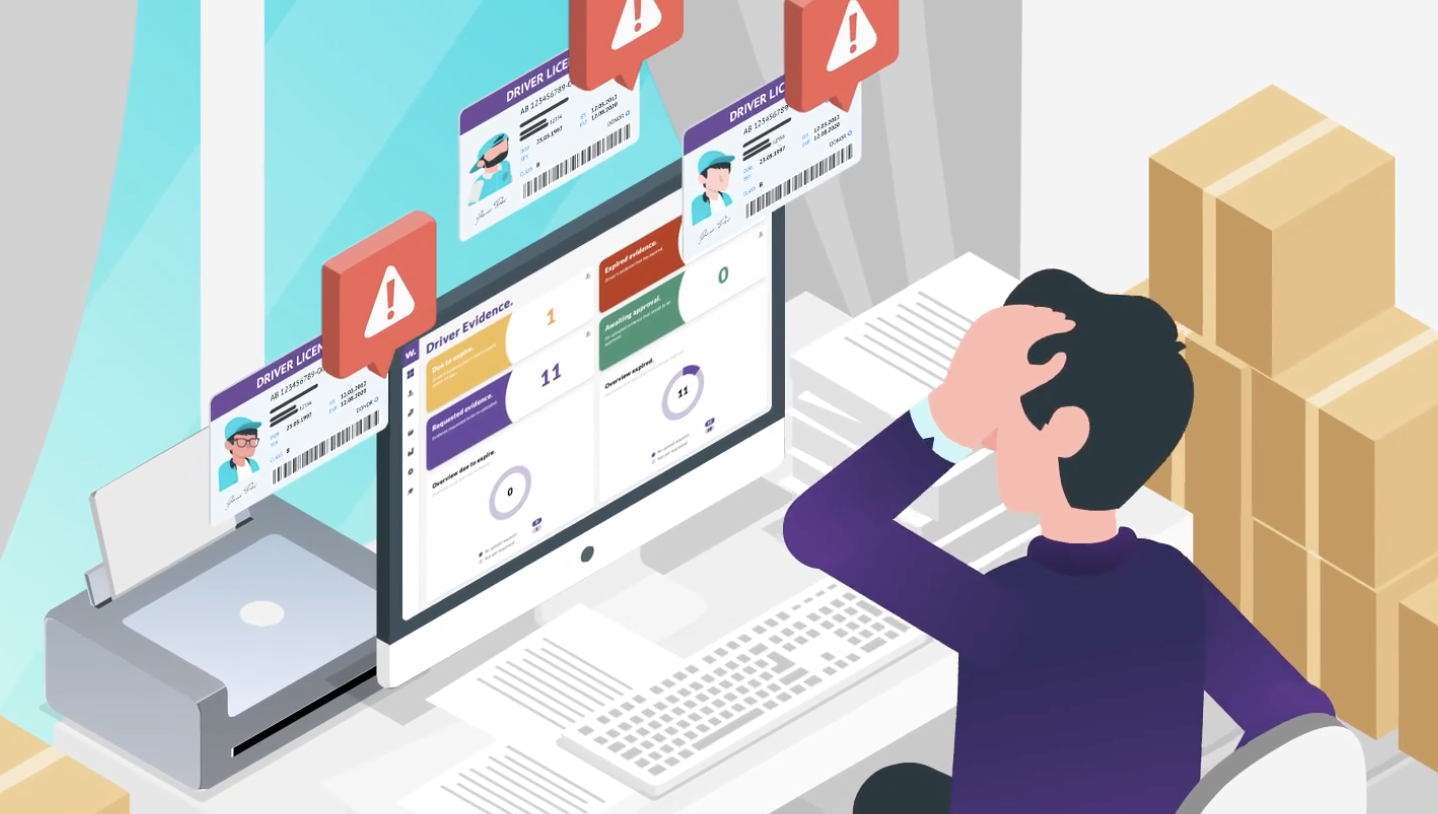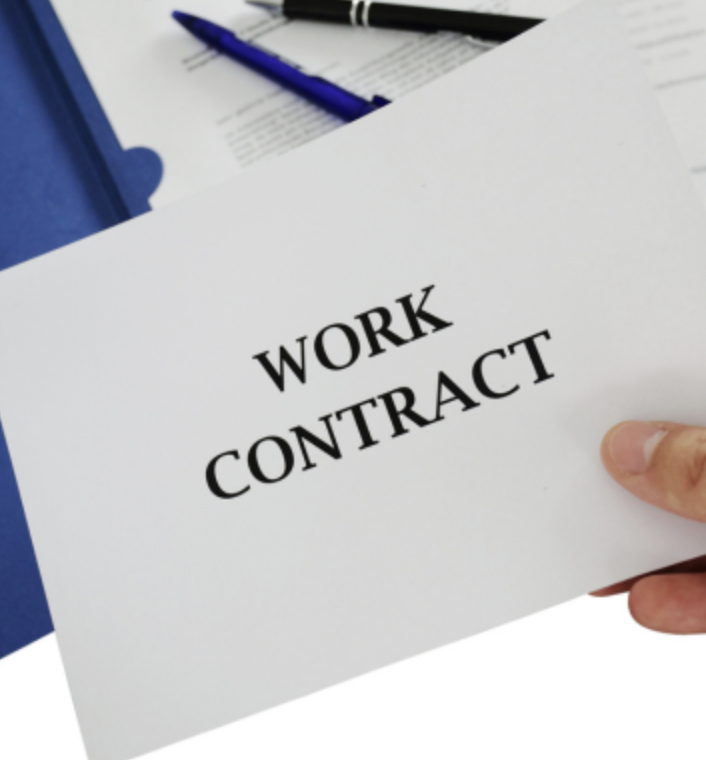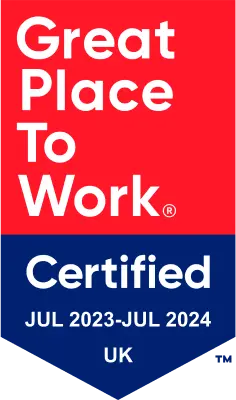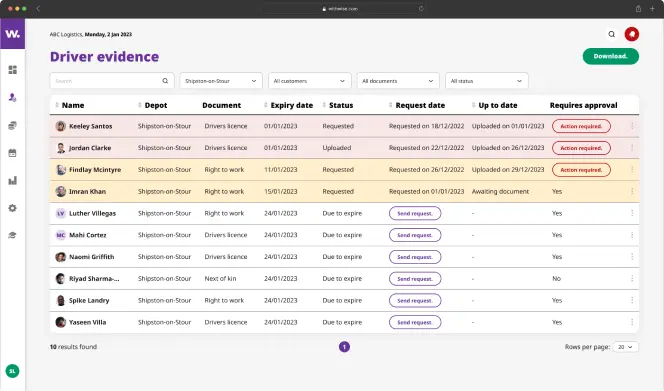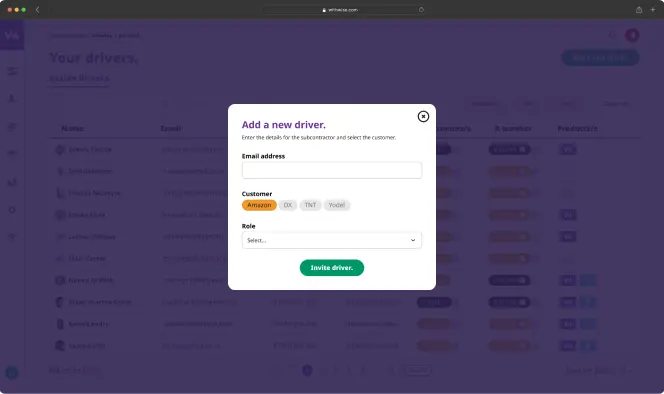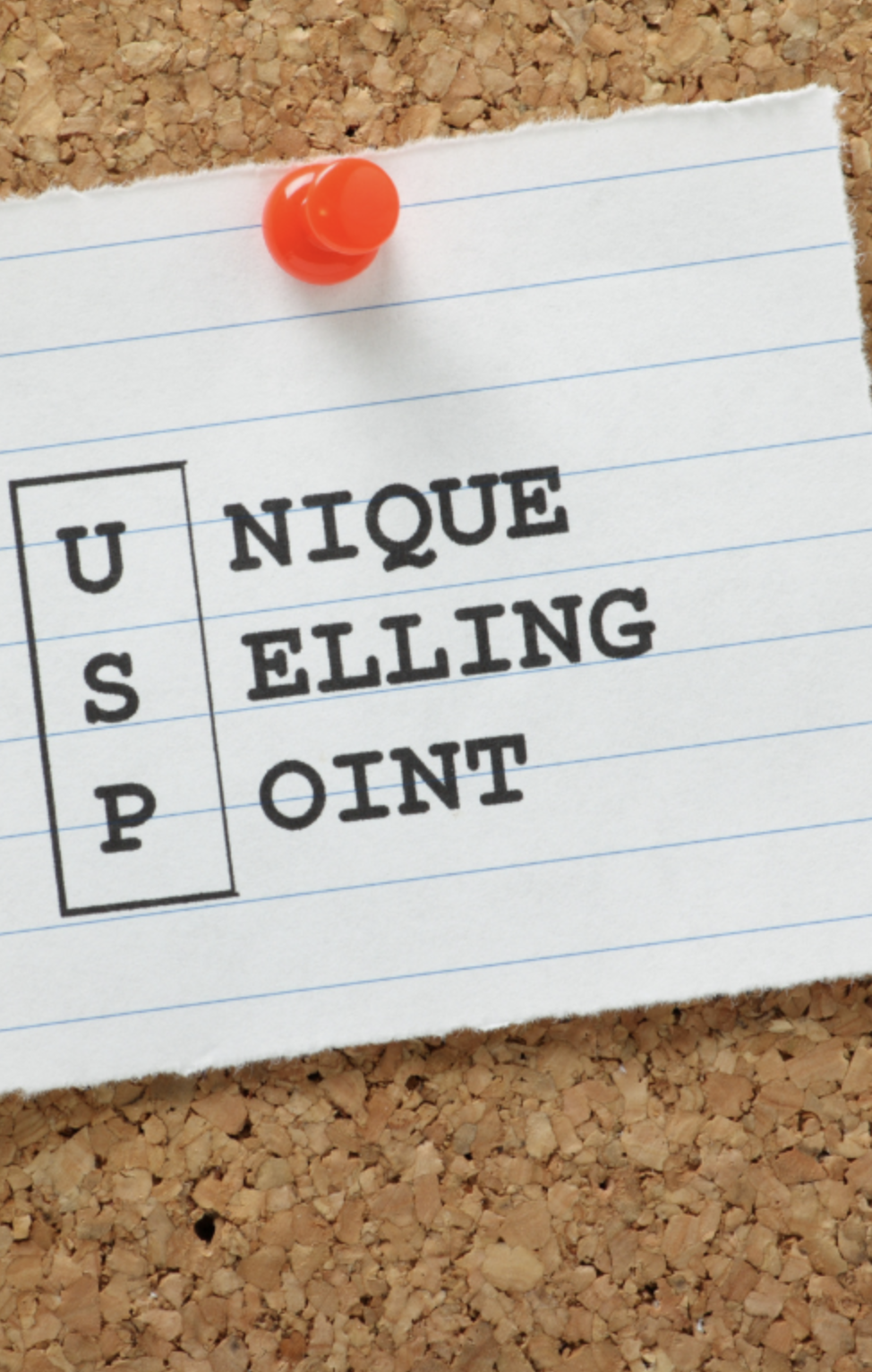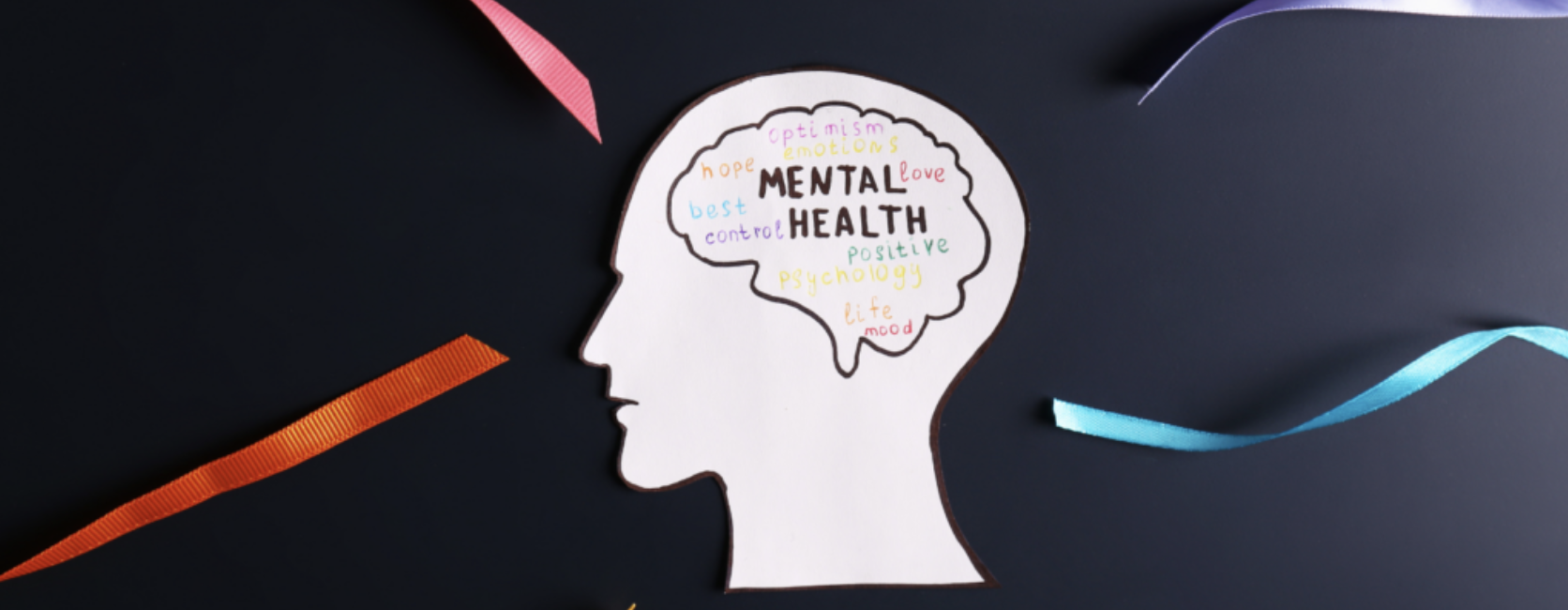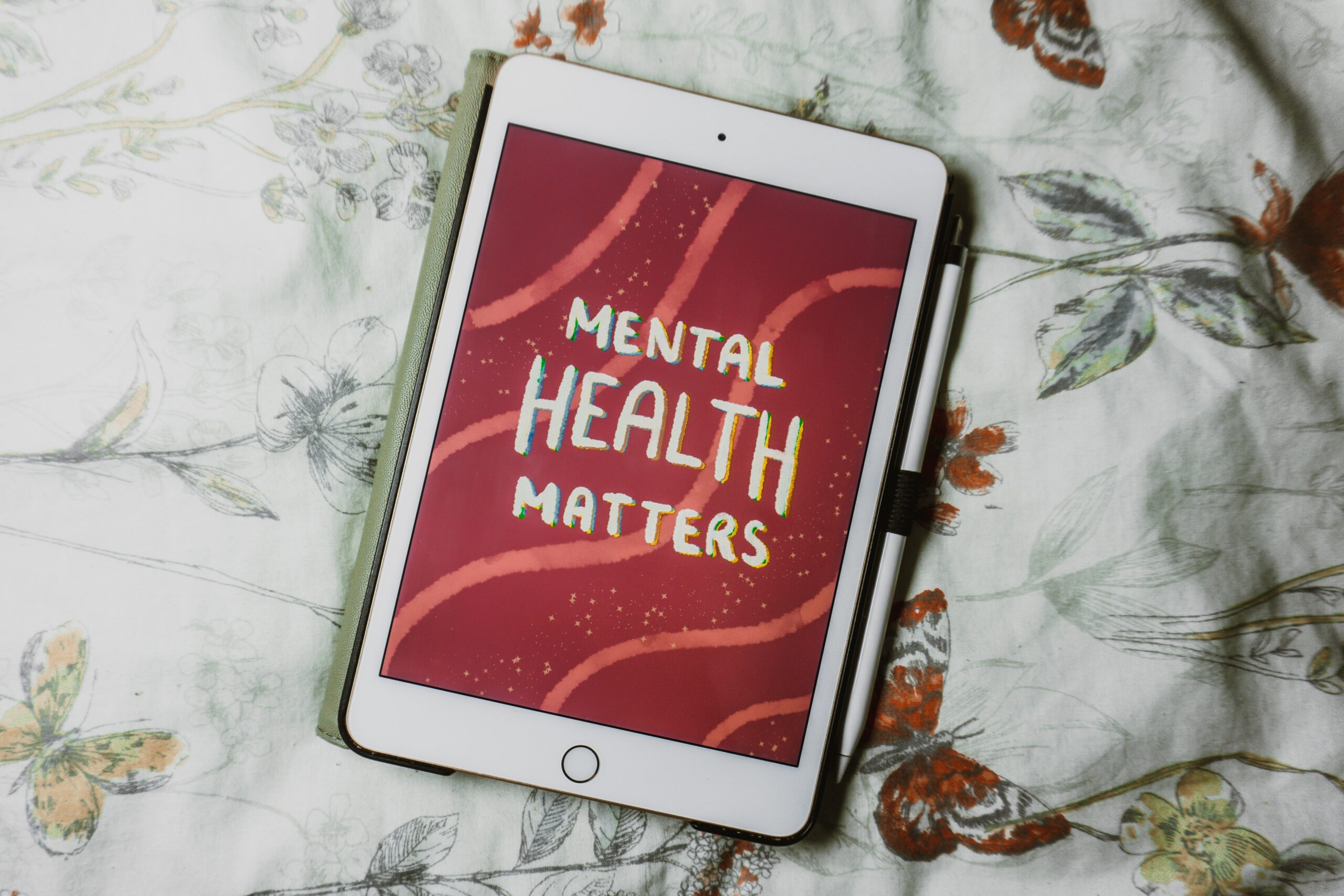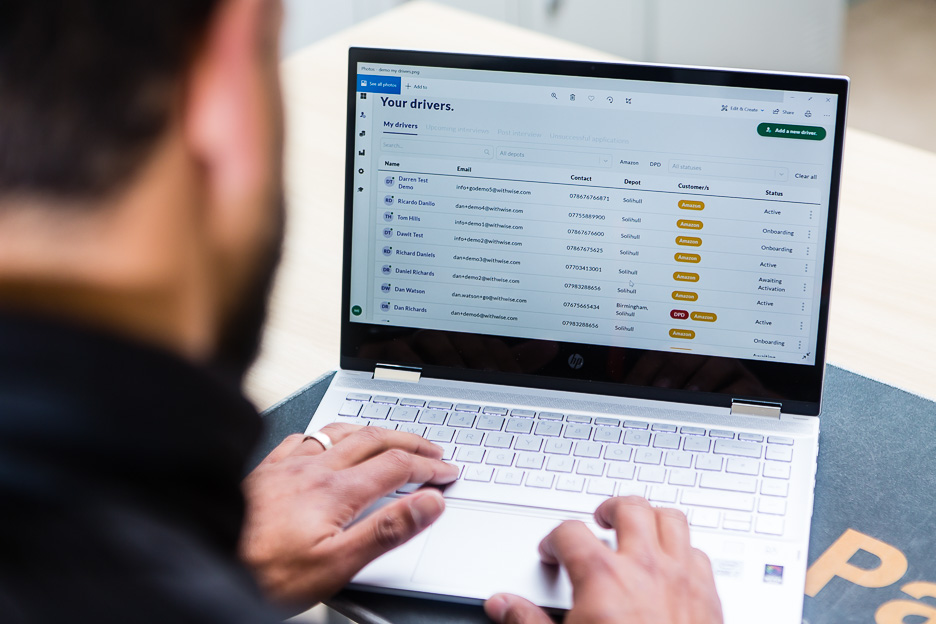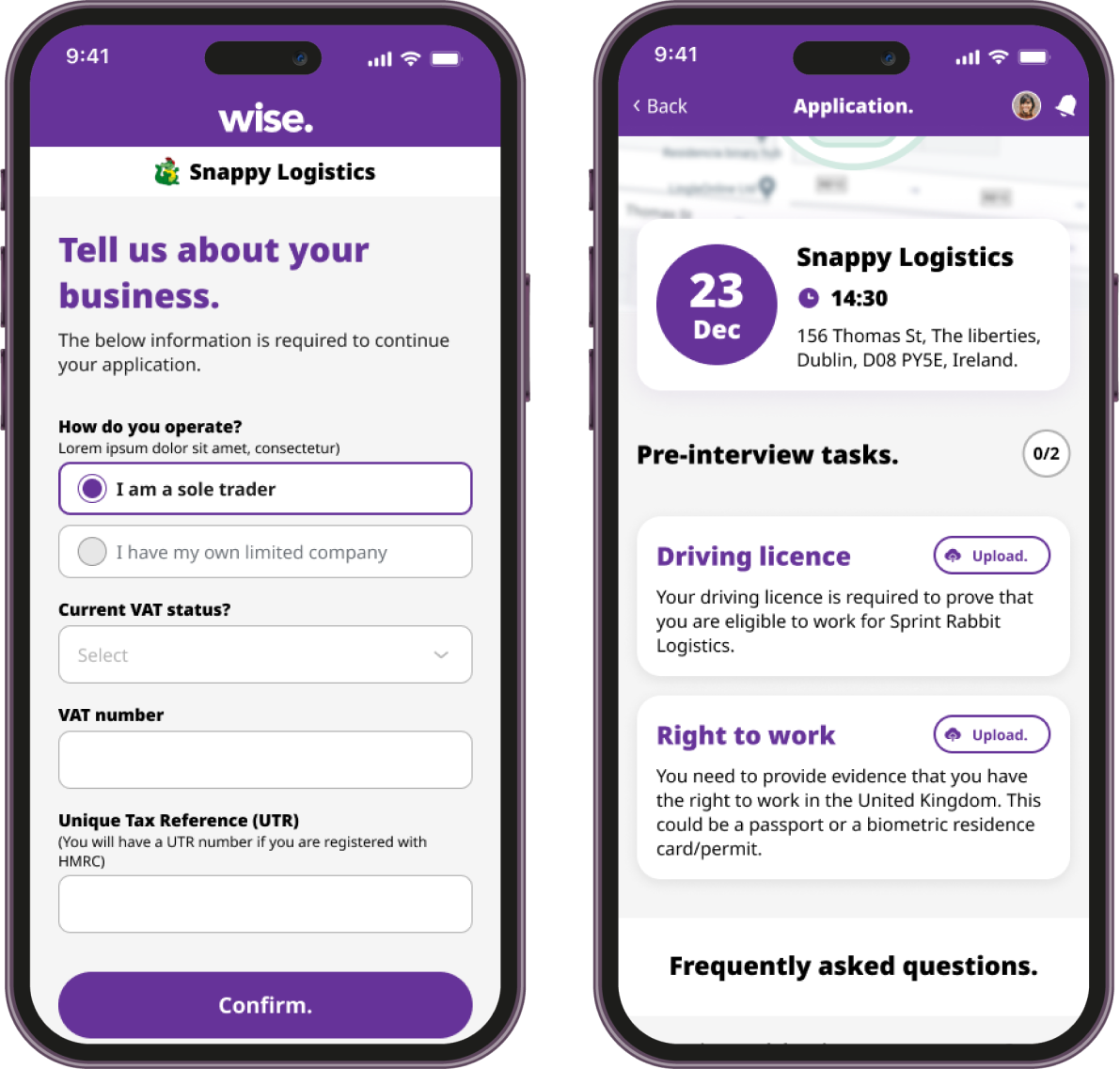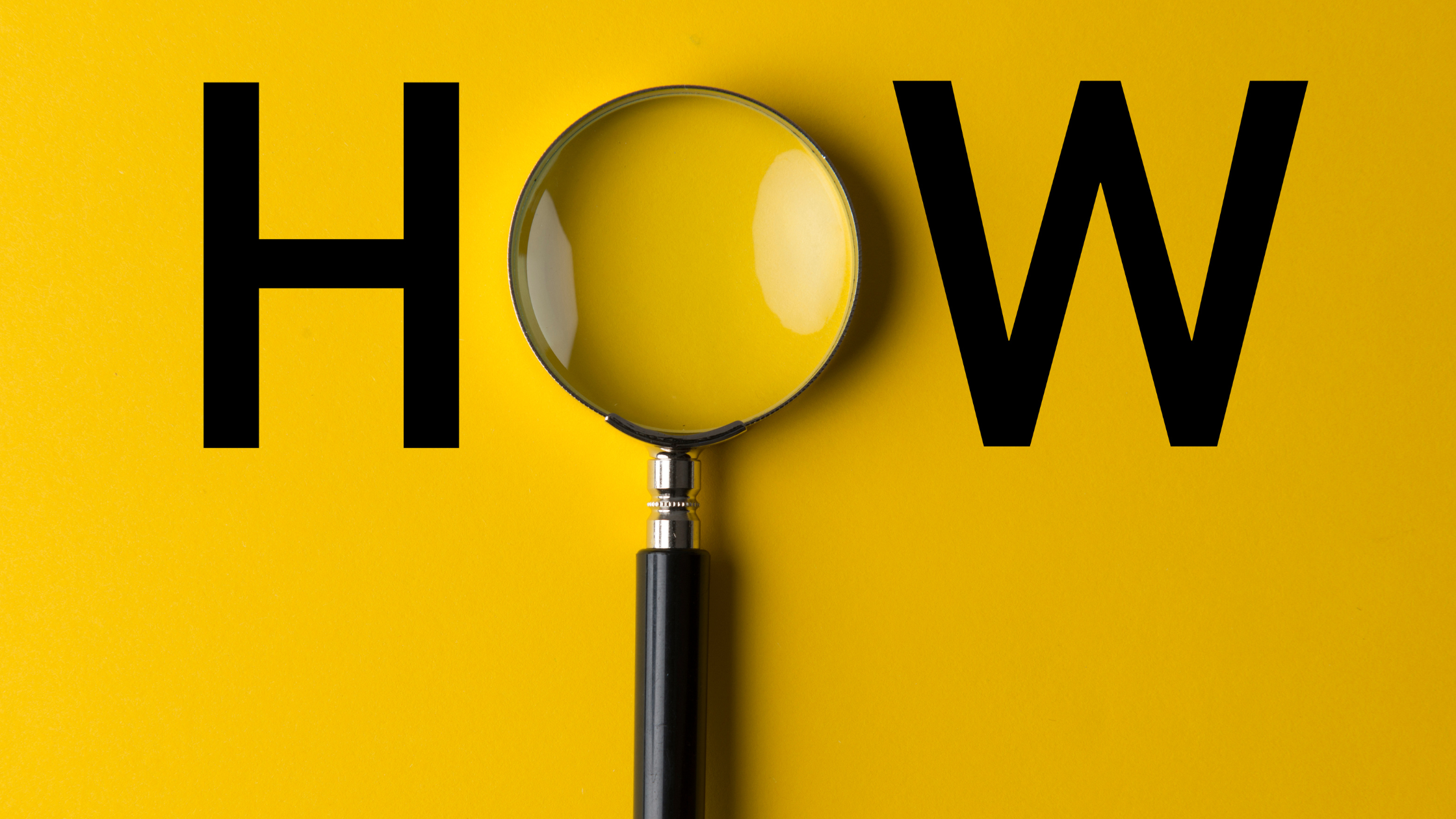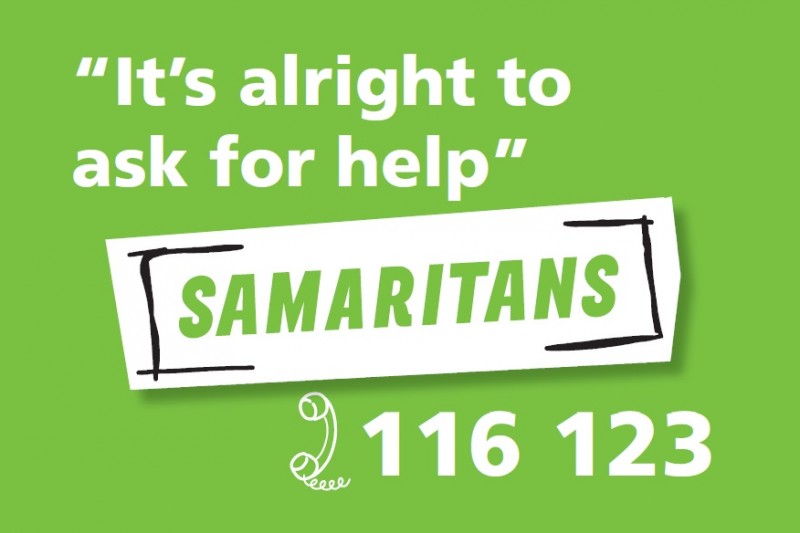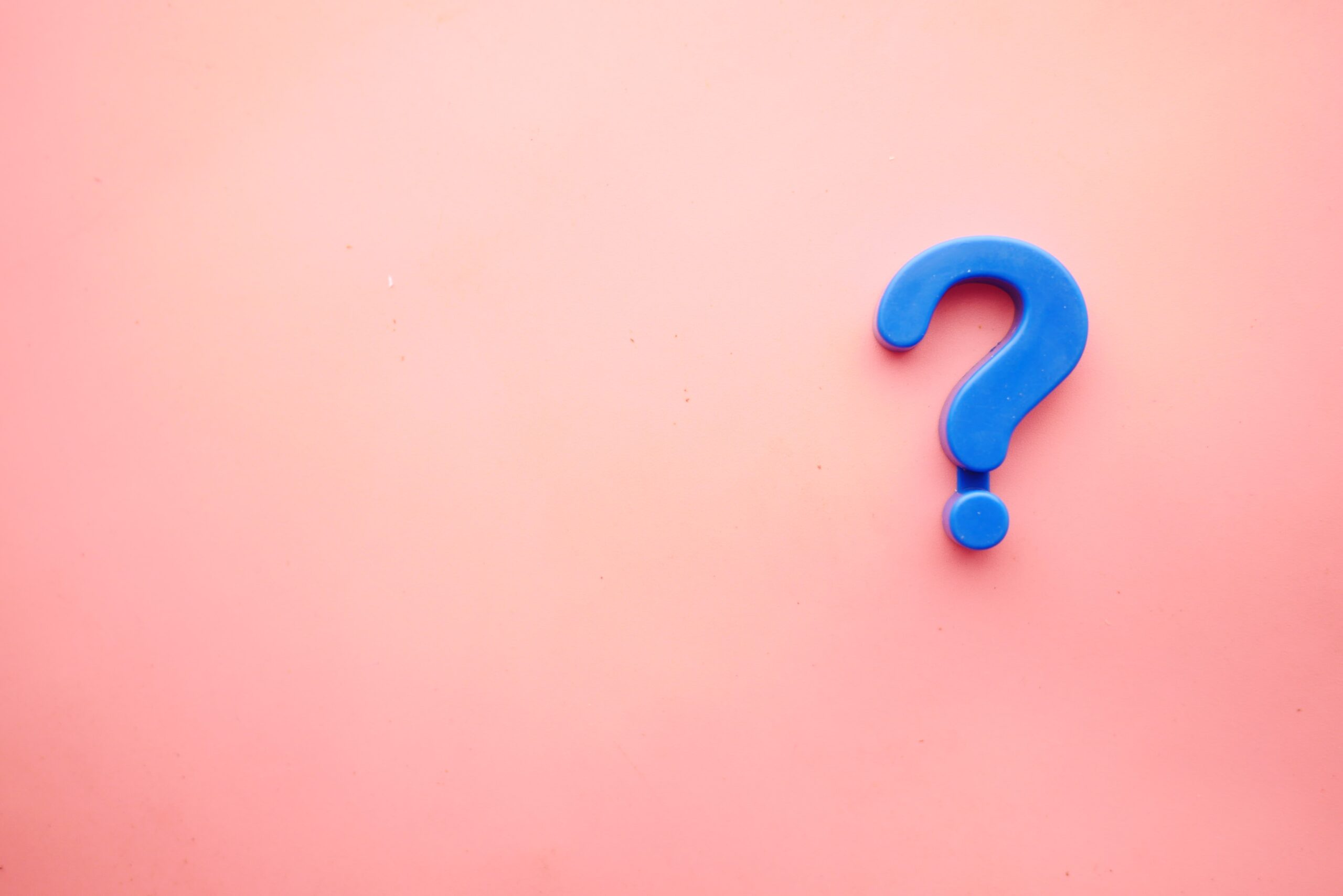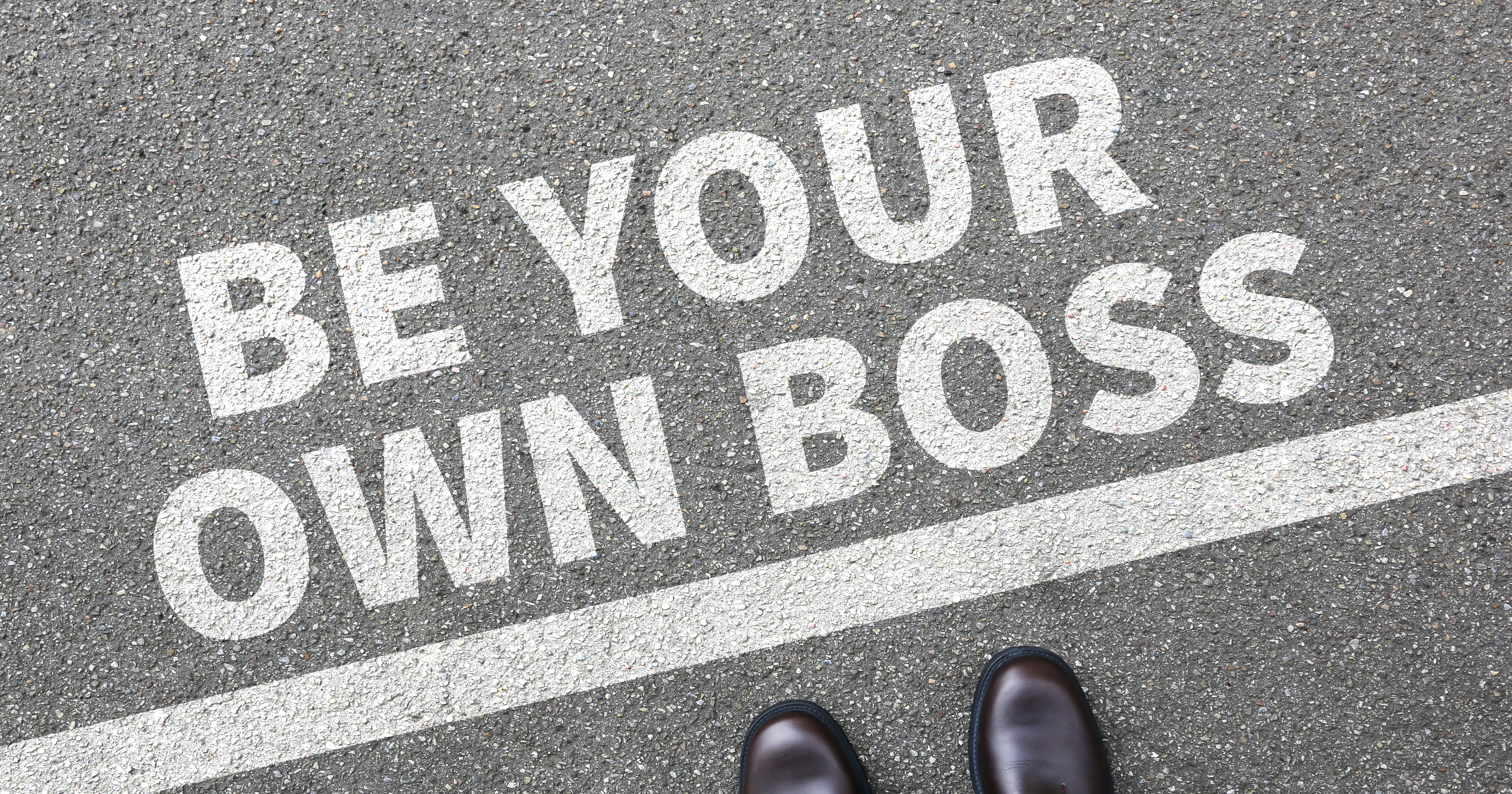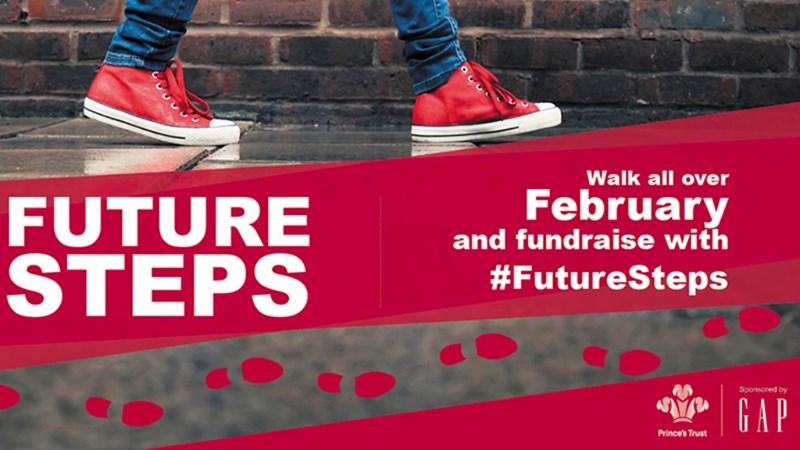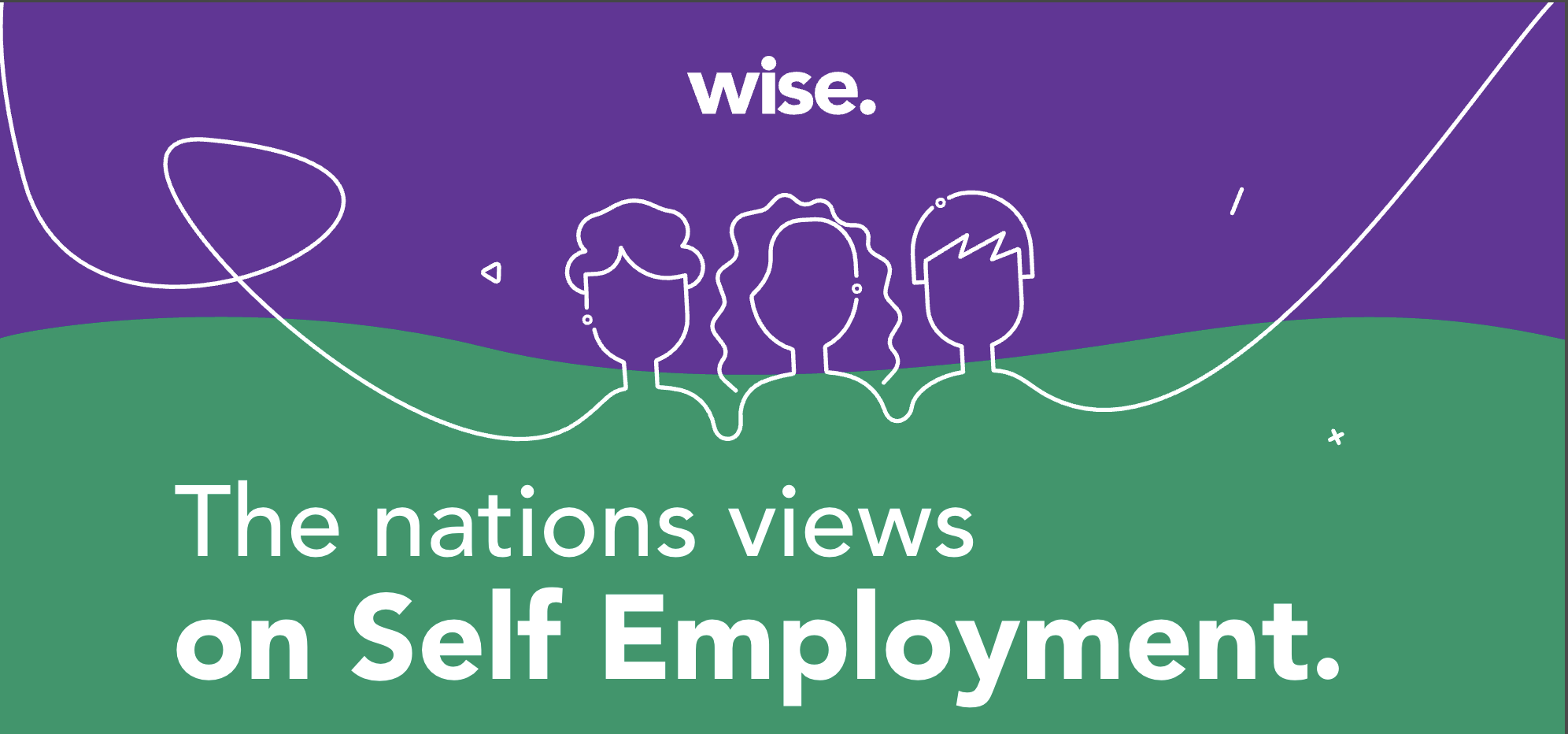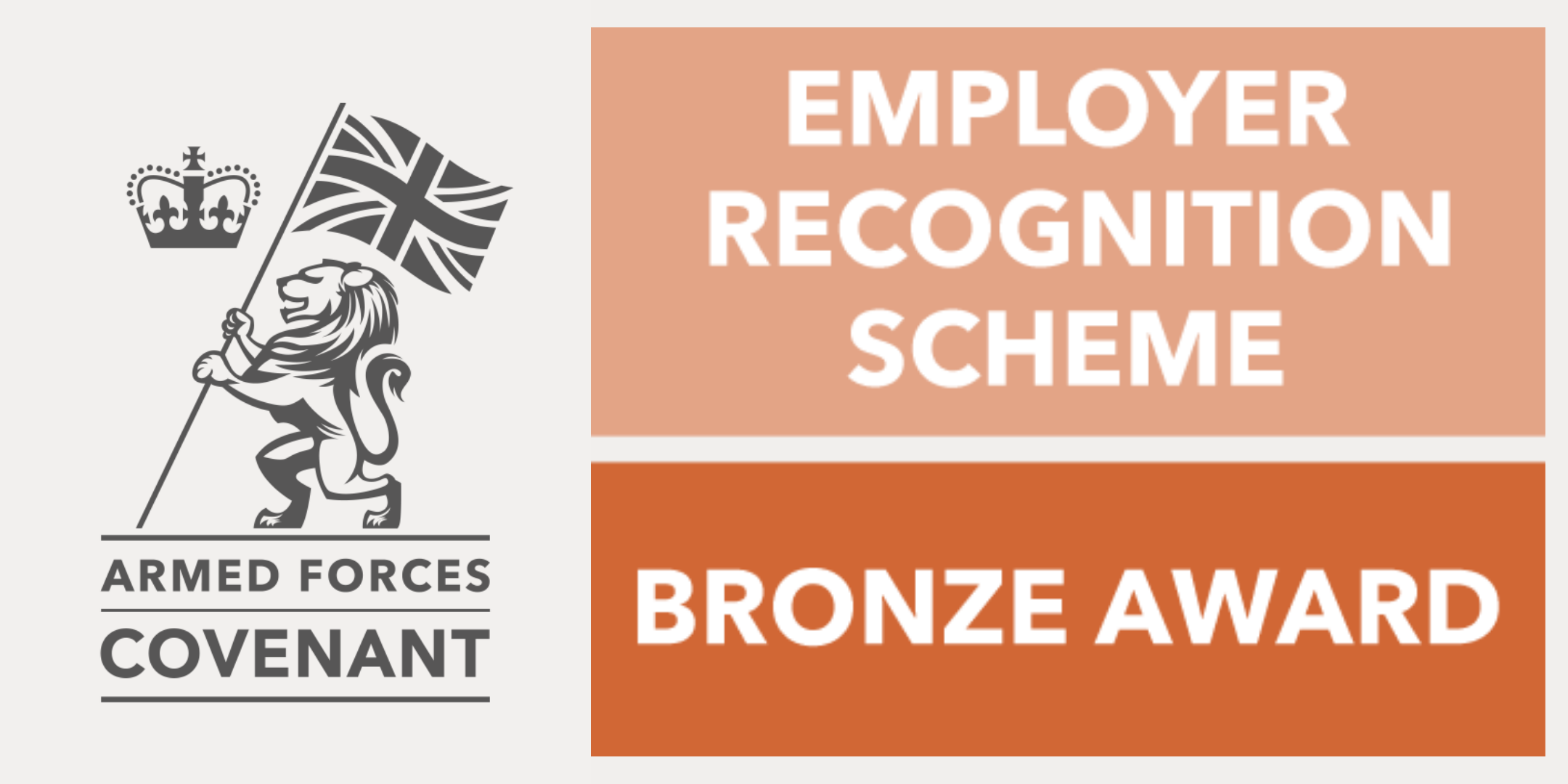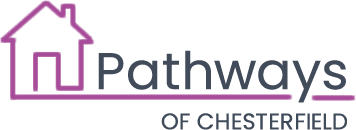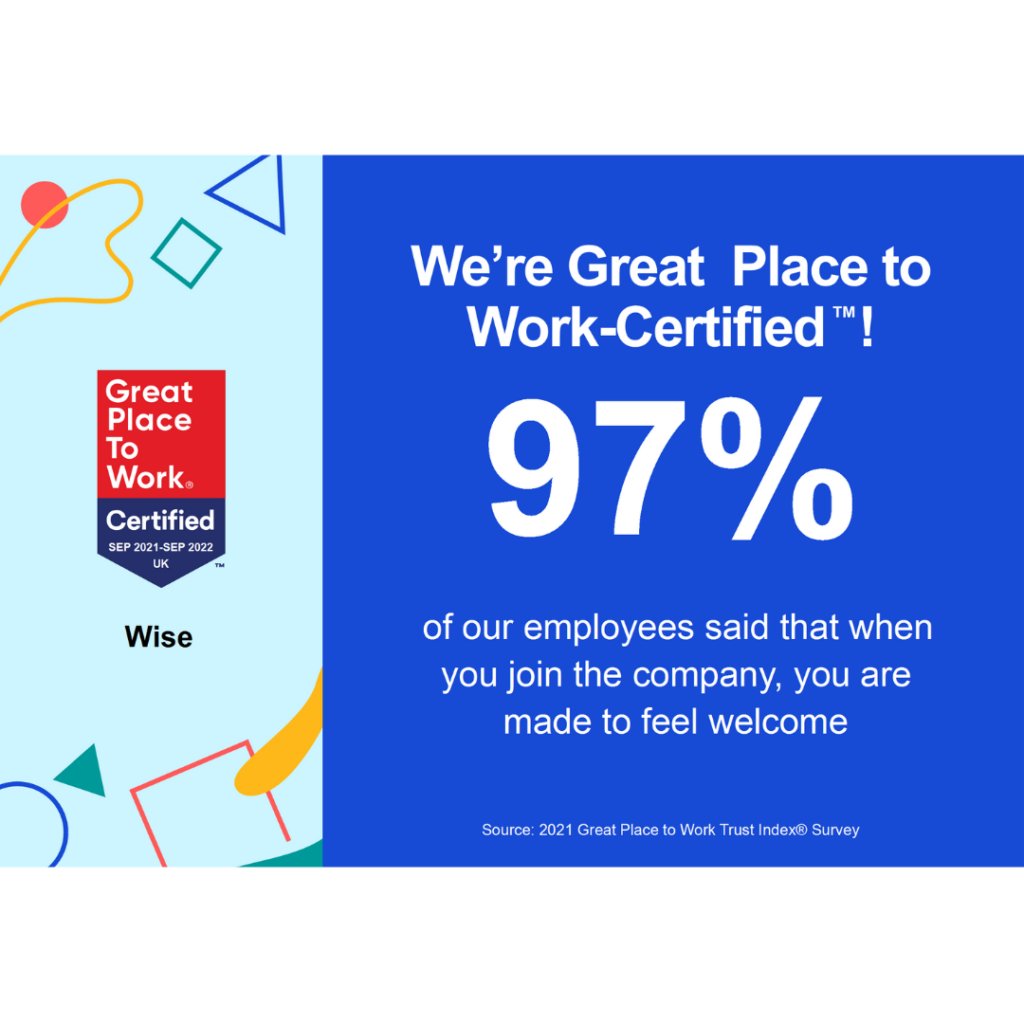PLEASE NOTE: ONLY THOSE CLIENTS WHO HAVE SIGNED THE NEW WISE TERMS WILL HAVE ACCESS TO THIS FUNCTIONALITY. PLEASE SPEAK TO YOUR CLIENT SERVICES MANAGER FOR MORE INFORMATION.
As you know late last year, Amazon announced its plan to allow Amazon 2.0s to deduct drivers for van damage, starting early 2024.
We have been working extremely hard over the last couple of months and are excited to share that our deduction functionality is now live and ready to use!
What’s new?
In the driver profile’s financial tab, you will now notice a couple of changes:
- Deductions tile – this feature displays the amount drivers have paid towards their deductions and the amount left to pay.
- Table of deductions – this table displays a detailed breakdown, showing the type of deduction, date of request, cap amount, amount paid to date, total amount, status of deduction and a link to the incident.
You will also notice a new tab, labelled ‘Incidents’:
- Within this tab, there is now an incidents table, presenting all the details of each incident, including the incident date, incident name, date requested to driver, date accepted by driver, incident status, comments and a link to the deduction.
Creating a incident
To start an incident, ‘click create an incident’,
- Input the title of incident, date of incident, optional comments and provide supporting evidence such as pictures of the bumper damage.
- Click ‘confirm and submit’.
Drivers will be notified they have an incident to review in the Wise app. They can either press ‘accept,’ or the incident will be auto-accepted within 48 hours. Once accepted, the status changes on the Wise platform to ‘accepted’ or ‘auto-accepted’, and the incident becomes no longer editable.
Deductions connected to incidents, will only appear after the driver accepts or 48 hours later following an auto-acceptance.
The three dots at the side of the table allow you to view the incident, edit the details, resend notification to the driver and delete.
Creating an incident serves as evidence, and obtaining a driver’s acceptance demonstrates they are liable to repay the charge.
Creating a deduction
To create a deduction, press the ‘create a deduction’ button above the deduction table at the bottom of the financial tab. Follow the below steps:
- Choose the type of deduction (e.g. parking fine, vehicle damage, speeding fine etc).
- If an incident has already been created, you can link it here; otherwise press ‘create new’.
- Specify the customer the driver was working on behalf of (Amazon, DPD etc), add the amount of VAT if applied, enter the net amount of the deduction charge and optionally, add a descriptive comment.
- Upload supporting evidence, such as an invoice displaying the cost of the damage, and click ‘continue’.
- Finally review the deduction, and once you’re happy press ‘confirm and submit’.
The cap applied to the deduction is not editable, it is set automatically at customer level.
The three dots at the side of the table allow you to view the deduction, add a manual payment, mark as complete or delete.
The driver app – payment plans
Once a deduction has been created, drivers will receive a notification in their app. At this point, drivers can view the summary of the payment plan, including the start date, repayment total, instalment information and view a picture of the evidence.
Additionally, drivers have two other routes for accessing this information:
- On the main screen of the Wise app, drivers can press ‘view details’ twice to see all active and completed payment plans, payment history and the remaining amount.
- From the Invoicing screen, drivers can click into each invoice to check the deduction amount for that pay period and follow the link to the payment plan for more information on the specific deduction
Important things to note
- If a driver has multiple payment plans, payments are paid in order of oldest to the newest plan.
- For added flexibility, you have the option to add a manual payment through the deduction table, and this amount will be deducted as a result.
- It is outlined in the driver’s terms and conditions that incidents will be auto-accepted after 48 hours if the driver has not accepted themself within that time frame.